 This post is part of the In Microsoft Dynamics 365 Business Central, how do I… series which I am posting as I familiarise myself with Microsoft Dynamics 365 Business Central.
This post is part of the In Microsoft Dynamics 365 Business Central, how do I… series which I am posting as I familiarise myself with Microsoft Dynamics 365 Business Central.
I previously showed how a sandbox environment can be created from within Dynamics BC, but this type of sandbox will only contain the Cronus development company.
With access to the Microsoft Dynamics 365 Business Central Administration Center we can create a sandbox environment which is a complete duplicate of the production environment.
Navigate to the Dynamics BC Admin Center (https://businesscentral.dynamics.com/{guid}/admin where the highlighted {guid} is your AAD Tenant ID), which will open with the Environments page open:
Click on the Production row to open the environment and then click the Copy button on the toolbar:
In the Copy environment sidebar which opens, enter the New environment name and set the New environment type to Sandbox and click Copy:
A dialog asking for confirmation will be displayed; click Yes to schedule creation of the new environment:
The Environments view will refresh and show the new environment with a status of Preparing:
The creation of the environment may take a while to process, after which it will become available.
In Microsoft Dynamics 365 Business Central, how do I…
In Microsoft Dynamics 365 Business Central (Administration), how do I…
What should we write about next?
If there is a topic which fits the typical ones of this site, which you would like to see me write about, please use the form, below, to submit your idea.


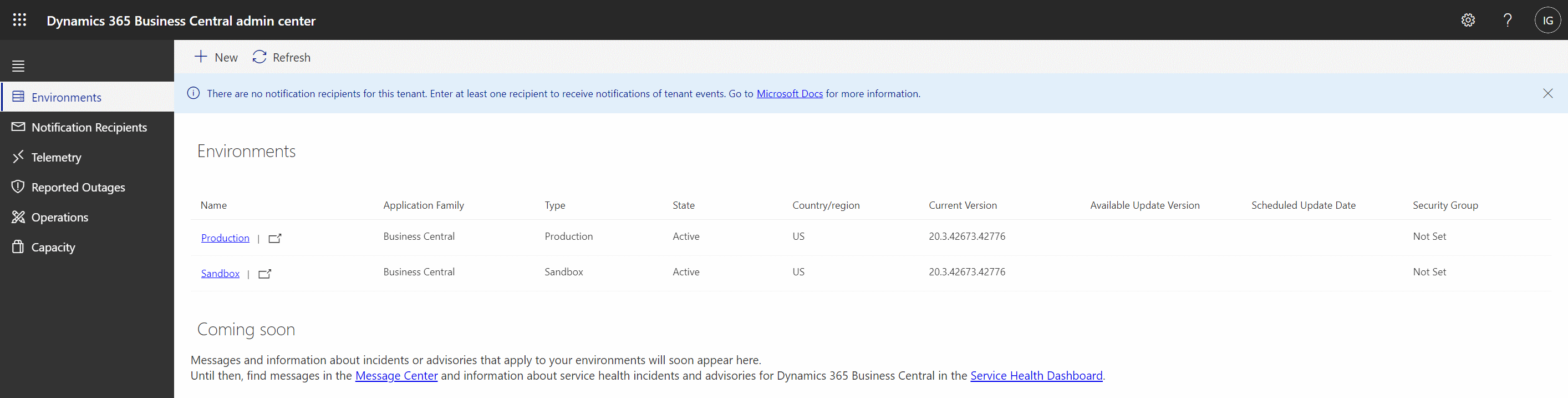
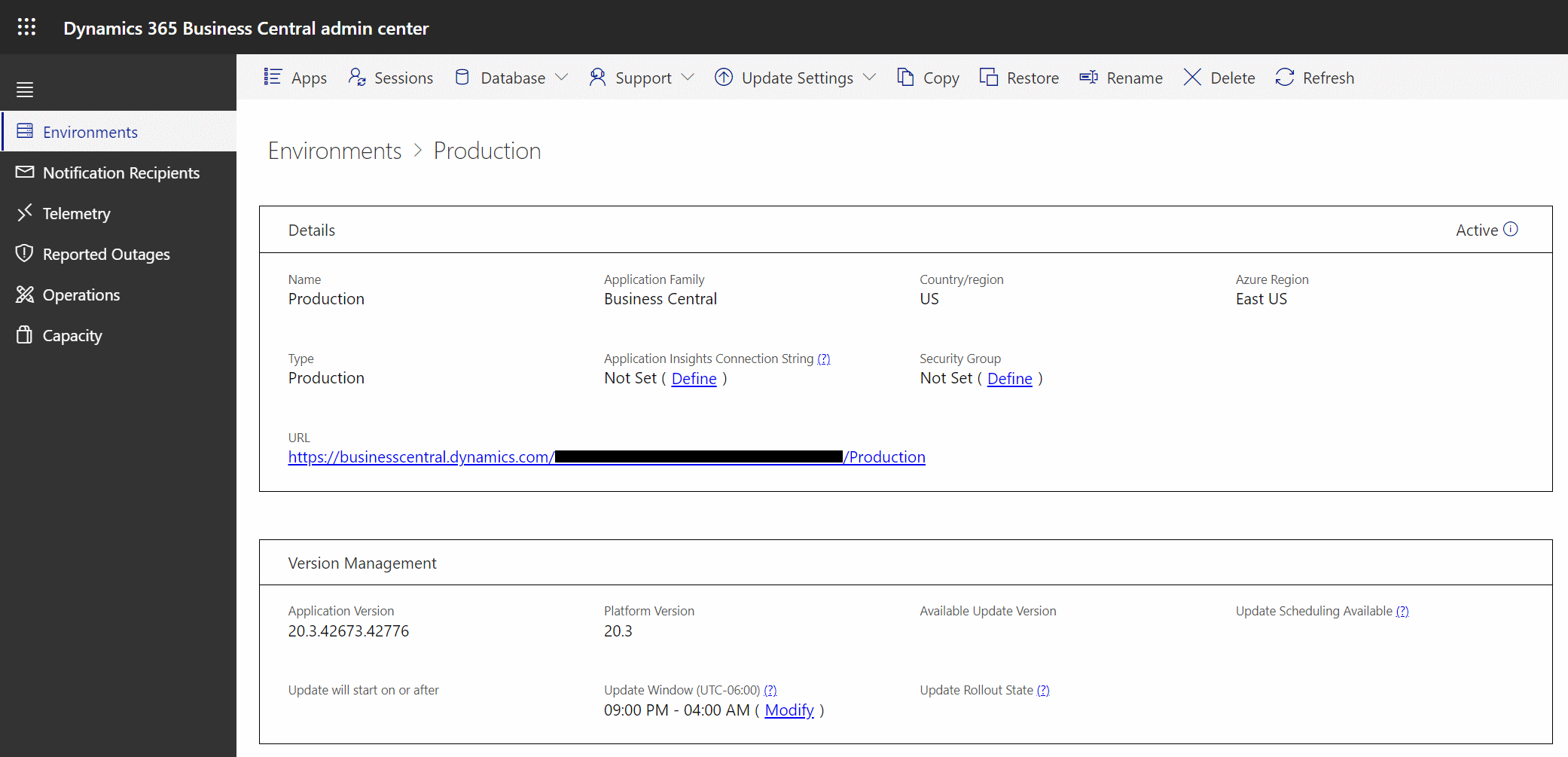
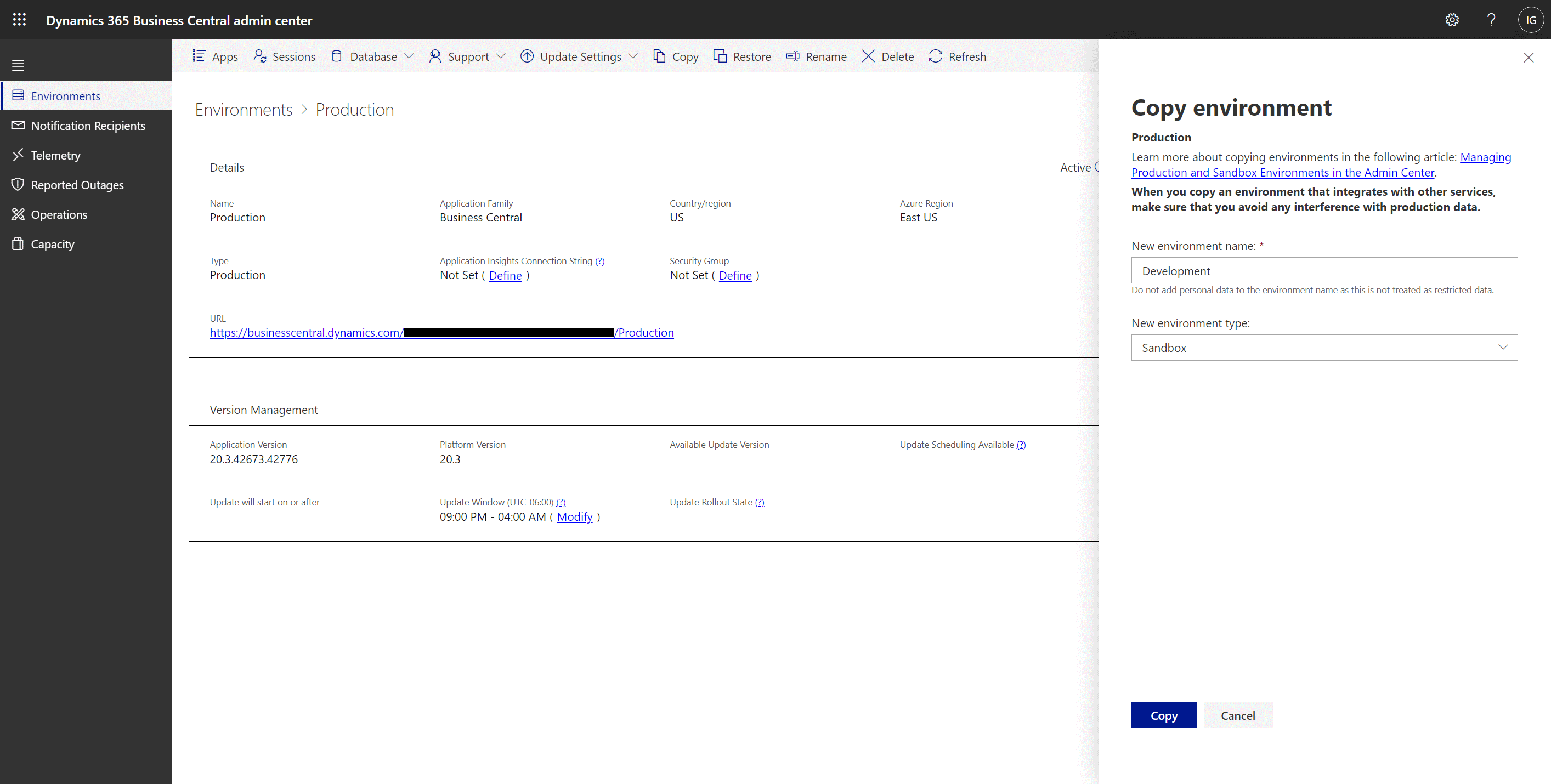
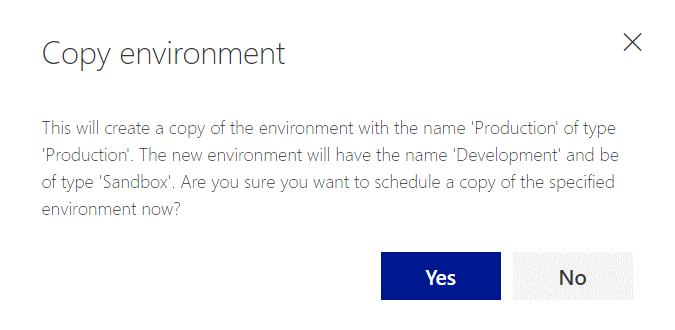
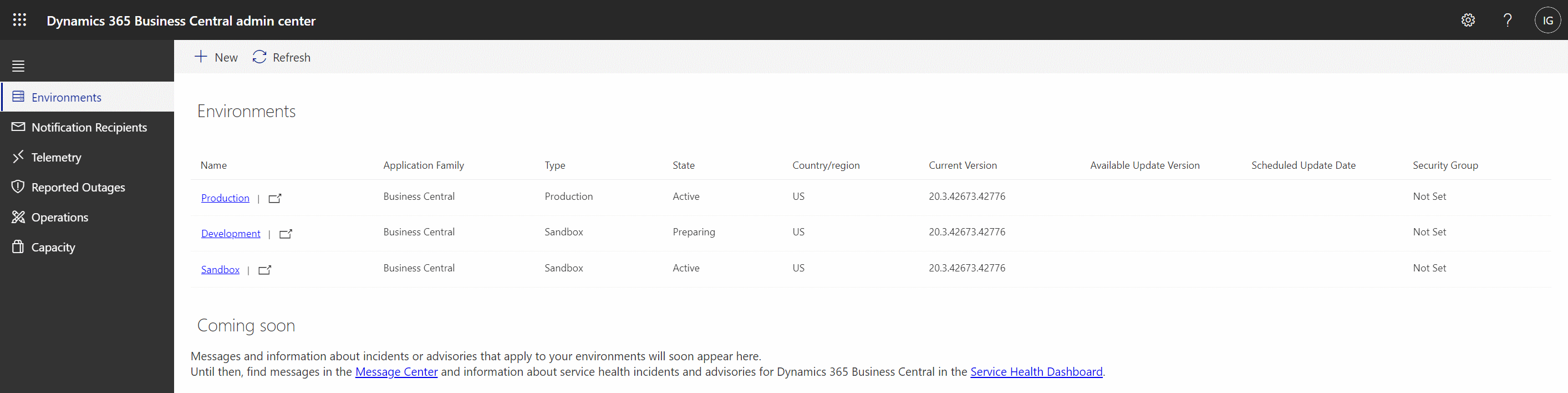



1 thought on “In Microsoft Dynamics 365 Business Central, how do I… Create a Sandbox Environment With a Copy of Production”