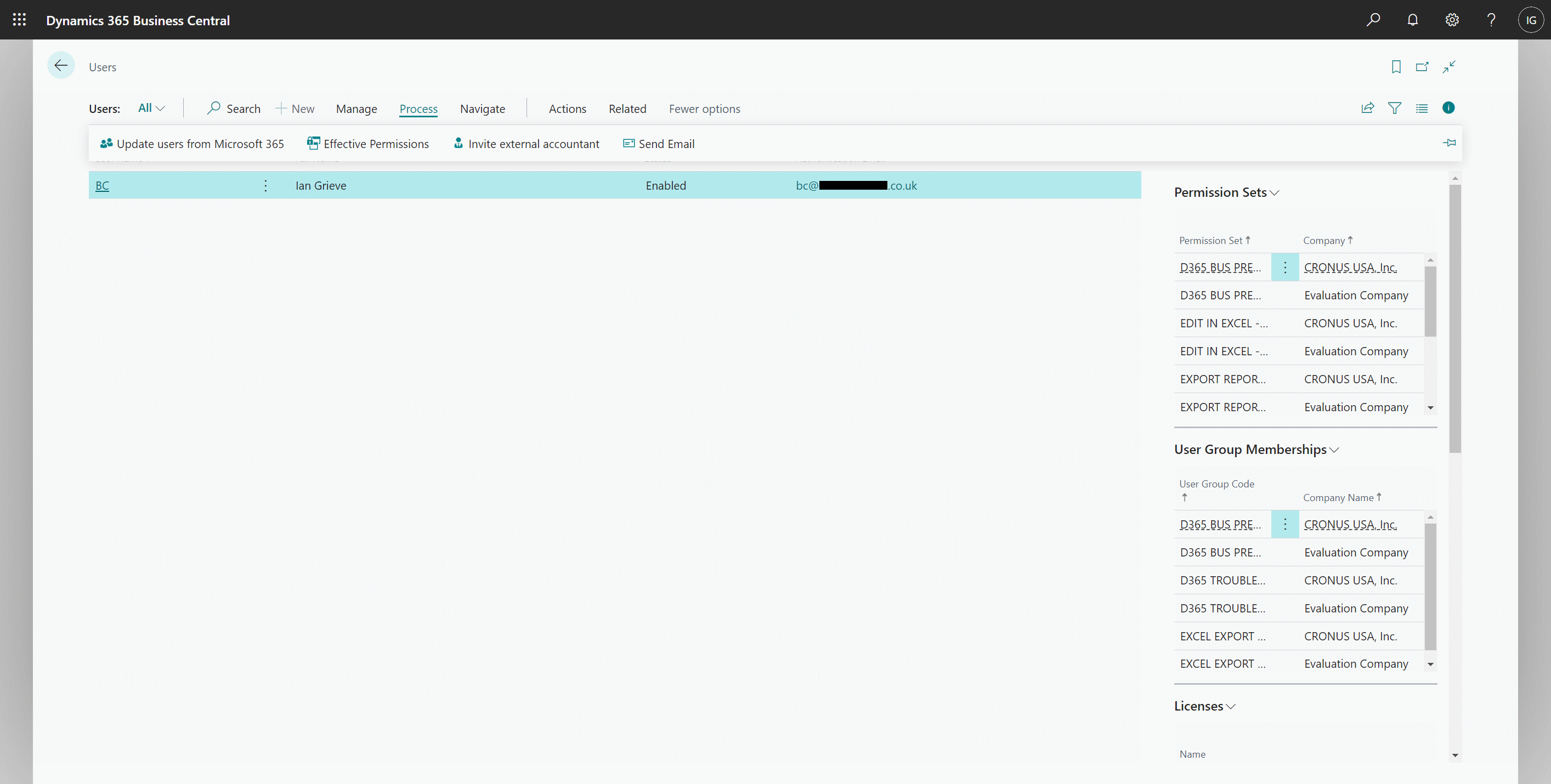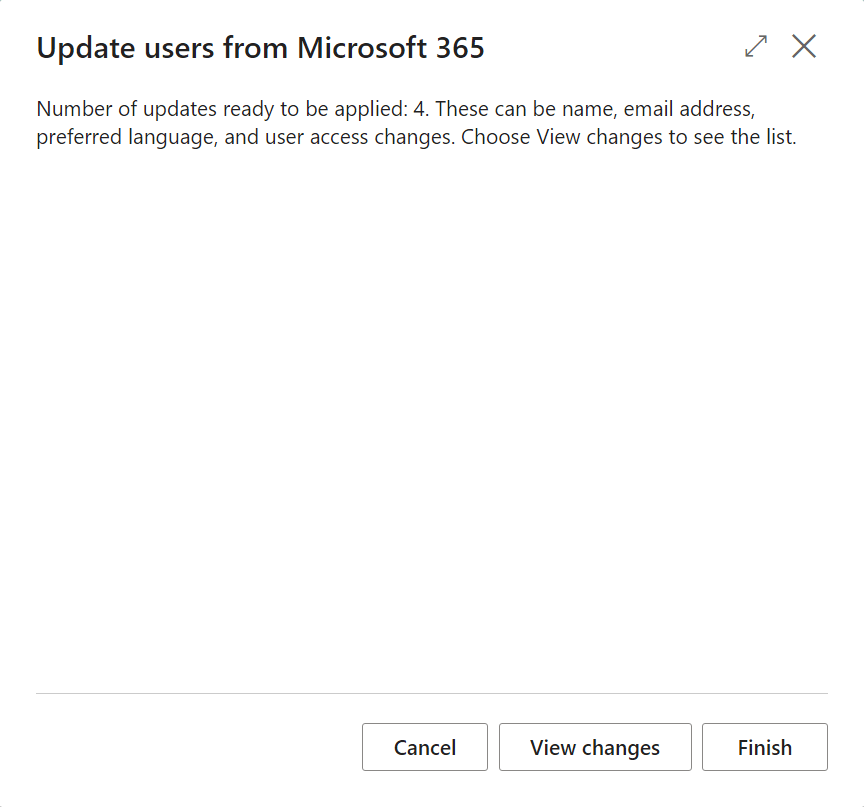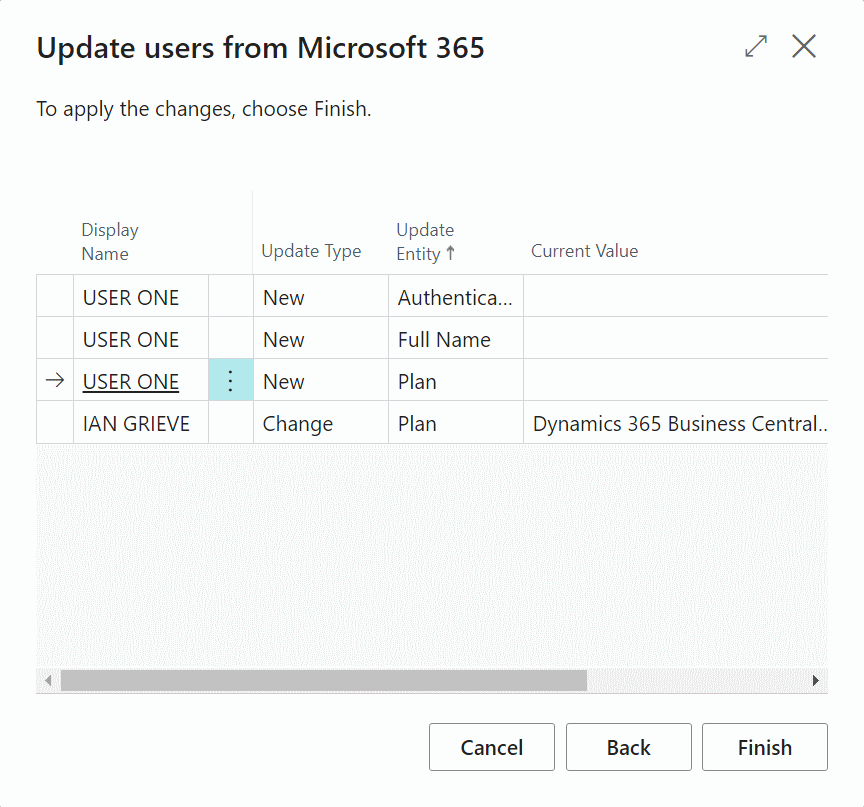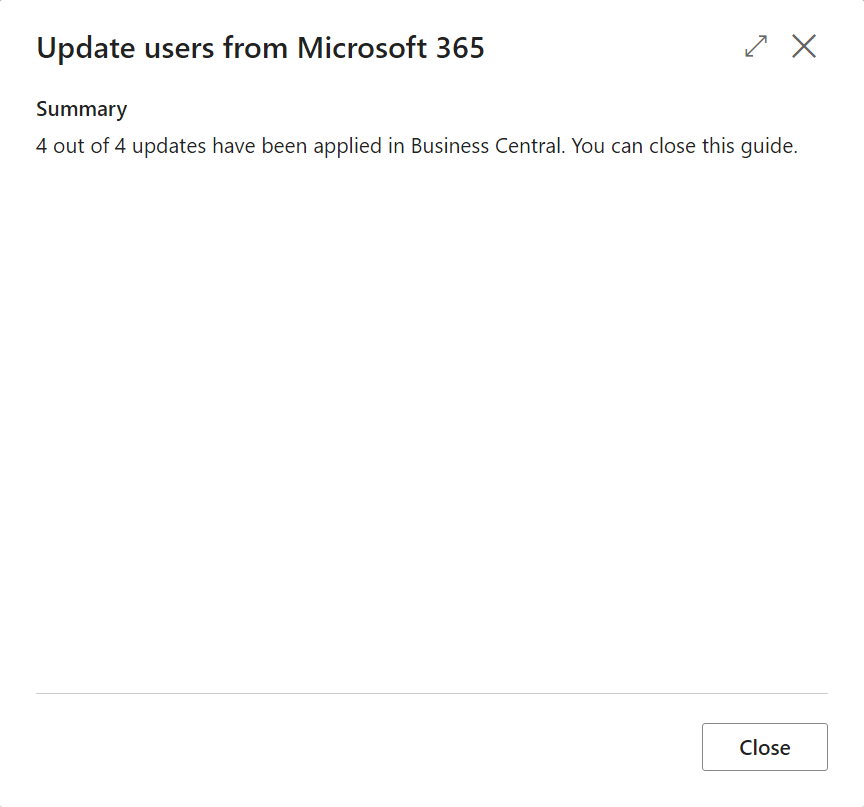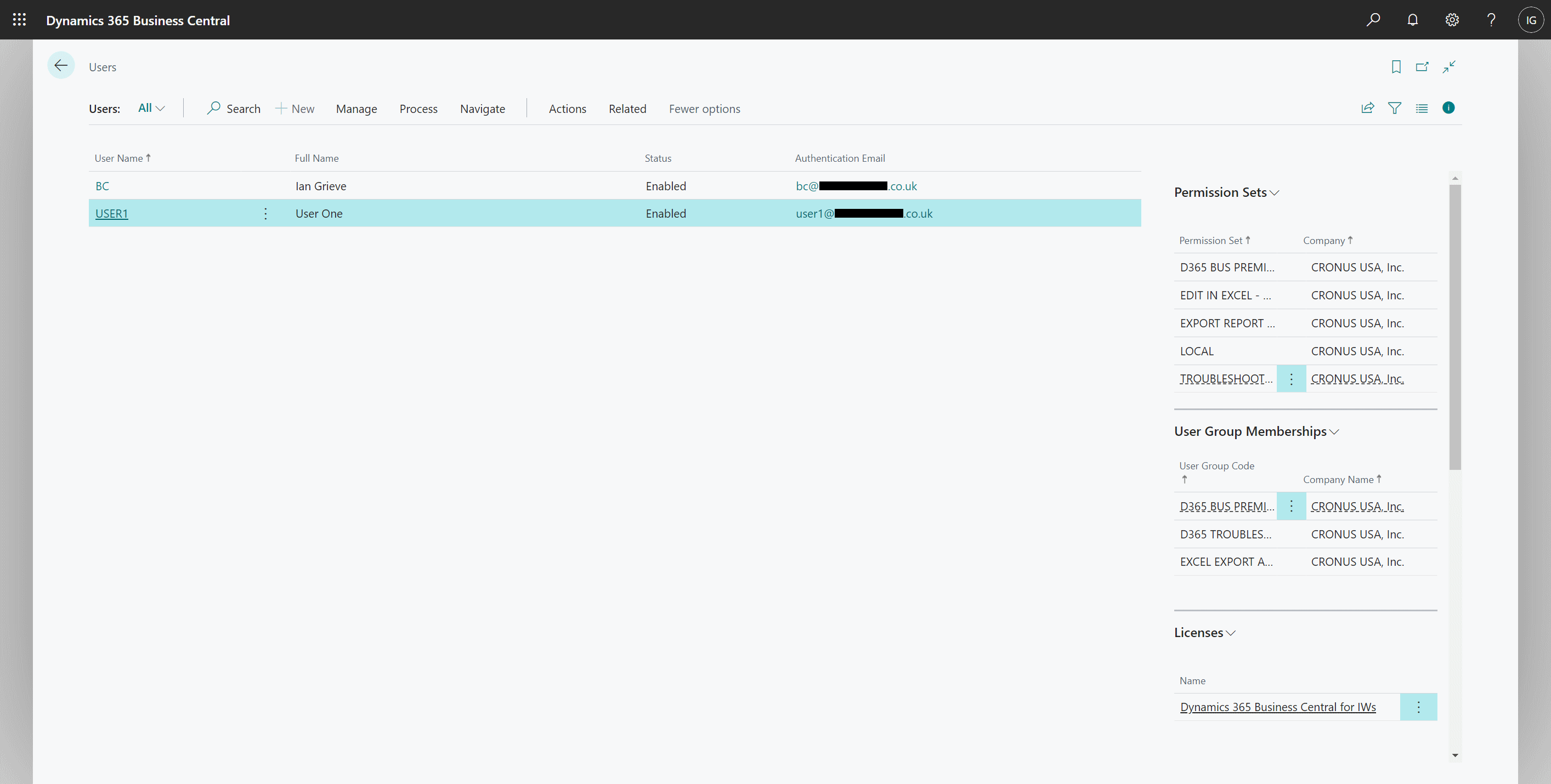This post is part of the In Microsoft Dynamics 365 Business Central, how do I… series which I am posting as I familiarise myself with Microsoft Dynamics 365 Business Central.
This post is part of the In Microsoft Dynamics 365 Business Central, how do I… series which I am posting as I familiarise myself with Microsoft Dynamics 365 Business Central.
Once a user has been added in Microsoft 365 we can progress to adding them in Dynamics BC.
To do this click the “Tell me what you want to do” magnifying glass in the top right corner ad type Users. Select Users from the list to open the Users Administration page. When the list of users is displayed, click on Process » Update users from Microsoft 365.:
This process will bring rhe users from Microsoft 365 through to Dynamics BC. If you have dded users in Microsoft 365, it can take up to 72 hours for them to be available in Dynamics BC. On the intro step, click Next:
A summary of the changes which have been found in users in Microsoft 365 will be displayed; you can click View changes to see the updates:
Once you’ve reviewed the changes, click Finish:
A summary of the changes applied will be displayed; click Close to close the Update page:
The user(s) added will display in the Users list:
The created user will have been created with the default permissions which can be amended at the stage.
In Microsoft Dynamics 365 Business Central, how do I…
In Microsoft Dynamics 365 Business Central (Administration), how do I…
What should we write about next?
If there is a topic which fits the typical ones of this site, which you would like to see me write about, please use the form, below, to submit your idea.