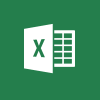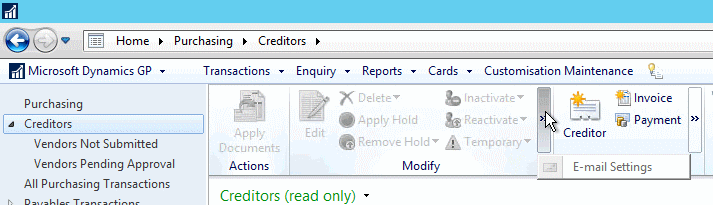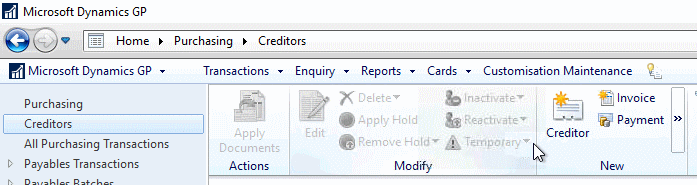I did some work for a client recently where we created a new check remittance layout and showed them how to enable emails in Microsoft Dynamics GP. When we deployed ive however, we encountered a problem whereby they client could not enable, en masse, the creditors for emails as the button was missing fromthe action pane in the Creditors navigation list.
I did some work for a client recently where we created a new check remittance layout and showed them how to enable emails in Microsoft Dynamics GP. When we deployed ive however, we encountered a problem whereby they client could not enable, en masse, the creditors for emails as the button was missing fromthe action pane in the Creditors navigation list.
On the standalone test system the E-mail Settings option on the Modify section of the navigation pane was present:
But on live, this option is missing:
While comparing the two systems, I realised that the Vendors Not Submitted and Vendors Pending Approval navigation ist favourites were missing from live, but present on test (just like hte E-mail Settings option.
We had two small projects running in parallel; one for the remittance and emails and the other for workflow approvals. We had identified the navigation list favourites had been missing from the test system and had planned fixing them when workflow was deployed to live, but the remittance project was signed off first.
The navigation list favourites is a known issue after upgrade, but hadn’t been fixed as the client had not been using the navigation lists and so hadn’t noticed they were missing. We fixed the navigation ists on live and were then abe to use the email settings option to enable email on creditors en masse.
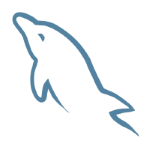 This post is part of the series on MySQL Snippets.
This post is part of the series on MySQL Snippets.