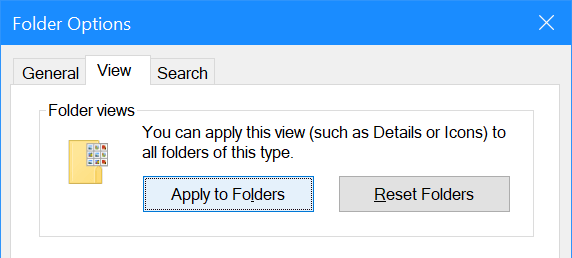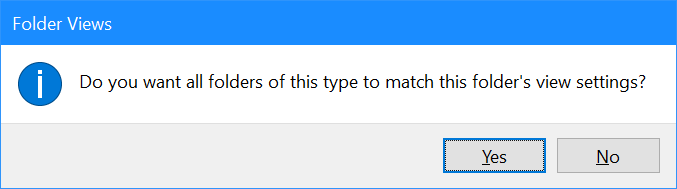Windows Explorer allows you to customise a folder by changing the columns available with the changes only affecting that one folder. However, there is also a method of applying the changed view to all foldersof the same type. This means if you’re working, as I was, on a folder containing photos that you can apply any changes to the columns to all other folders which Windows sees as a photo folder. This is a fairly blunt approach, but it met the needs of what I was doing.
Windows Explorer allows you to customise a folder by changing the columns available with the changes only affecting that one folder. However, there is also a method of applying the changed view to all foldersof the same type. This means if you’re working, as I was, on a folder containing photos that you can apply any changes to the columns to all other folders which Windows sees as a photo folder. This is a fairly blunt approach, but it met the needs of what I was doing.
To apply the settings from the folder you’re in, click the View tab and select Options. When the folder options window opens, click the Apply to Folders button:
When prompted to make all folders of this type to match the folder you’re in, click Yes: