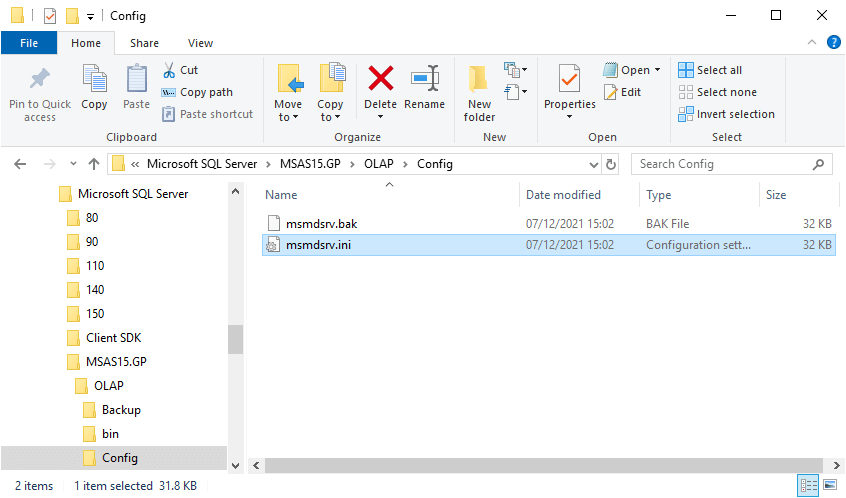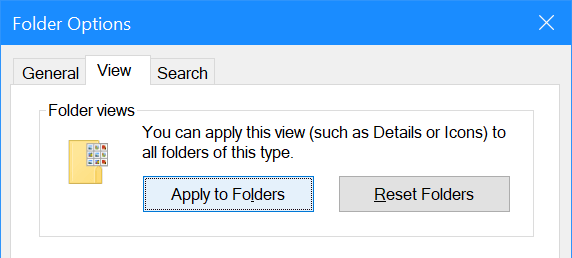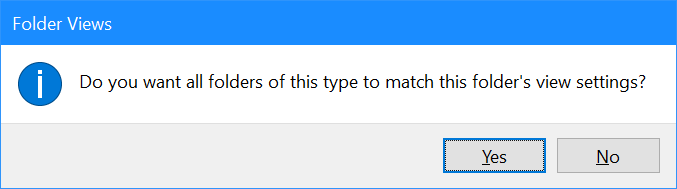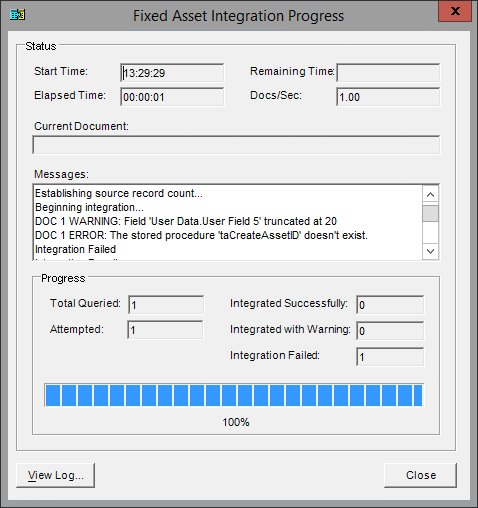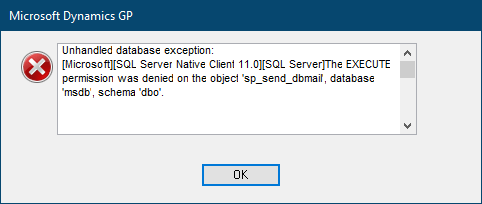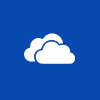I was doing some work for a client to build a workflow process in Microsoft Dynamics GP recently and we only got the SMTP details quite late in the process. This meant that we built quite a large workflow process without being able to enable the email notifications. Once we did have the SMTP available we needed to go back through all of the steps and enable the email notifications.
I was doing some work for a client to build a workflow process in Microsoft Dynamics GP recently and we only got the SMTP details quite late in the process. This meant that we built quite a large workflow process without being able to enable the email notifications. Once we did have the SMTP available we needed to go back through all of the steps and enable the email notifications.
Rather than do this manually, which would have been a time consuming process, I looked at the tables and identified the table and fields which would need to be updated. This was the Workflow Step Table (WF100003) table; the below script can be used to enable the notifications, set the Message ID and enable the include Document Attachments (this was for a payables batch approval process):
/*
Created by Ian Grieve of azurecurve | Ramblings of an IT Professional (http://www.azurecurve.co.uk)
This code is licensed under the Creative Commons Attribution-NonCommercial-ShareAlike 4.0 International (CC BY-NC-SA 4.0 Int).
*/
UPDATE
WF100003
SET
EmailMessageID = '^ASSIGN PO APPROVAL'
,Workflow_Step_Send_Email = 1
,WFIncludeDocumentAttach = 1
WHERE
Workflow_Step_Send_Email = 0
As always with scripts, make sure you have a good backup and test before using on a live system.
 I recently installed SQL Server Analysis Services (SSAS) and used the default settings during the installation. Unfortunately, this meant I installed it using a Deployment Mode of
I recently installed SQL Server Analysis Services (SSAS) and used the default settings during the installation. Unfortunately, this meant I installed it using a Deployment Mode of