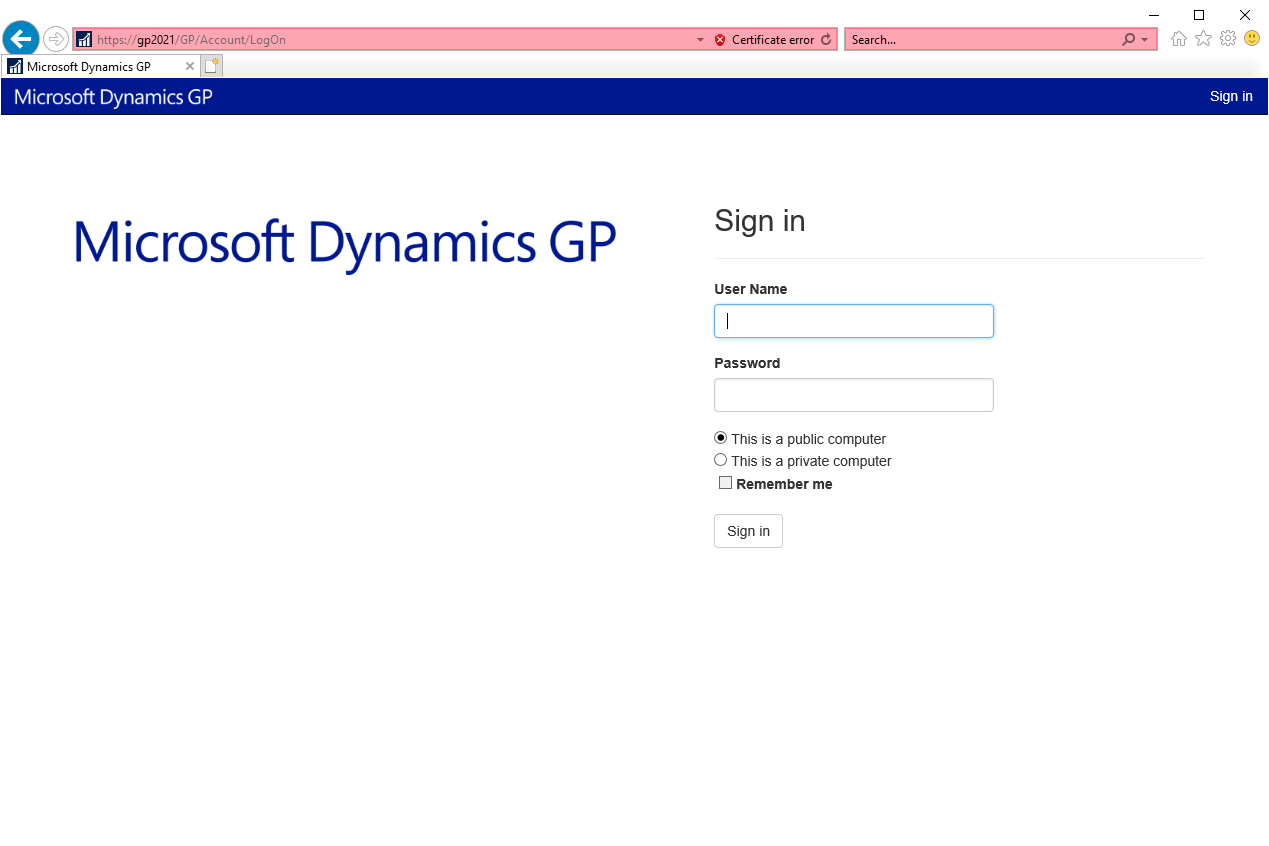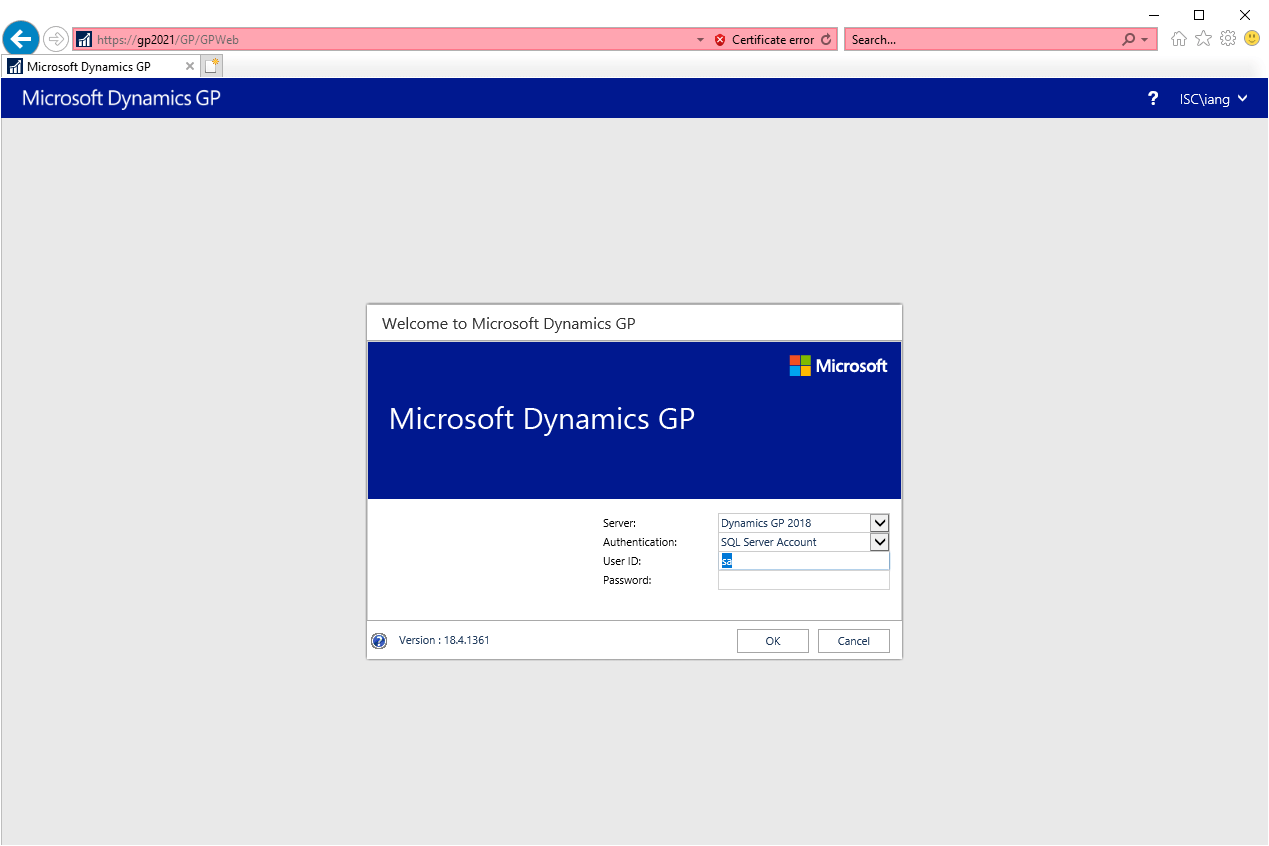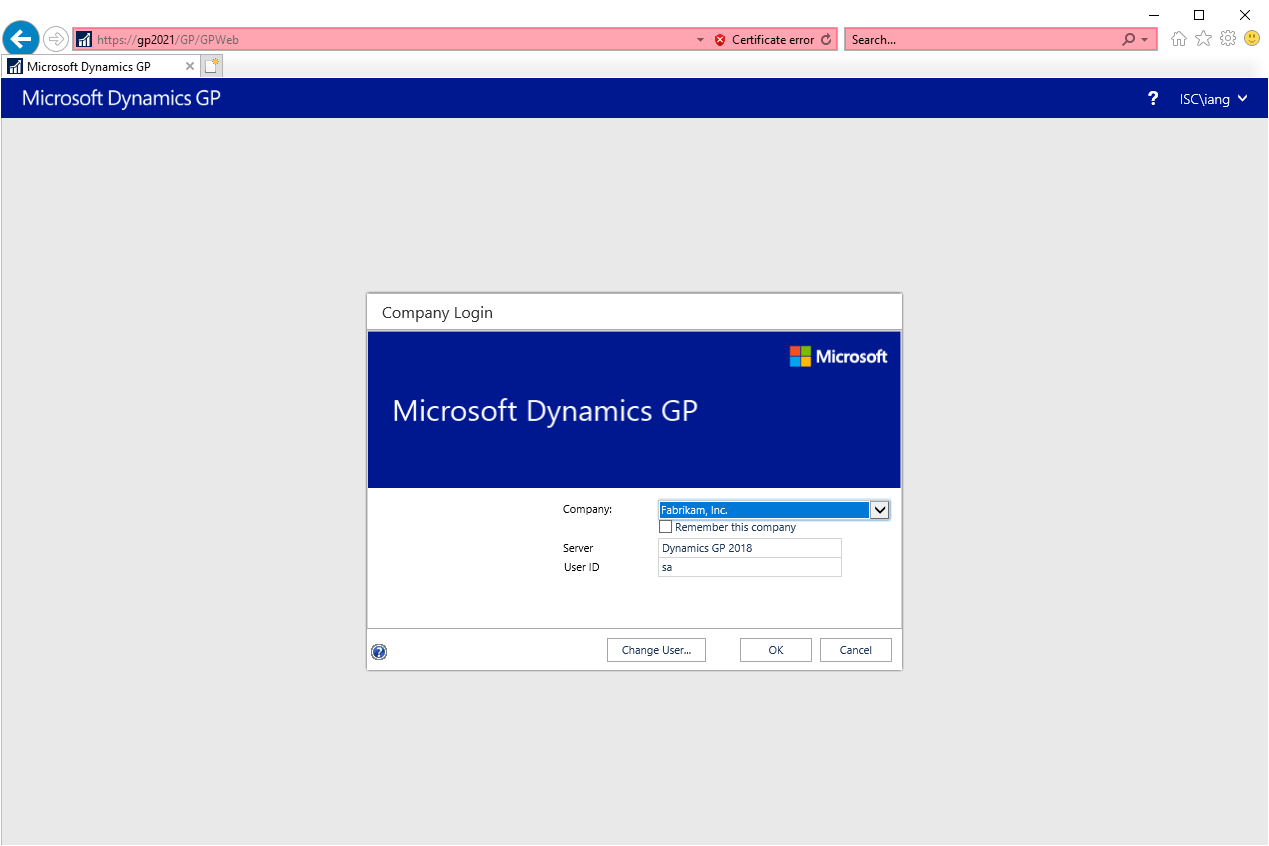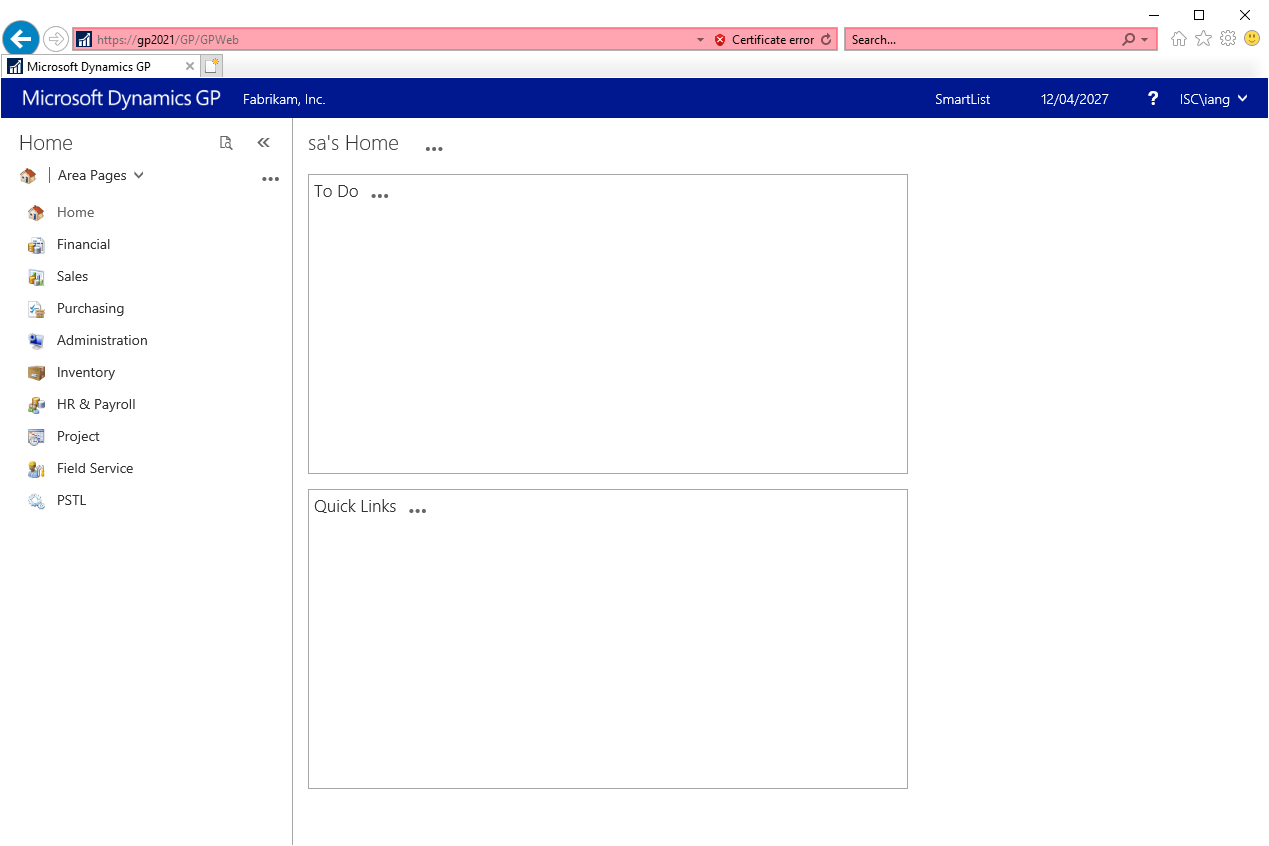This post is part of the Hands On with Microsoft Dynamics GP Fall 2021 Release series where I am going to go hands on with installing the Microsoft Dynamics GP Fall 2021 Release and associated products.
This post is part of the Hands On with Microsoft Dynamics GP Fall 2021 Release series where I am going to go hands on with installing the Microsoft Dynamics GP Fall 2021 Release and associated products.
With the web client installed, we can log into it for the first time and confirm that the install has worked correctly. The address for the web client will be https://{fully qualified domain name of the server}/GP/.
As you can see from the example below, you can use just the server name but you will get a certificate error:
Your Windows user account will need to be a member of the Web Client Users AD group assigned during installation for you to log into the web client. Once past the initial login using your Windows/AD credentials, you will be taken to a standard Dynamics GP login window:
If you only have a single company you won’t see the next step which is to select the company:
You’ll then be taken to a home page of Dynamics GP showing the same sections as you see in the desktop client:
If you see any errors messages or aren’t able to log into the web client you will need to investigate the cause of the problem.
Click to show/hide the Hands On with Microsoft Dynamics GP Fall 2021 Release Series Index
What should we write about next?
If there is a topic which fits the typical ones of this site, which you would like to see me write about, please use the form, below, to submit your idea.