 This post is part of the Hands On with Microsoft Dynamics GP Fall 2021 Release series where I am going to go hands on with installing the Microsoft Dynamics GP Fall 2021 Release and associated products.
This post is part of the Hands On with Microsoft Dynamics GP Fall 2021 Release series where I am going to go hands on with installing the Microsoft Dynamics GP Fall 2021 Release and associated products.
The setup utility allows you to create an installation package which can simply the install of a client by preselecting relevant options. One key point to note is that there is a bug where the installation package will always deploy to a GP2018 folder.
As long as you don’t need new version alongside the old, this should not matter too much (and it is recommended that only a single client version be installed).
To create an installation package, launch the setup utility and select Create Installation Package. On the first step, select the location in which the installation package is to be created and click Next:
Choose the country/region for the client and click Next:
Select all of the features which are to be installed and click Next:
Enter the name of the SQL Server Instance which hosts the Dynamics GP databases; confirm the system database name and click Next:
The Dictionary Location allows you to specify where the forms and reports dictionaries can be located; many clients have these set to a shared dictionary on a network share so any update only needs to be done once. Once you have set the relevant paths, click Next:
Specify the location for the OLE Notes and Letters (the former isn’t generally important any more as most people use Document Attachment instead) and click Next:
Click Install to create the installation package:
Once the creation is finished, click Exit:
The installation package is now available for using to install the Dynamics GP client on PCs.
Click to show/hide the Hands On with Microsoft Dynamics GP Fall 2021 Release Series Index
What should we write about next?
If there is a topic which fits the typical ones of this site, which you would like to see me write about, please use the form, below, to submit your idea.


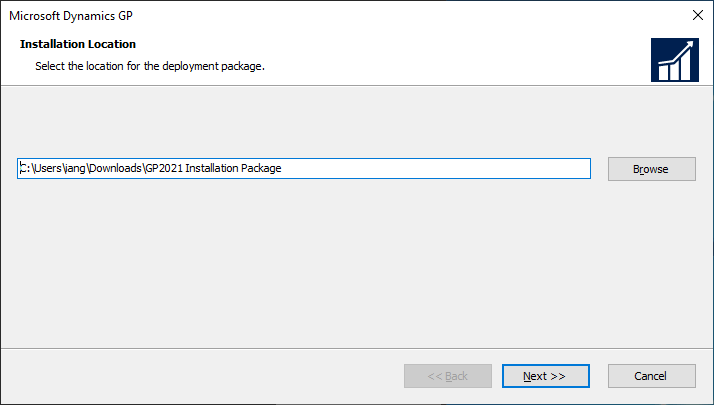
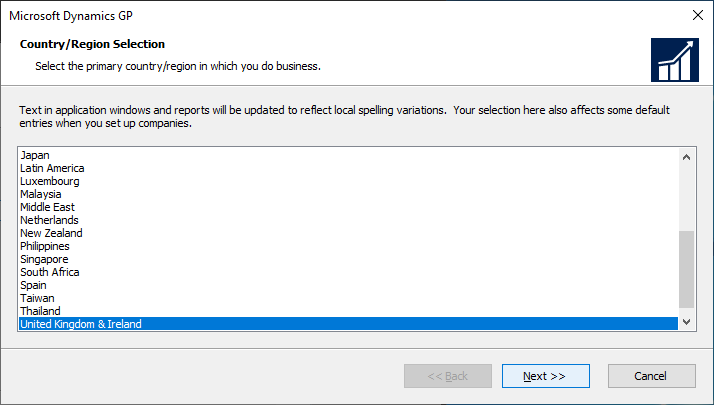
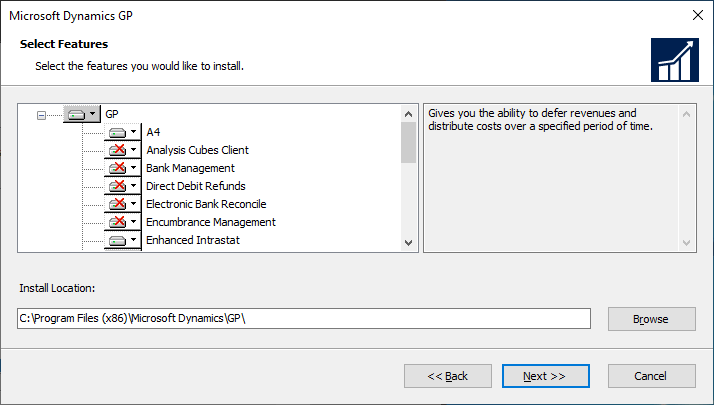
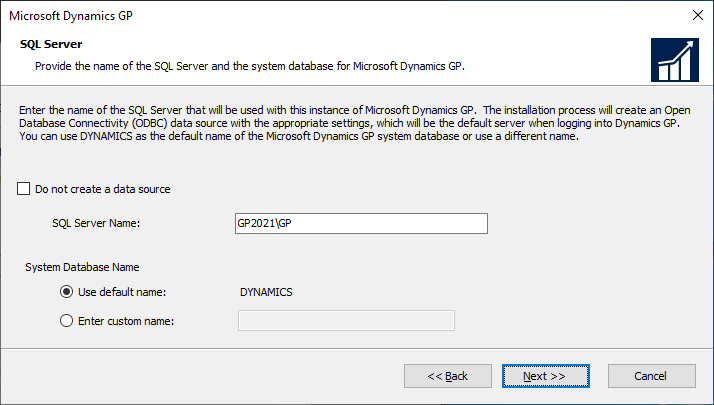
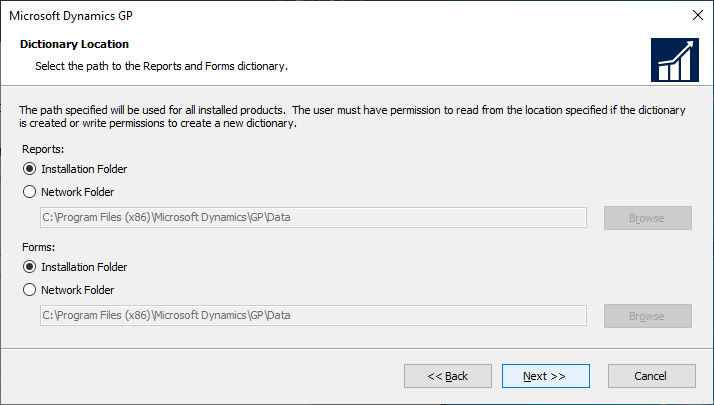
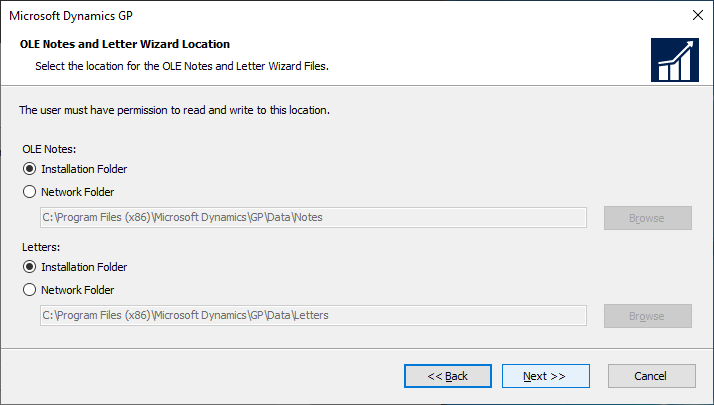
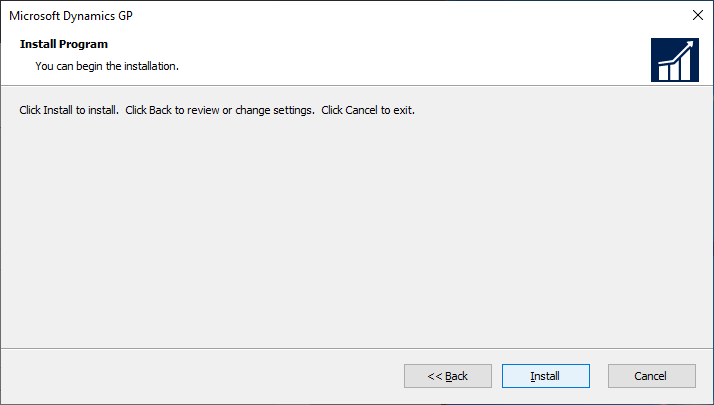
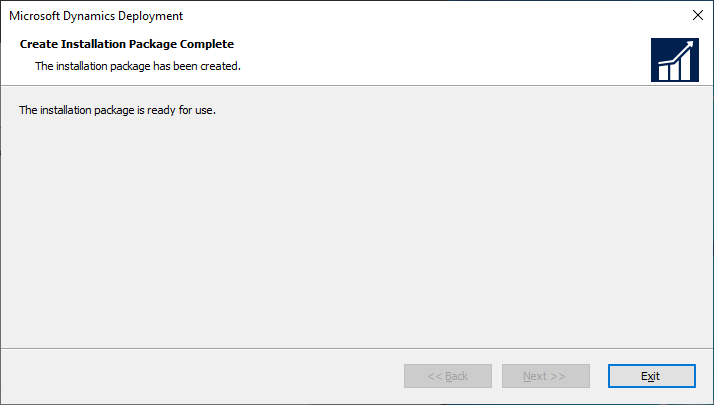



You mention the bug about the client package always creating a GP2018 folder, but don’t mention how to resolve that. If you remove the \ at the end of the path it will install to the GP folder.
Hi Jeff,
Thanks for letting me know about the solution. I’ll give it a try.
Ian