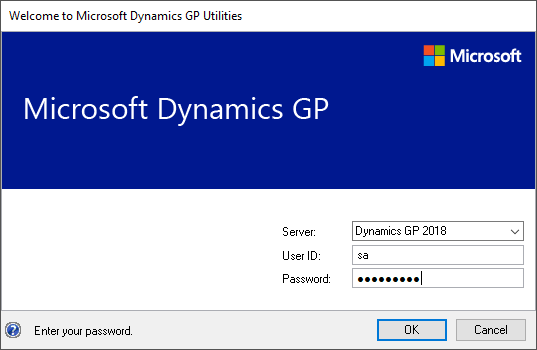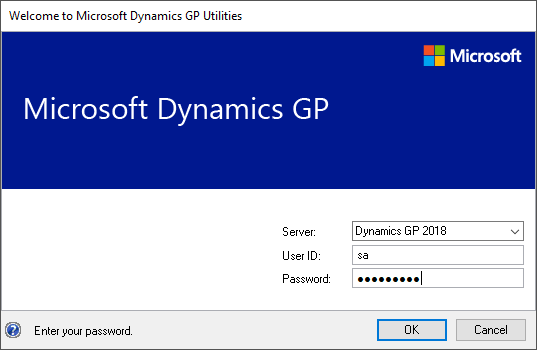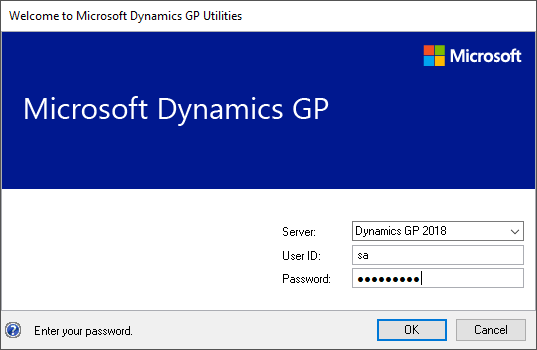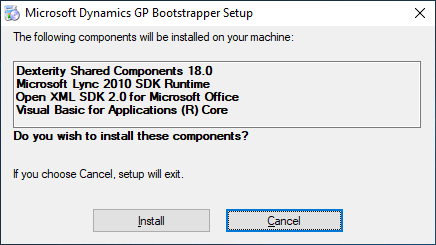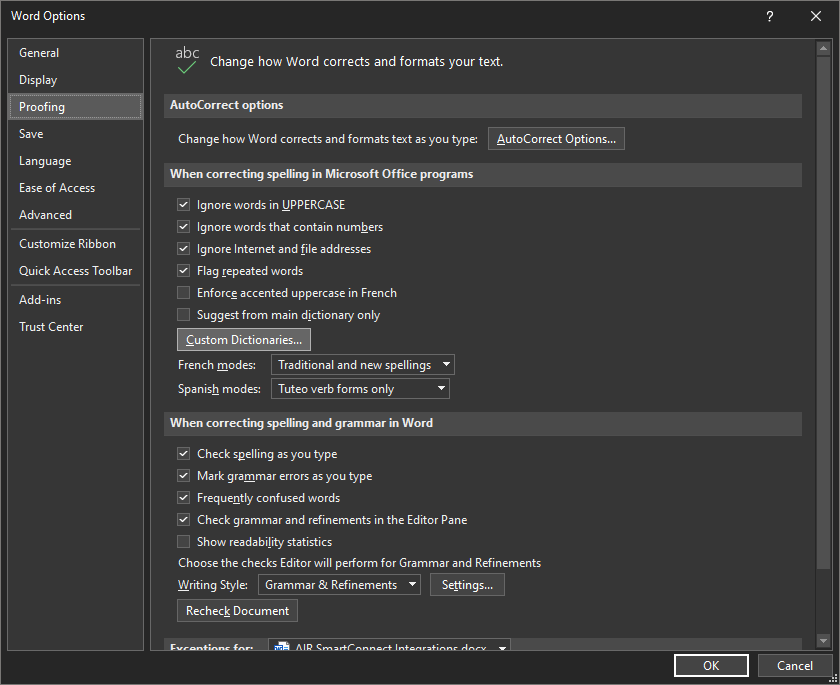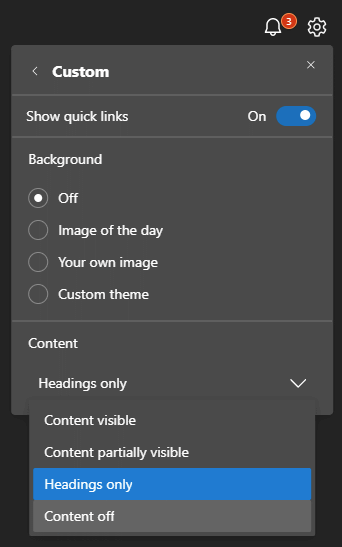This post is part of the Hands On with Microsoft Dynamics GP Fall 2021 Release series where I am going to go hands on with installing the Microsoft Dynamics GP Fall 2021 Release and associated products.
This post is part of the Hands On with Microsoft Dynamics GP Fall 2021 Release series where I am going to go hands on with installing the Microsoft Dynamics GP Fall 2021 Release and associated products.
Microsoft Dynamics GP hasn’t had server components for quite a few years now, so the first part of installing a new version of Dynamics GP, is to install the standard client. I always recommend to clients that the SQL Server just be a SQL server, but sometimes when a system database is being created or upgraded I do, on a temporary basis, sometimes install the first client on the SQL Server.
In this set of posts, I am creating a new test environment so everything is going to be installed on the SQL Server; this is NOT a recommended approach for a production system.
I only mention it now, as the first window you will see on a PC on which you first install a component of Dynamics GP is the Bootstrapper Setup and which I will only be seeing once during the set of blog posts; click Install to install the prerequisites:
Continue reading “Hands On with Microsoft Dynamics GP Fall 2021 Release: Install Dynamics GP Client”
 This post is part of the Hands On with Microsoft Dynamics GP Fall 2021 Release series where I am going to go hands on with installing the Microsoft Dynamics GP Fall 2021 Release and associated products.
This post is part of the Hands On with Microsoft Dynamics GP Fall 2021 Release series where I am going to go hands on with installing the Microsoft Dynamics GP Fall 2021 Release and associated products.