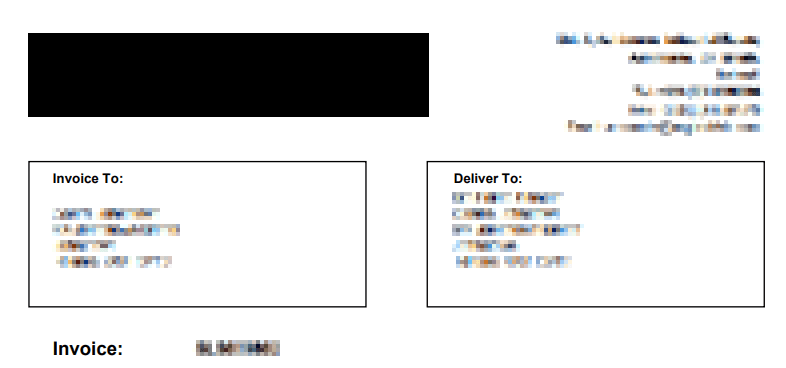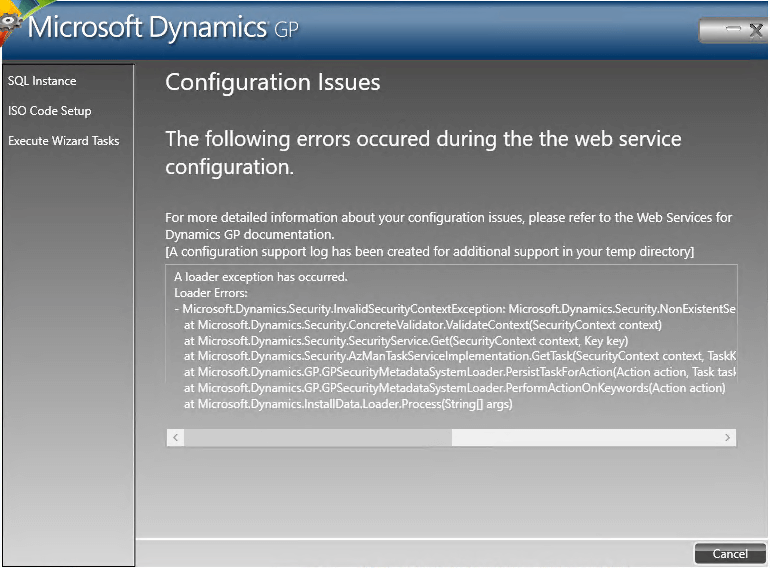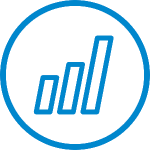We’ve just upgraded another client to Microsoft Dynamics GP Fall 2020 Release; everything during the upgrade went smoothly until we came to upgrading the web services. The test environment was created by replicating the live servers into a sandbox environment.
We’ve just upgraded another client to Microsoft Dynamics GP Fall 2020 Release; everything during the upgrade went smoothly until we came to upgrading the web services. The test environment was created by replicating the live servers into a sandbox environment.
I was pretty much expecting to encounter the problem we did as we were moving from using a SQL Server security store to an Active Directory security store. The error received was:
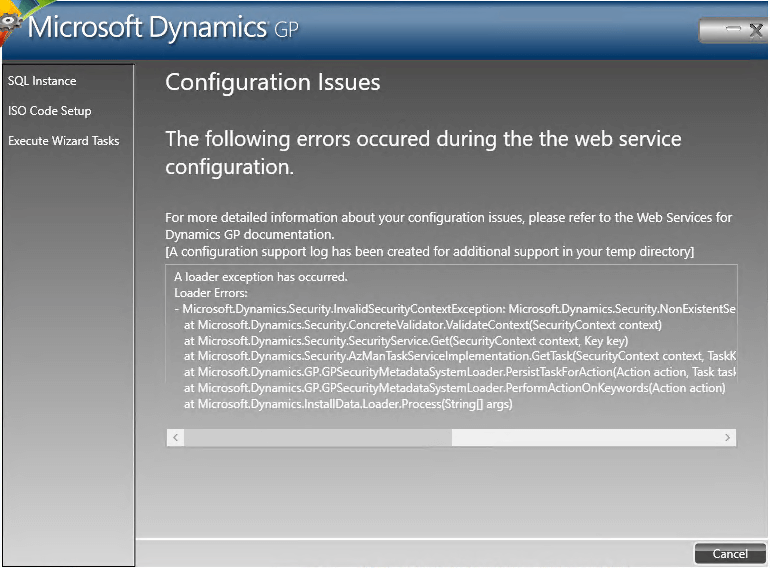
A loader exception has occurred.
Loader Errors:
- Microsoft.Dynamics.Security.InvalidSecurityContextException: Microsoft.Dynamics.Security.NonExistentSecurityObjectException : The security object does not exist. Key = 25cc1a21-2cc4-4b13-a1c8-eea186fb688a
at Microsoft.Dynamics.Security.ConcreteValidator.ValidateContext(SecurityContext context)
at Microsoft.Dynamics.Security.SecurityService.Get(SecurityContext context, Key key)
at Microsoft.Dynamics.Security.AzManTaskServiceImplementation.GetTask(SecurityContext context, TaskKey taskKey)
at Microsoft.Dynamics.GP.GPSecurityMetadataSystemLoader.PersistTaskForAction(Action action, Task task, Keyword keyword)
at Microsoft.Dynamics.GP.GPSecurityMetadataSystemLoader.PerformActionOnKeywords(Action action)
at Microsoft.Dynamics.InstallData.Loader.Process(String[] args)
As the error referred to a security object error, my thinking immediately went to the new security store as being the issue. Due to the change in method I opted to remove the web services and do a reinstall; I tried using the built-in removal process in the Web Services Configuration Wizard, but this took a very long time to run and then crashed, so I used a couple of Microsoft supplied scripts to remove all of the web services objects from the company databases first and then from the system.
Once the web services had been completely removed, I re-ran the Configuration Wizard and deployed the web services again. The deployment ran through without any issues and we were able to test web services without encountering any further issues.
The lesson, which confirmed what I expected, is that if you change the security store type, you need to remove the web services from all companies and do a redeploy.
 There was a recent issue with the Report Writer reports printing a black box instead of an image. This problem was the result introduced by a Windows update and quickly acknowledged as an issue by Microsoft.
There was a recent issue with the Report Writer reports printing a black box instead of an image. This problem was the result introduced by a Windows update and quickly acknowledged as an issue by Microsoft.