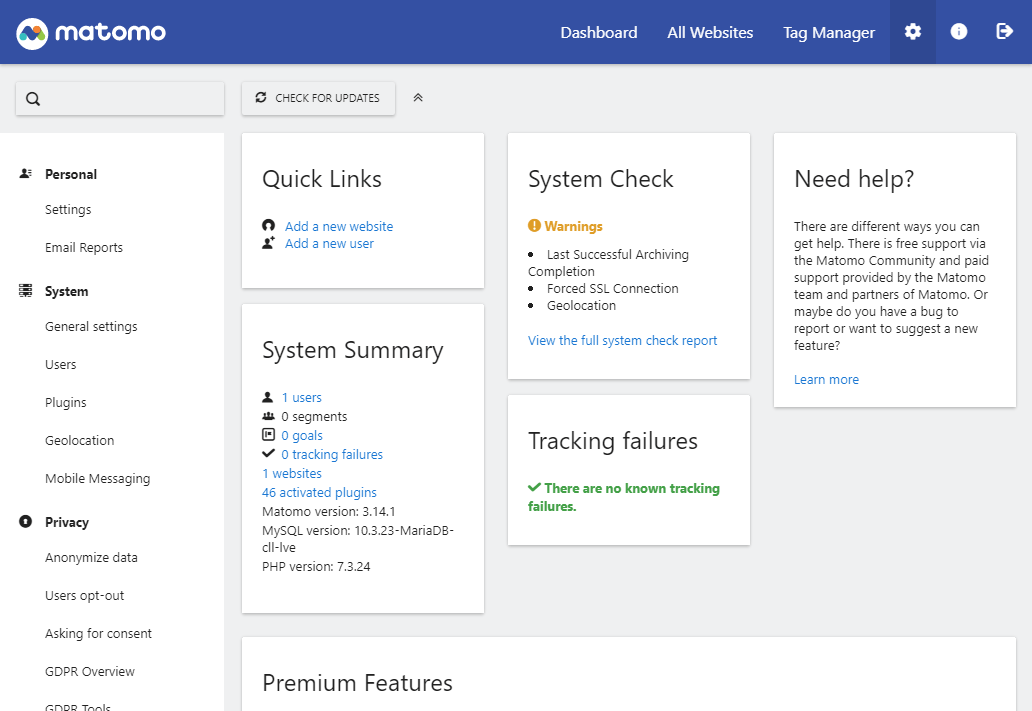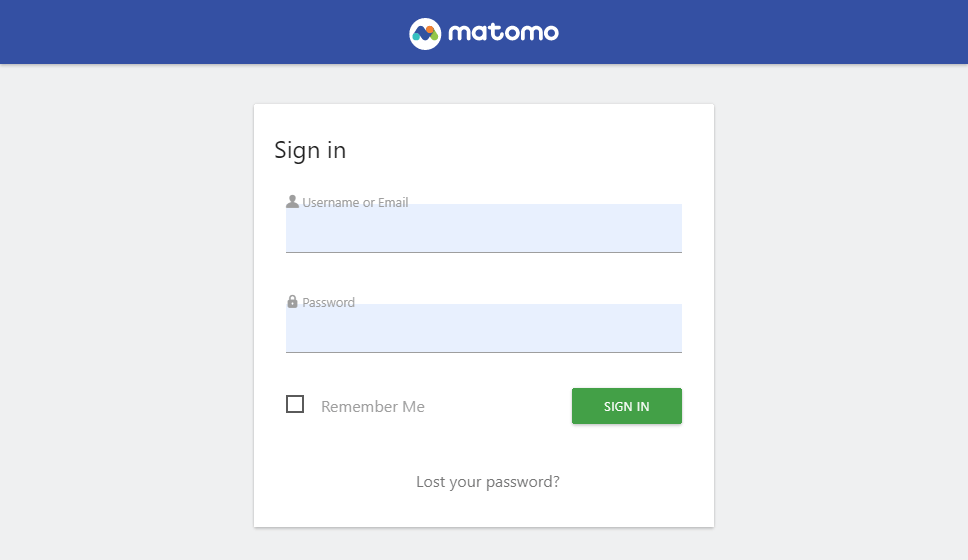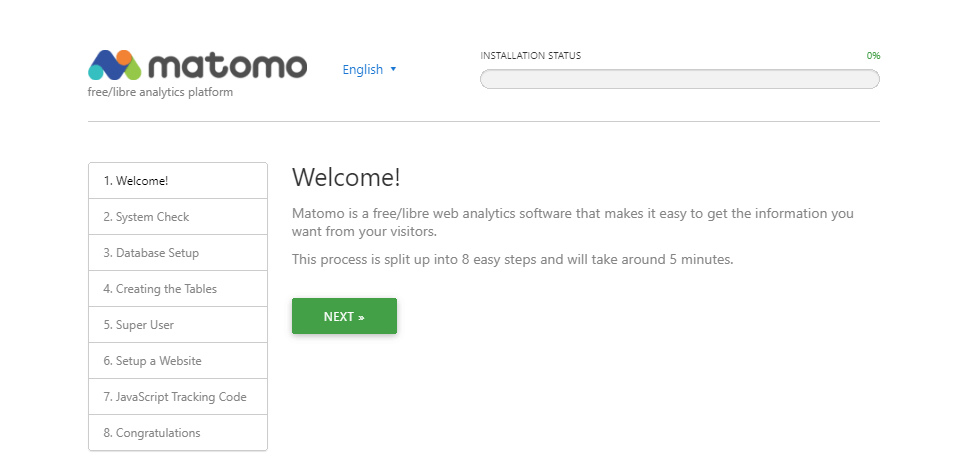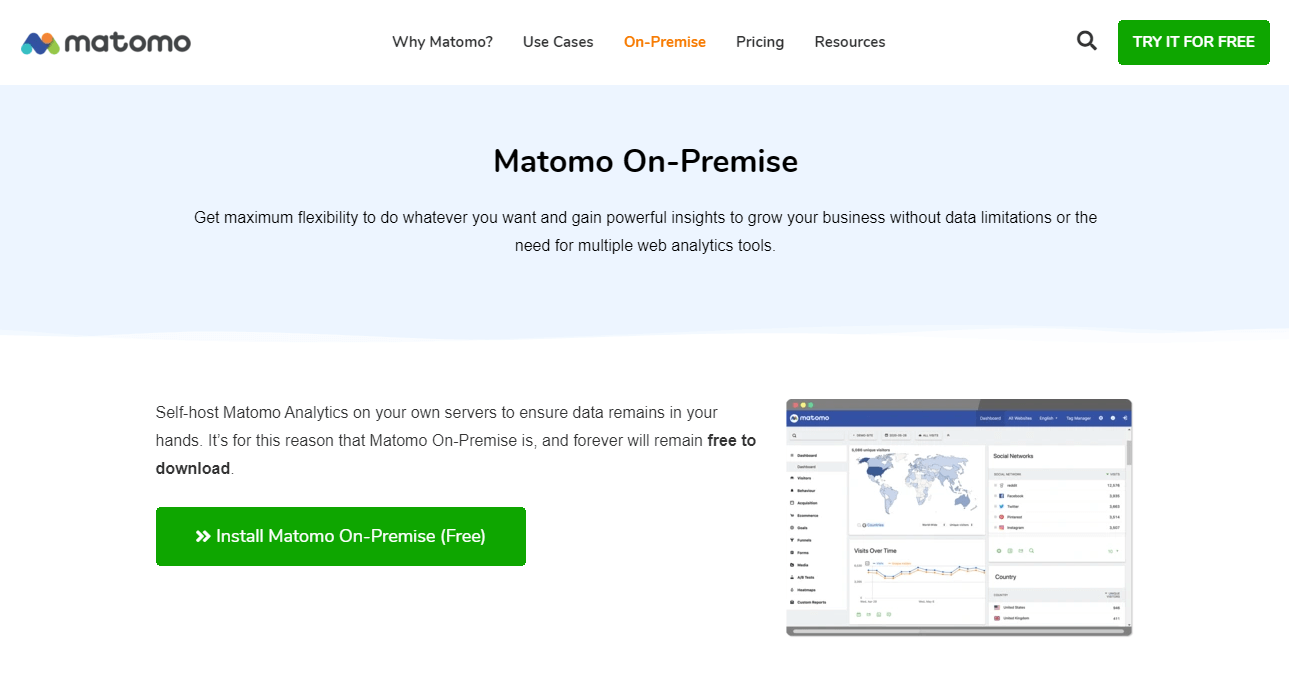This post is part of the website analytics with Matomo where I am taking a look at Matomo which bills itself as a Google Analytics alternative that protects your data and your customers’ privacy.
This post is part of the website analytics with Matomo where I am taking a look at Matomo which bills itself as a Google Analytics alternative that protects your data and your customers’ privacy.
Matomo says you can “[t]ake back control with Matomo — a powerful web analytics platform that gives you 100% data ownership”. It is a GPL licensed web analytics software platform giving you detailed reports on your website(s) and visitors, including search engines and keywords used as wel as their language and pages they visit or files downloaded.
Matomo is open source software which can be used via the Matomo cloud or an “on-premise” installation where you have it installed on your own servers. In this series I will only be looking at the on-premise version of Matomo. Using on-premise Matomo means all of the software is installed on your servers and all of the data is on your database server.
This is a major difference to using Google Analytics, which I did for a short time, where your tracking data is owned and controlled by Google and used for whatever they decide. With Matomo the data is on your server and you decide how it can be used and by who; you can therefore ensure you are fully GDPR and CCPA compliant (I am based in the UK where GDPR applies but my websites are hosted in the US where most of my visitors come from).
There is also the capability to extend with plugins with more than 70 plugins available on the Marketplace; some of the plugins are free, but others are paid premium plugins.
Tracking is enabled on websites by way of a JavaScript tag added to the bottom of each page. Matomo then records activity and aggregates the data to provide detailed web analytics reports about your visitors, page views, referrer information, search engine keywords and so on.
 This post is part of the website analytics with Matomo where I am taking a look at Matomo which bills itself as a Google Analytics alternative that protects your data and your customers’ privacy.
This post is part of the website analytics with Matomo where I am taking a look at Matomo which bills itself as a Google Analytics alternative that protects your data and your customers’ privacy.