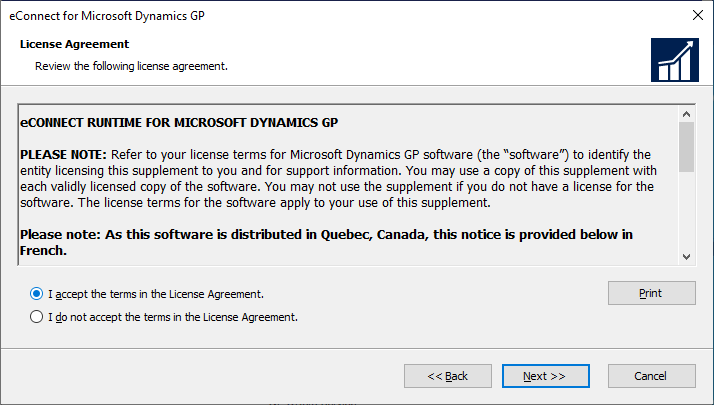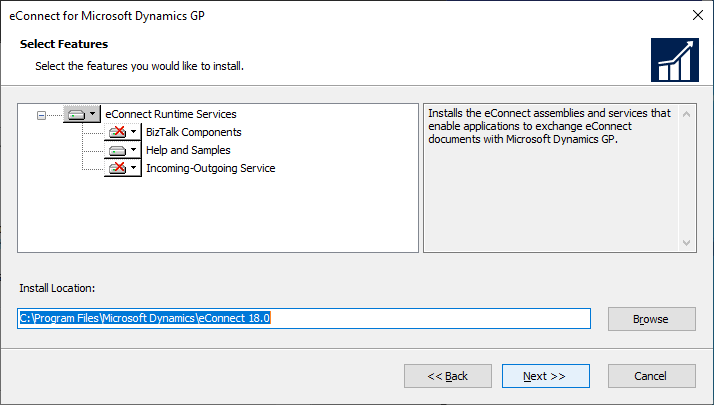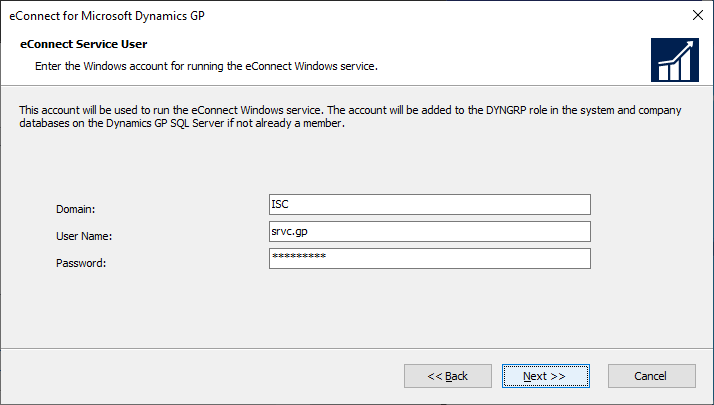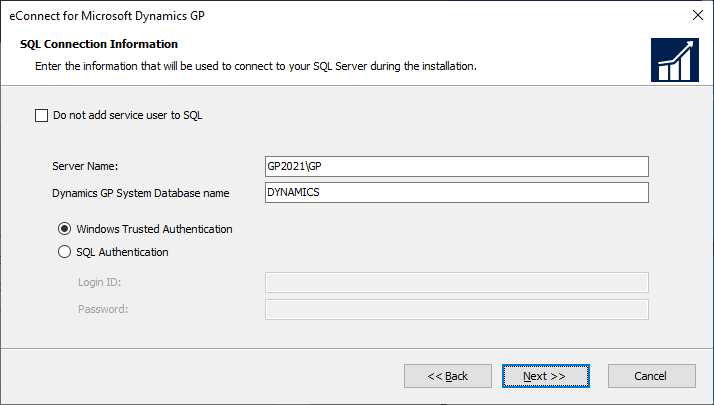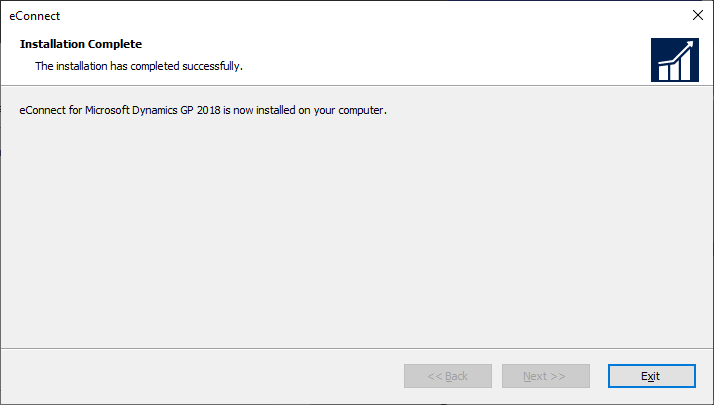This post is part of the Hands On with Microsoft Dynamics GP Fall 2021 Release series where I am going to go hands on with installing the Microsoft Dynamics GP Fall 2021 Release and associated products.
This post is part of the Hands On with Microsoft Dynamics GP Fall 2021 Release series where I am going to go hands on with installing the Microsoft Dynamics GP Fall 2021 Release and associated products.
The first of the additional products I am going to install is the eConnect Runtime; this is a tool which allows you to push/pull information with Microsoft Dynamics GP using another tool such as Integration Manager (which I will install in a later post) or other applications which use eConnect.
To install the eConnect Runtime, launch the Dynamics GP Setup utility and under Additional Products select eConnect. Accept the terms of the License Agreement and click Next:
Select the components to install; as this is a client installation for use with Integration Manager, only the main eConnect Runtime Services needs to be selected:
Enter the details of the eConnect Service User which will be used to run the Integration Service and click Next:
Provide the SQL Connection Information for the SQL Server you will be integrating with; choose an authentication method and user account which has permissions to grant permissions to the service account to access the SQL Server and click Next:
When ready to install, click Install:
Once the installation is complete, click Exit to close the installer:
With the eConnect Runtime installed, I am now able to install Integration Manager, which I will do in the next post in this series.