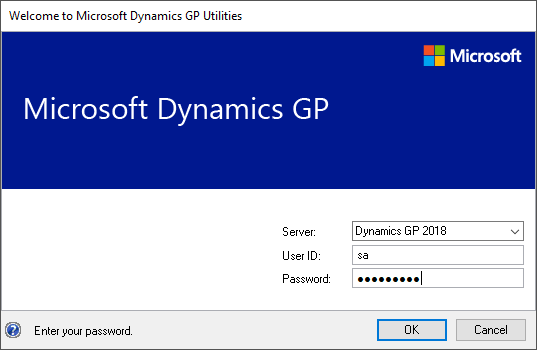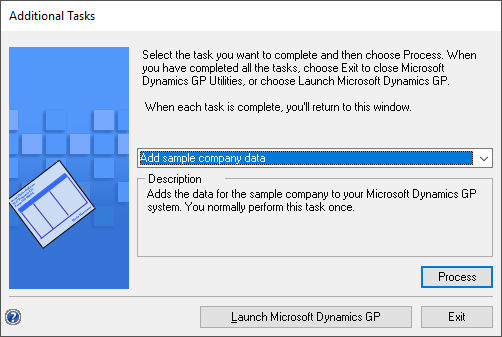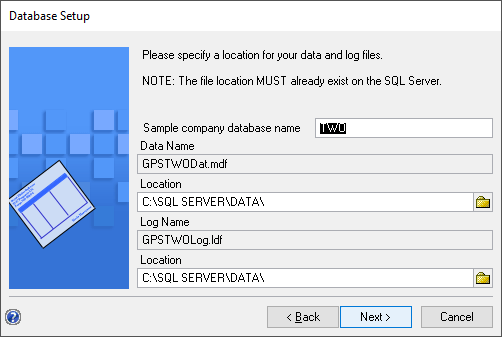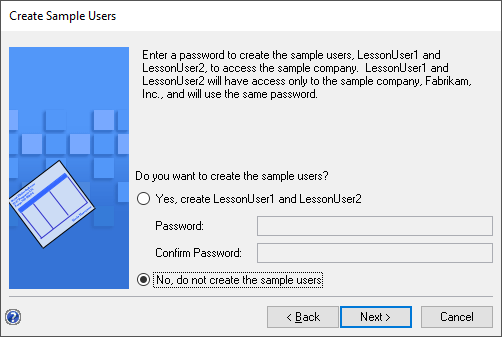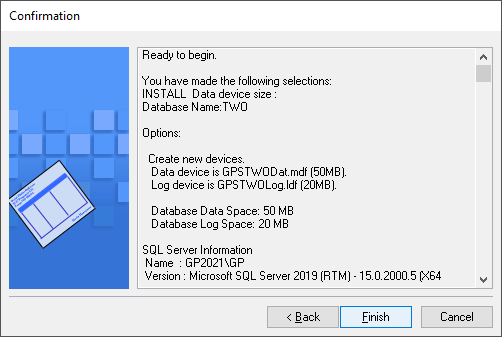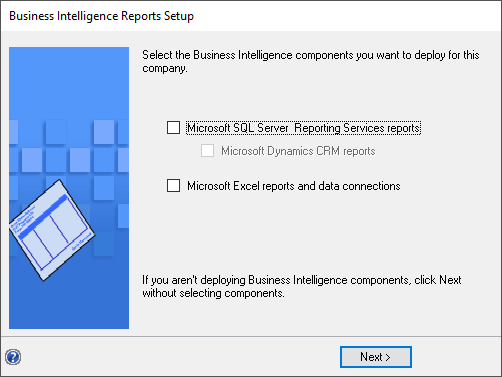This post is part of the Hands On with Microsoft Dynamics GP Fall 2021 Release series where I am going to go hands on with installing the Microsoft Dynamics GP Fall 2021 Release and associated products.
This post is part of the Hands On with Microsoft Dynamics GP Fall 2021 Release series where I am going to go hands on with installing the Microsoft Dynamics GP Fall 2021 Release and associated products.
With the system database deployed we can now either add the sample company data or create a company. I’ll create a company in a later post, but first I’m going to add the sample company data; this is the Fabrikam, Inc. which can be used for demonstrations or testing.
To add the sample company, launch GP Utilities and log in using the sa account:
Step through the GP Utilities stages until you reach the Additional Tasks one; select Add sample company data and then click Process:
Enter the Sample company database name which is limited to 5 characters. Check and change the ocation of the data or log files and click Next:
Decide if you want to deploy the sample users with access to the Fabrikam database and then click Next:
Check your selections and click Finish to create the database:
Leave the BI settings unmarked and click Next:
You’ll be taken back to the Additional Tasks step where you can either create a new company or can log into Microsoft Dynamics GP.
Click to show/hide the Hands On with Microsoft Dynamics GP Fall 2021 Release Series Index
What should we write about next?
If there is a topic which fits the typical ones of this site, which you would like to see me write about, please use the form, below, to submit your idea.