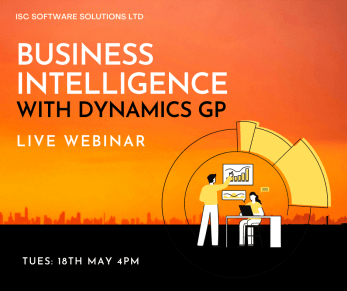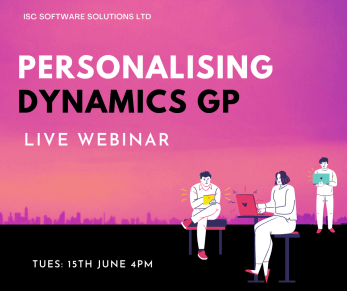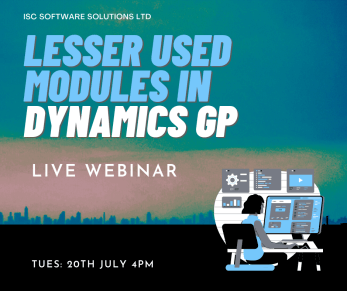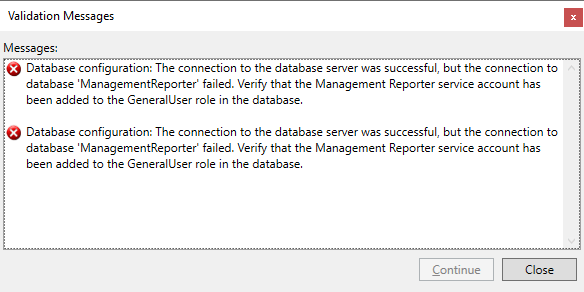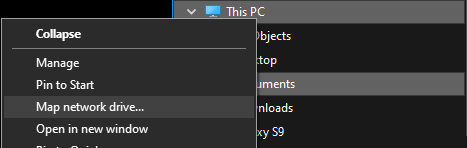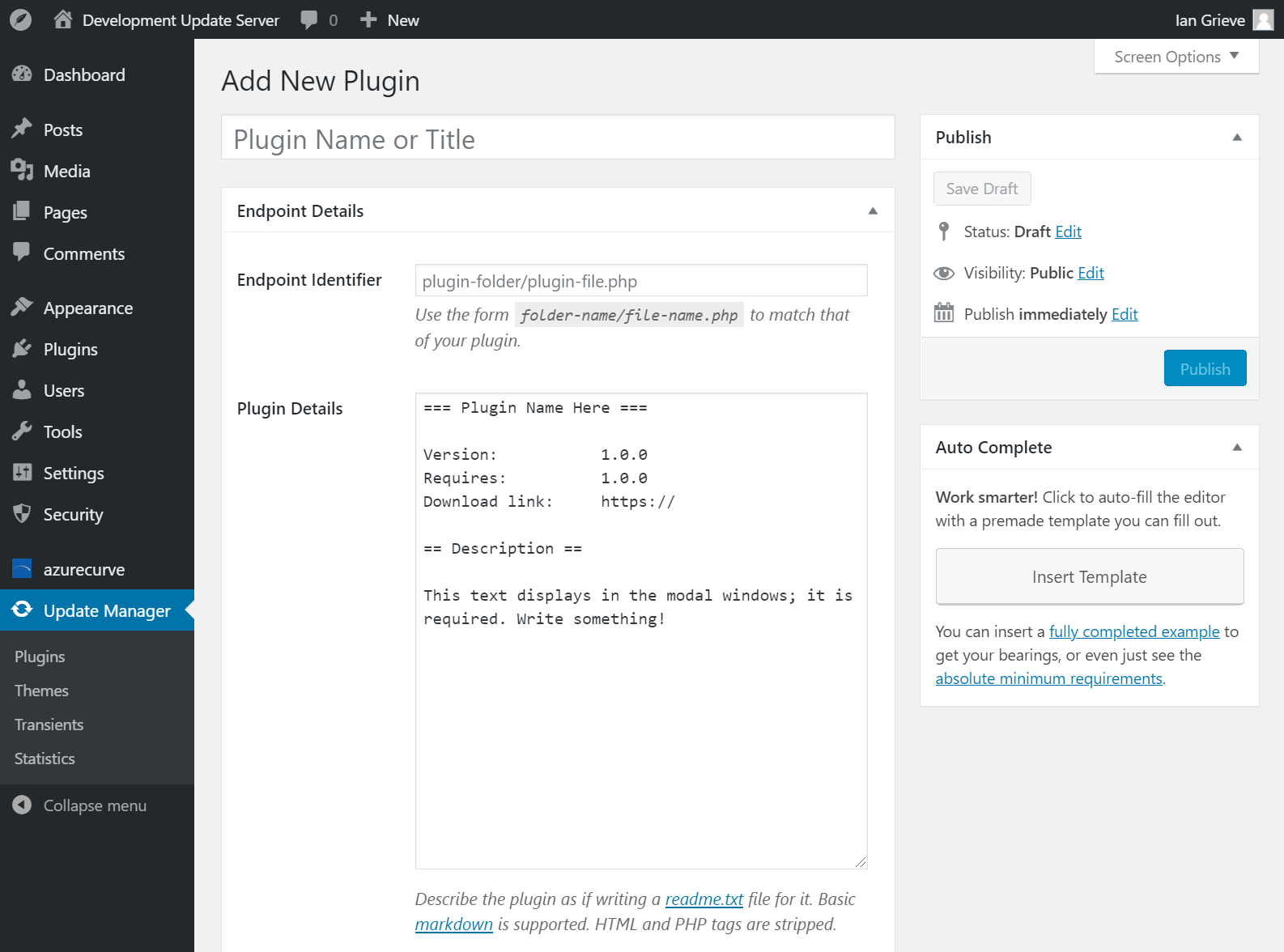Every month at ISC Software I present a webinar on Microsoft Dynamics GP and related products. We typically have the next three upcoming monthly webinars I’ll be delivering scheduled.
Every month at ISC Software I present a webinar on Microsoft Dynamics GP and related products. We typically have the next three upcoming monthly webinars I’ll be delivering scheduled.
We run these webinars on a monthly basis, with occasional extra webinars added to the schedule so it is worth checking the Webinar Schedule page every so often.
The upcoming webinars are:
|
In May is Controls and Security in Microsoft Dynamics GP; Discover how Business Intelligence can improve visibility and help you make better, more timely, decisions.
Tue, May 18th, 2021 4:00 PM – 4:45 PM BST Use Jet Analytics to harness multiple data sources for fast, reliable reporting and analytics. Through OLAP cubes and tabular models, you can easily report inside Excel or Power BI, with no coding and without requiring technical expertise. Use PowerBI to create interactive, immersive dashboards and reports that provide actionable insights and drive business results. |
|
|
In June is Personalising Microsoft Dynamics GP; Learn how users can personalise their Dynamics GP experience.
Tue, June 15th, 2021 4:00 PM – 4:45 PM BST In this webinar we’ll take a look at the standard functionality in Dynamics GP which allows users to tailor their homepage to fit their needs and ways they can use this to work smarter, not harder |
|
|
In July is Lesser Used Modules in Dynamics GP; Explore some of the lesser used modules of Microsoft Dynamics GP and how they can improve processes.
Tue, July 20th, 2021 4:00 PM – 4:45 PM BST This webinar will look at the modules included in the Microsoft Dynamics GP Starter and Extended Packs, picking out some of the modules which can save time but which aren’t as commonly used. |