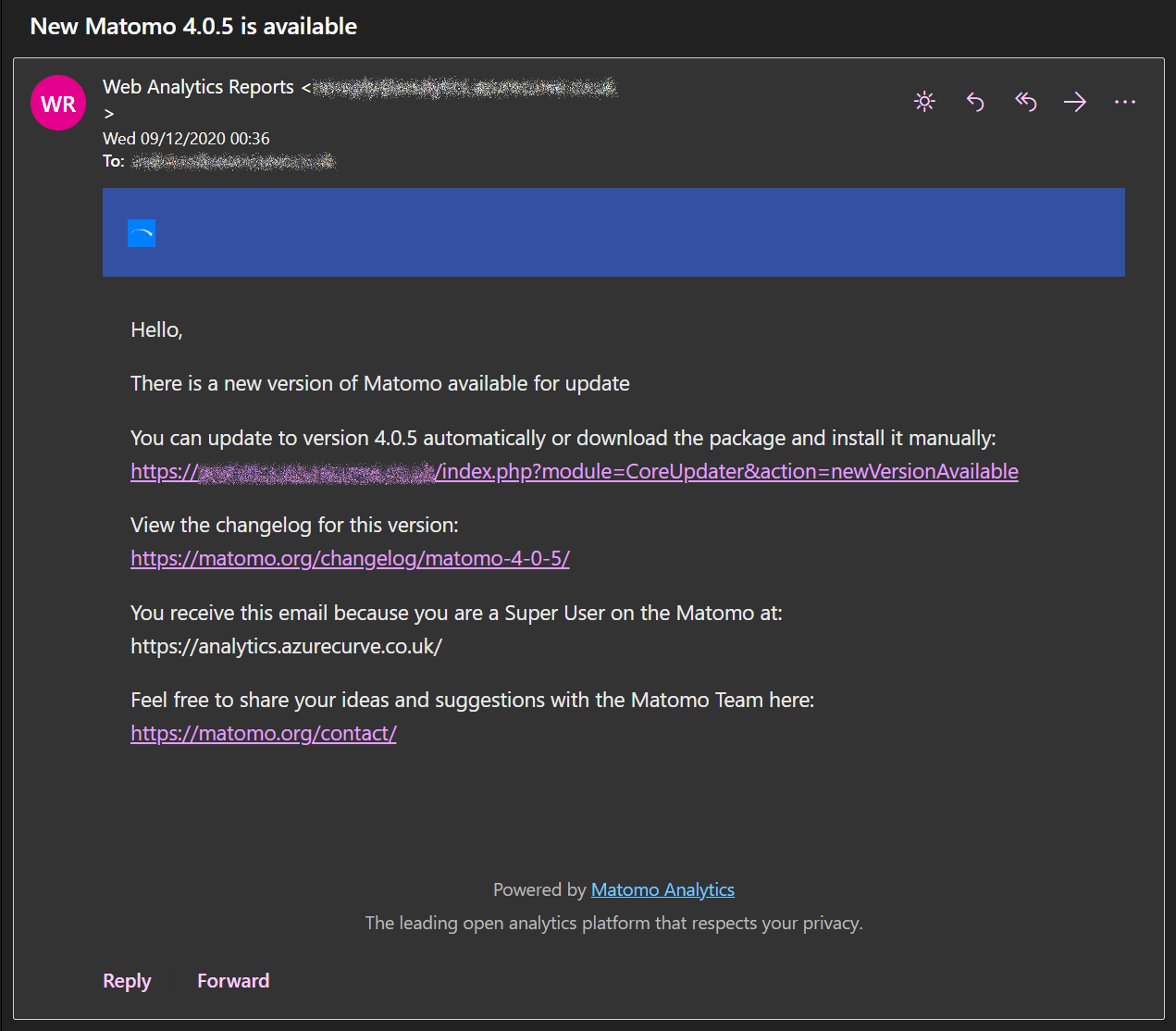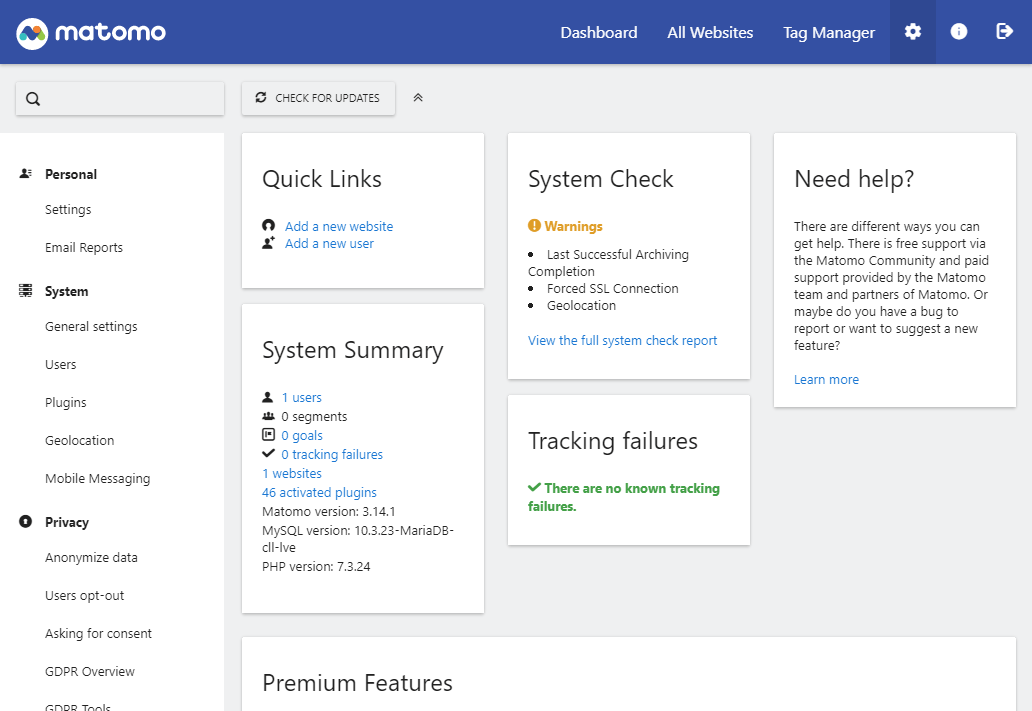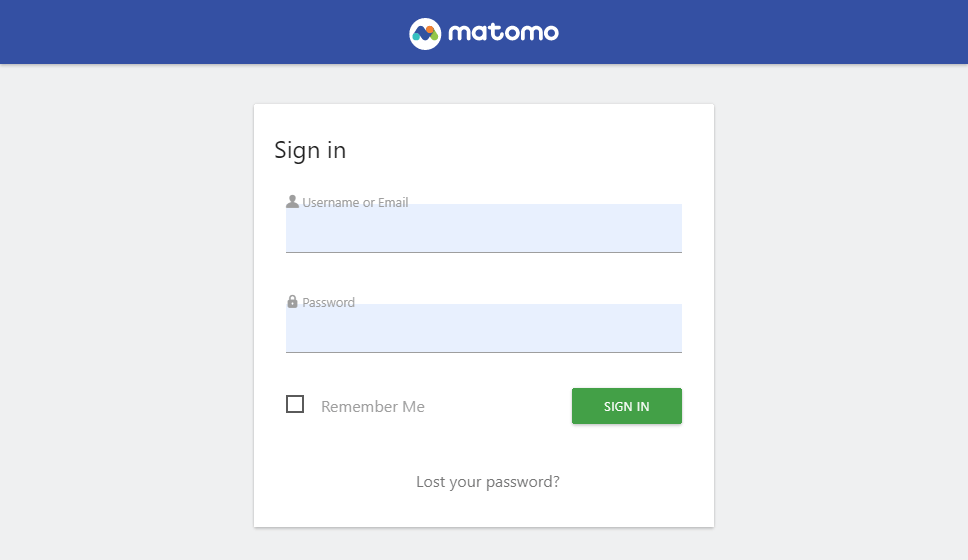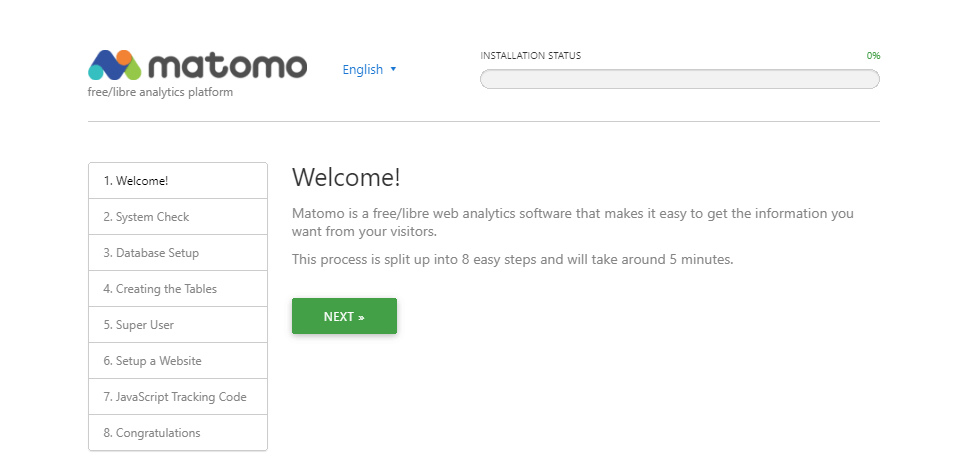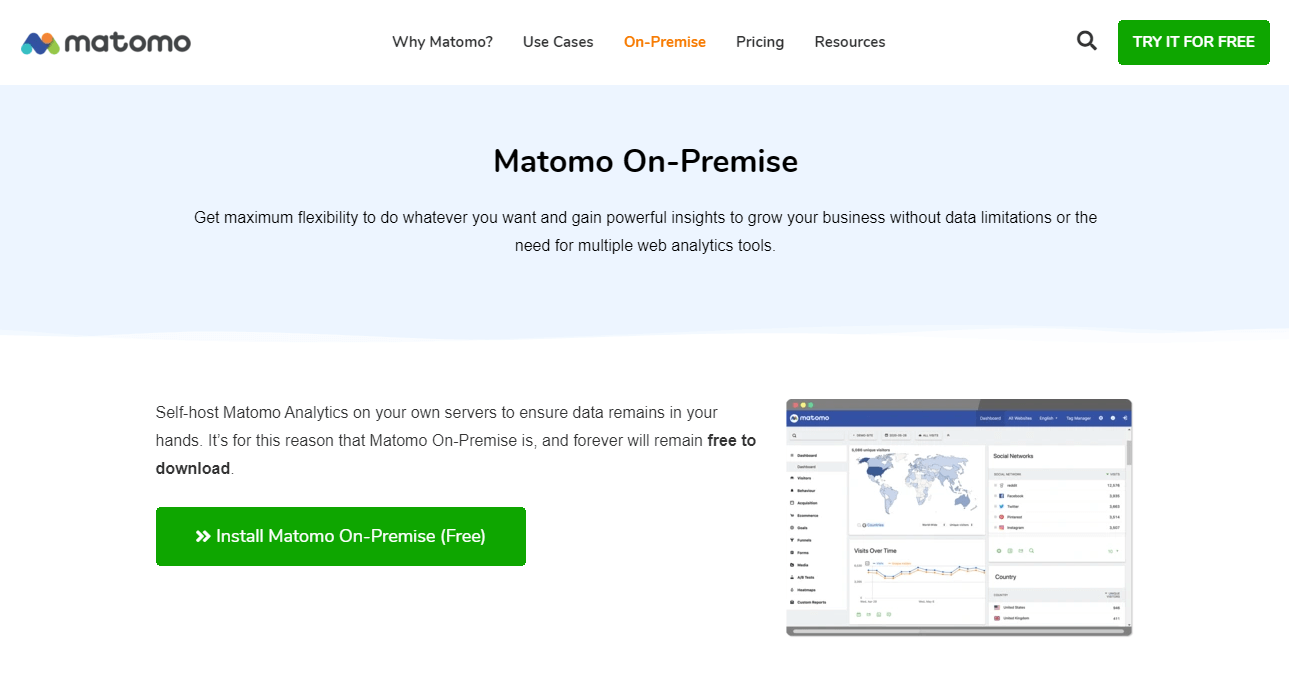This post as been added as part of the series on creating a simple audit for Microsoft Dynamics GP, but wsn;t part of the original series.
This post as been added as part of the series on creating a simple audit for Microsoft Dynamics GP, but wsn;t part of the original series.
I recently used the simple audit to add an audit to the Sales Customer Item Cross Reference (SOP60300) table to allow a client to keep an audit of changes to customer items. They wanted to keep track of all changes so this means three triggers are required on:
- INSERT
- UPDATE
- DELETE
These triggers will record all customer items which are added, amended or removed. The Customer Items window contains a few fields, but the only ones with sensitive dta which needs to be audited are:
- Customer Item Number
- Customer Item Description
The first trigger creates the trigger which runs when data is inserted:
/*
Created by Ian Grieve of azurecurve | Ramblings of an IT Professional (http://www.azurecurve.co.uk)
This code is licensed under the Creative Commons Attribution-NonCommercial-ShareAlike 4.0 International (CC BY-NC-SA 4.0 Int).
*/
CREATE TRIGGER utr_AZRCRV_SOP60300_AuditInsert ON SOP60300 AFTER INSERT AS
INSERT INTO ut_AZRCRV_Audit
SELECT
'Sales Customer Item Cross Reference'
,CAST(RTRIM(I.ITEMNMBR) AS VARCHAR(30)) + '|' + CAST(RTRIM(I.CUSTNMBR) AS VARCHAR(15))
,'Insert'
,SYSTEM_USER
,GETDATE()
,''
,'Customer Item Number = ' + CAST(RTRIM(i.CUSTITEMNMBR) AS VARCHAR(30)) + ' | ' + 'Customer Item Description = ' + CAST(RTRIM(i.CUSTITEMDESC) AS VARCHAR(30))
FROM
inserted AS i
GO