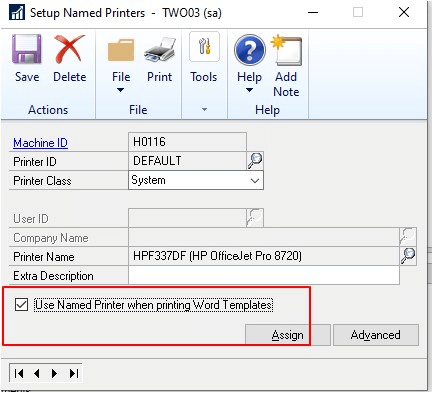This post is part of the Microsoft Dynamics GP Fall 2020 Release New Features series where I am going to echo the posts from the Dynamics GP Support and Services Blog, while adding some commentary, on the new features introduced in the Microsoft Dynamics GP Fall 2020 Release which is now available.
This post is part of the Microsoft Dynamics GP Fall 2020 Release New Features series where I am going to echo the posts from the Dynamics GP Support and Services Blog, while adding some commentary, on the new features introduced in the Microsoft Dynamics GP Fall 2020 Release which is now available.
This post is on the Disable system print dialog box when printing a Word Template Distribution enhancement.
With the Fall 2020 GP update, you can now use Named Printers to skip the Print Dialog and enable one-click printing of Word Templates.
To enable this feature you must first have Named Printers setup, you can find instructions for a new setup here.
Once you have the basic Named Printers setup, you can mark each printer to use Named Printers for Templates. Just open the Assign Named Printers window. Go to Tool, click setup, choose system, and click Named Printers.
Once you open this window, all you need to do is click the Setup button and select the Printer ID the users usually use, then mark the ‘Use Named Printer when printing word Templates’ checkbox. Click Save on the Setup Named Printers window, and now when users click print the document will be sent directly to the printer after generation.