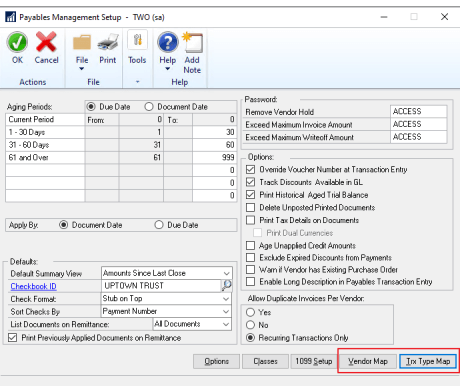This post is part of the Microsoft Dynamics GP Fall 2020 Release New Features series where I am going to echo the posts from the Dynamics GP Support and Services Blog, while adding some commentary, on the new features introduced in the Microsoft Dynamics GP Fall 2020 Release which is now available.
This post is part of the Microsoft Dynamics GP Fall 2020 Release New Features series where I am going to echo the posts from the Dynamics GP Support and Services Blog, while adding some commentary, on the new features introduced in the Microsoft Dynamics GP Fall 2020 Release which is now available.
This post is on the Import Credit Card Transactions Financial enhancement.
Importing a credit card statement to a vendor account in Dynamics GP makes it fast and easy to enter invoice transactions. Users can import the credit card transactions as payable invoices or manual payments. Using the import functionality helps reduce the chances of data entry errors and brings invoices for a vendor into a batch.
The imported transactions must be saved as a batch and appropriate distributions must be created for each transaction.
Once the transactions import process is completed, a report will print with a list of transactions and status of the transactions.
An example of how this will work is; a company gets their credit card statement electronically or they can download the transactions to a qbo/qfo/qfx file locally. This allows the user to bring that data into Microsoft Dynamics GP and generate invoices for the credit card that is setup as a vendor within the Dynamics GP system.
Vendor Mapping and Transaction Type mapping setup needs to be completed before the functionality will work.
NOTE: Only debit type transactions will be brought in with the import. Credit type transactions will still need to be manually entered.
Table Changes: There are two new tables:
- PMVendorMapCreditCardSetup – PM40107 with two fields OriginText and VENDORID
- PMCreditCardAccountSetup – PM40108 — 3 fields CreditCardTrxType, ACTINDX, ACTNUMBR
In the Payable Management Setup window (); two buttons have been added: Vendor Map and Trx Type Map: