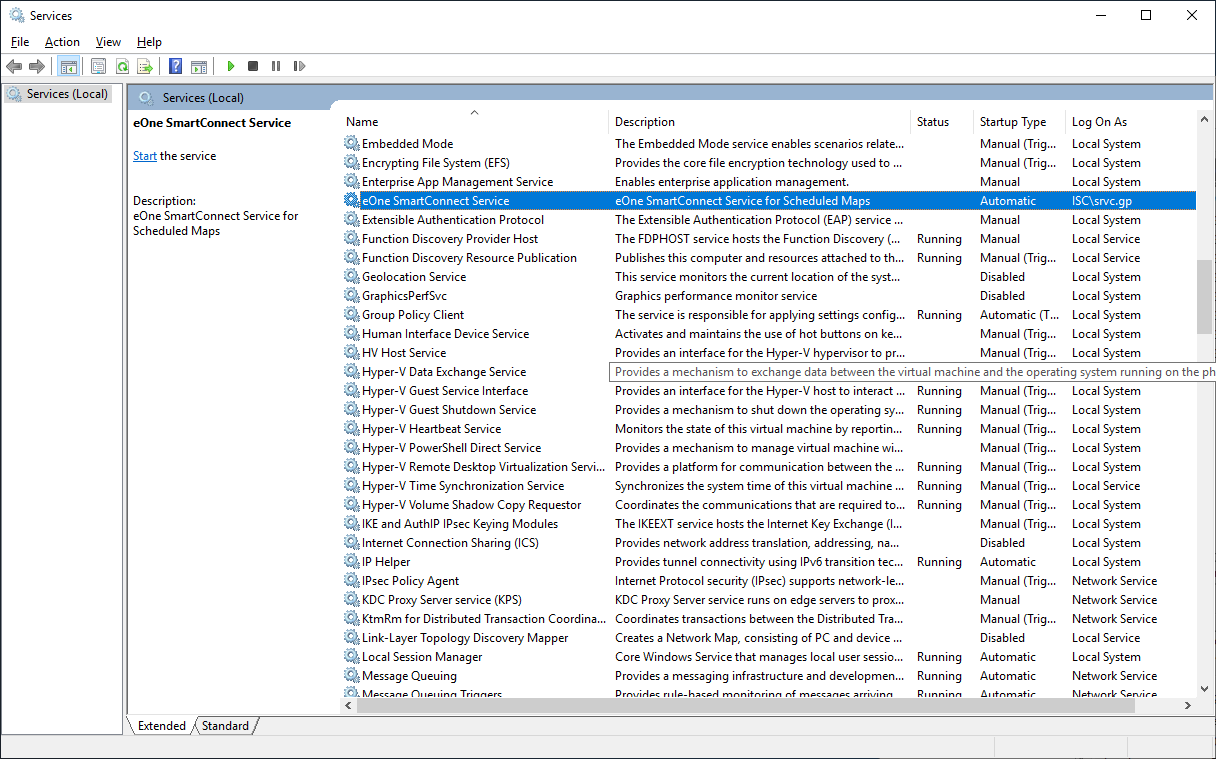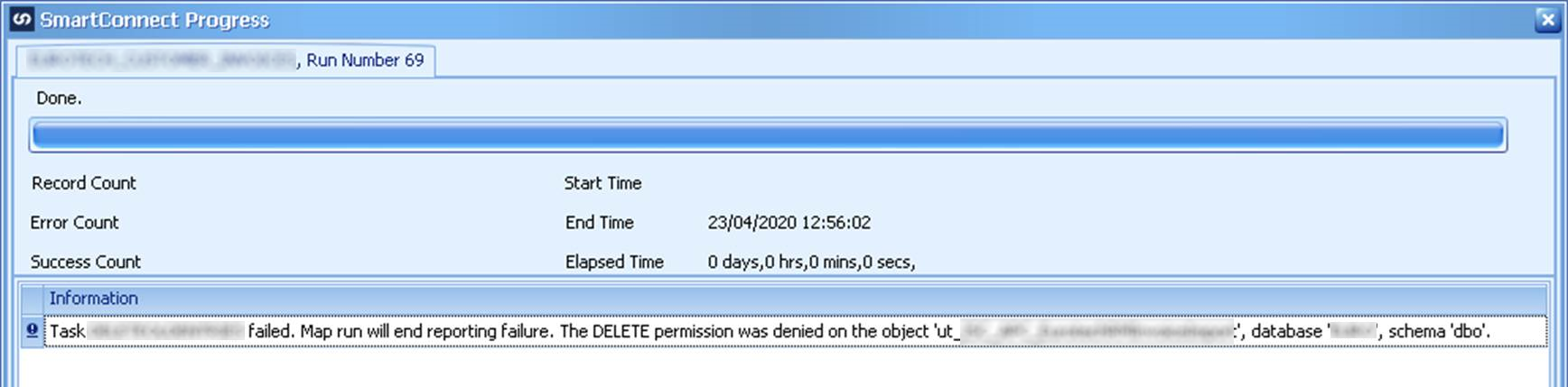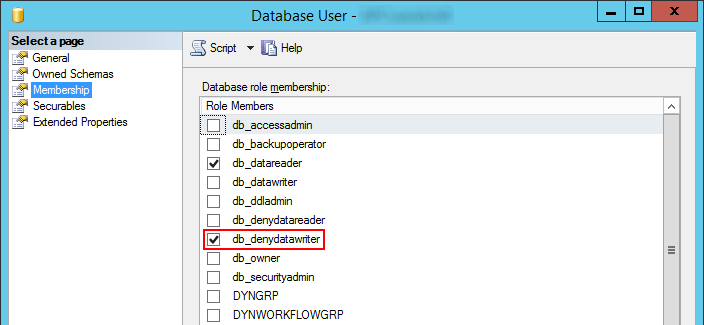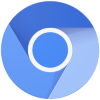 I’ve been using Vivaldi as my main browser since v1 was first launched (and used the beta before that), but sometimes need to use a second browser.
I’ve been using Vivaldi as my main browser since v1 was first launched (and used the beta before that), but sometimes need to use a second browser.
Vivaldi have made extensive changes to the UI (written their own and used the Chromium renderer?), but all of the other Chromium browsers I’ve tried all have very similar UIs which suggests they aren’t deviating much from the default. This Include Microsoft Edge and Brave.
One of the things which really annoys me is the download bar which appears at the bottom of the screen whenever you download a file and which cannot be switched off; Vivaldi has a sidebar which appears when you download a file, but this is easy to switch off.
The stock answer seems to any UI issue with Chromium based browsers, is to download an extension. I looked at a handful of extensions to disable the download bar and finally selected Disable Download Bar as one which worked reasonably well.
I do much prefer the Vivaldi approach, which is why this remains my default browser on every machine I use and on which I have install rights.