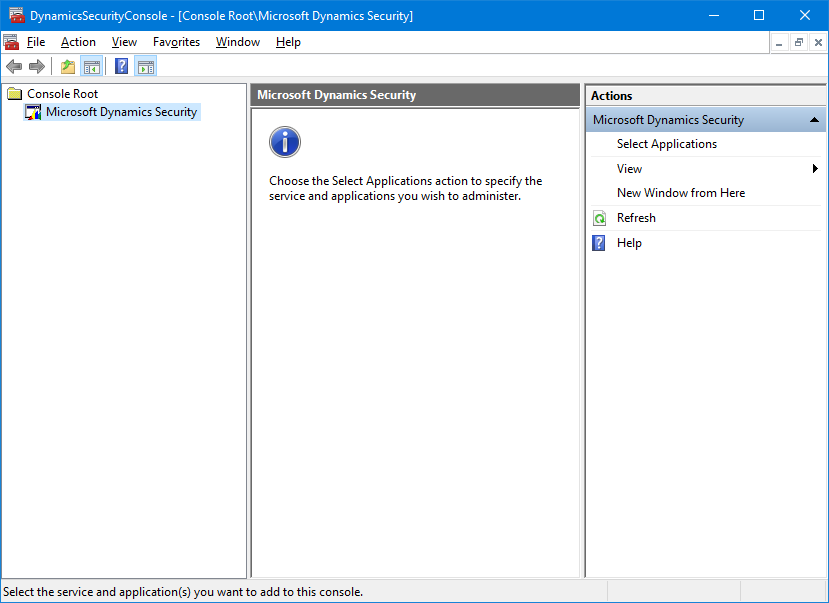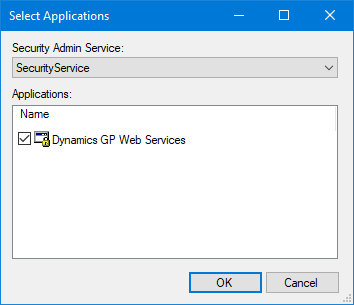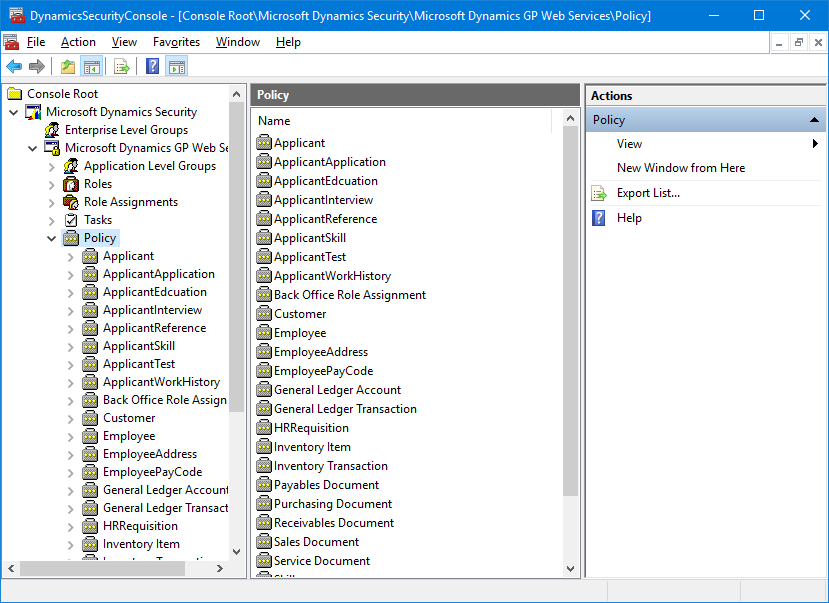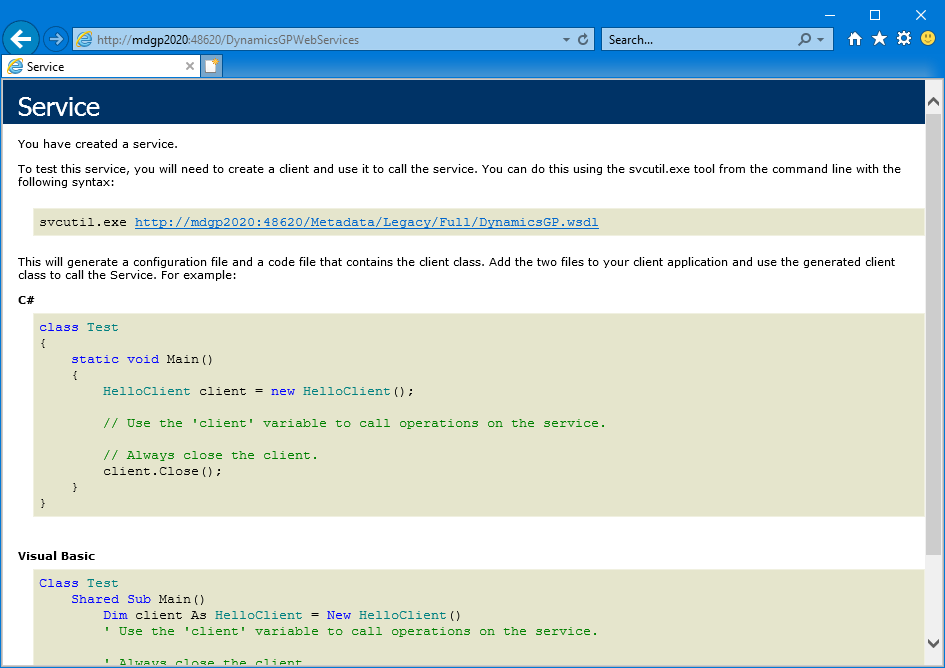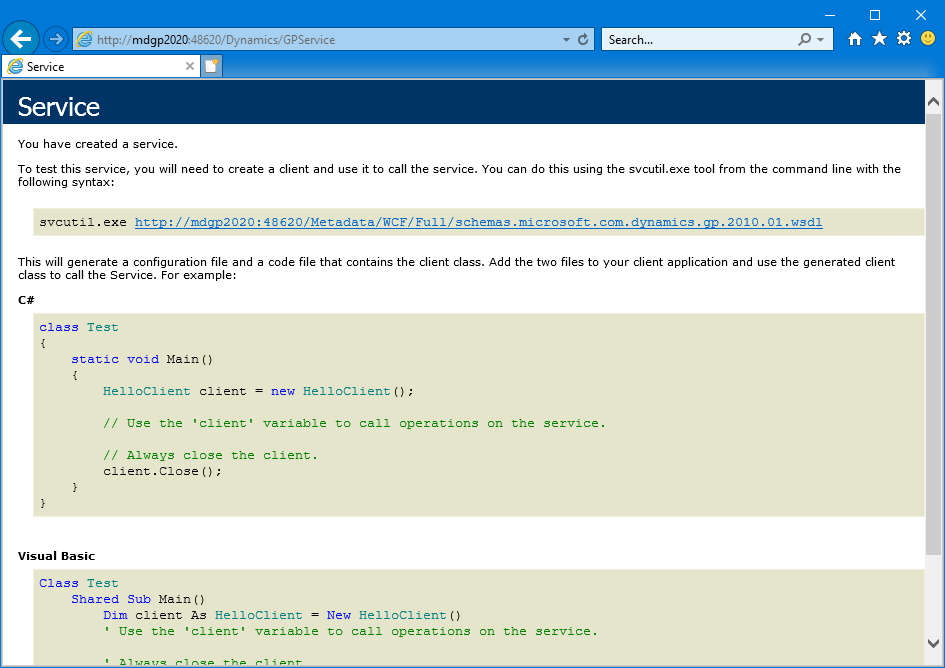This post is part of the Hands on with the Microsoft Dynamics GP Fall 2020 Release series where I am hands on with the newly released Microsoft Dynamics GP Fall 2020 Release.
This post is part of the Hands on with the Microsoft Dynamics GP Fall 2020 Release series where I am hands on with the newly released Microsoft Dynamics GP Fall 2020 Release.
The final step with the Web Services, now that they have been configured, is to verify that they are working correctly.
There are three checks which I recommend when verifying the web services:
- Is the service running?
- Have the security objects been deployed?
- Are the endpoints working?
To check that the service account is running, open the Services applet from Computer Management (or hit Win+R and typeServices.msc) and make sure the Microsoft Dynamics GP Service Host is set to a Startup Type of Automatic and that the service is Running.
The second check is to make sure the security objects have deployed correctly. To do this, launch the DynamicsSecurityConsole from the Start menu and then, in the Action pane, on the right of the application, click on Select Applications:
In Security Admin Service, click SecurityService and, in the Applications list, mark the checkbox next to Dynamics GP Web Services and click OK:
In the navigation pane, expand Microsoft Dynamics Security, Microsoft Dynamics GP Web Servicers and click on Policy. You should see a list of policies displayed in the central panel:
The third and final check is to make sure the endpoints are correctly responding.
Enter http://servername:48620/DynamicsGPWebServices where the highlighted section is replaced with your server name and the port selected during installation:
Do the same check for the following path: http://servername:48620/Dynamics/GPService:
Click to show/hide the Hands on with the Microsoft Dynamics GP Fall 2020 Release Series Index
What should we write about next?
If there is a topic which fits the typical ones of this site, which you would like to see me write about, please use the form, below, to submit your idea.