 This post is part of the Hands on with the Microsoft Dynamics GP Fall 2020 Release series where I am hands on with the newly released Microsoft Dynamics GP Fall 2020 Release.
This post is part of the Hands on with the Microsoft Dynamics GP Fall 2020 Release series where I am hands on with the newly released Microsoft Dynamics GP Fall 2020 Release.
Before installing the eConnect Runtime, make sure you have the prereqisites installed. The launch the setup utility and select eConnect from under the Additional Products heading.
Accept the terms of the License Agreement and click Next:
Make sure the Incoming-Outgoing Service feature is selected; if it is not and you cannot select it, this means you do not have the MSMQ Triggers installed (which is one of the prerequisites I mentioned); click Next to proceed:
Enter the dlogon details of the eConnect Service User (this is the account mentioned in the prerequisites) and click Next:
Enter the full instance name of the SQL server and the Dynamics GP System Database name and click Next:
Click Install to begin the installation:
Once the installation is complete, click Exit:
Click to show/hide the Hands on with the Microsoft Dynamics GP Fall 2020 Release Series Index
What should we write about next?
If there is a topic which fits the typical ones of this site, which you would like to see me write about, please use the form, below, to submit your idea.


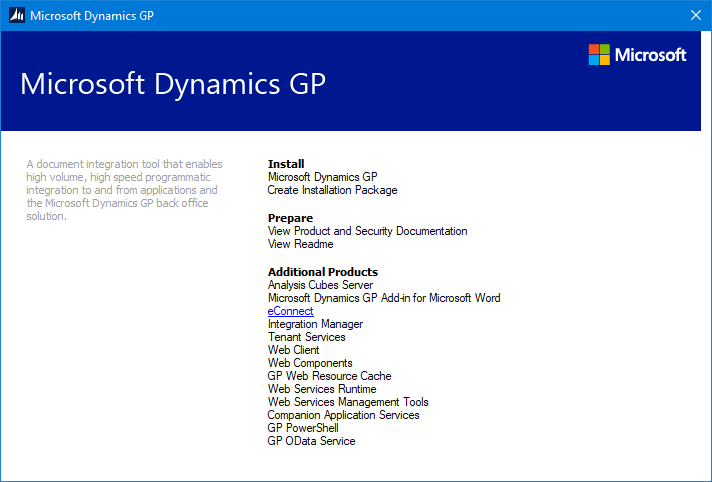
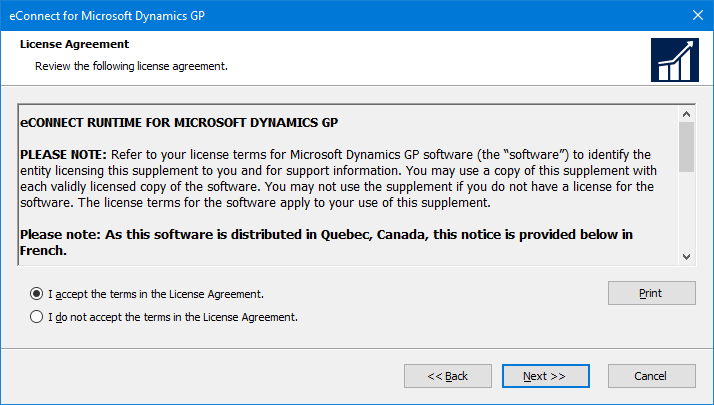
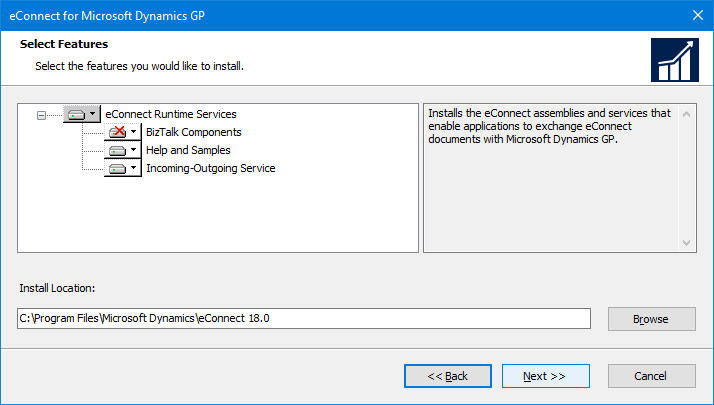
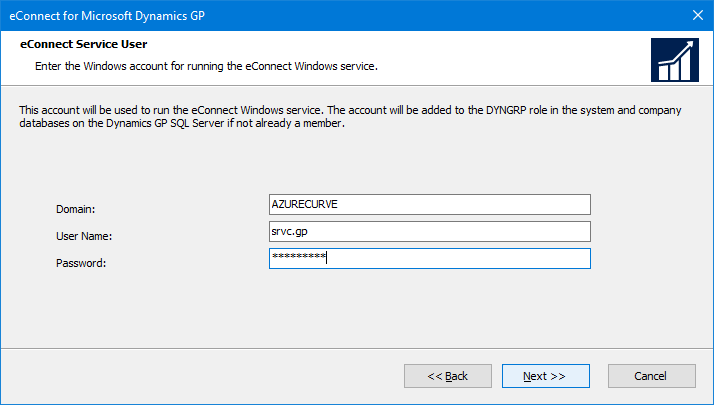
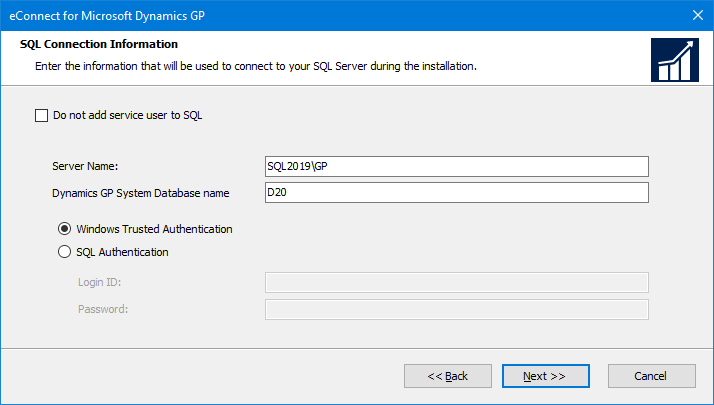
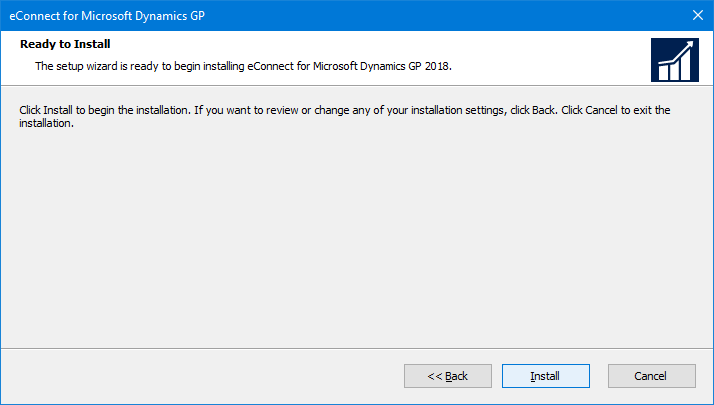




I wanted to download eConnect 10 with sp2 but I couldn’t find it. Does anyone know where I can download the eConnect 10?
Thanks in advance
Bharat
Hi Bharat,
eConnect is in the main installation media download.