 This post is part of the Hands on with the Microsoft Dynamics GP Fall 2020 Release series where I am hands on with the newly released Microsoft Dynamics GP Fall 2020 Release.
This post is part of the Hands on with the Microsoft Dynamics GP Fall 2020 Release series where I am hands on with the newly released Microsoft Dynamics GP Fall 2020 Release.
With the Web Client Runtime feature installed on the session host machine(s), we can install the web client components themselves.
Do this by launching the setup utility and, under Additional Products, select Web Client:
Accept the terms of the License Agreement and click Next:
I only want to install the web client element of the web components, so have selected Custom and then clicked Next:
Unmark Service Based Architecture and SBA Session Manager and click Next:
Enter the full SQL Server Instance name in the Server Name field and set the Database Name; I’ve added 20 to the usual name as I have several other installations of Dynamics GP sharing this SQL Server. Click Next to proceed:
Select the Authentication Type and click Next:
Access to the web client and management console is granted by adding users to the relevant AD groups; two groups, one for users and the other for administrators, is recommended. Select these groups and click Next:
This is a single machine implementation so I’ve not marked the Deploy for multi-tenants option; click Next:
Enter the Sql Server Login Name and Password for the SQL account which will be used as the web client proxy account (this is the account with which the web client connects) and click Next:
When prompted, re-enter the password:
For the Session Central Service, the SSL certificate is optional, but I recommend setting one; enter the credentials for the service account and click Next:
Select the web site to deploy the web client to and mark the Use the same web site and identity for the Web Management Console, and click Next:
I’m not deploying in a load balanced configuration, so click Next:
Select the certificate and check the details of the Session Service and click Next:
Select the certificate for the Runtime Service URL and click Next:
Begin the installation by clicking Next:
Once the installation is complete, click Exit:
Click to show/hide the Hands on with the Microsoft Dynamics GP Fall 2020 Release Series Index
What should we write about next?
If there is a topic which fits the typical ones of this site, which you would like to see me write about, please use the form, below, to submit your idea.


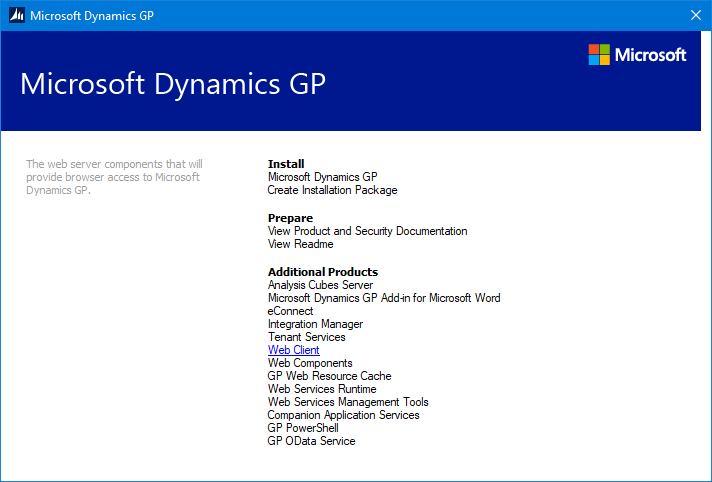
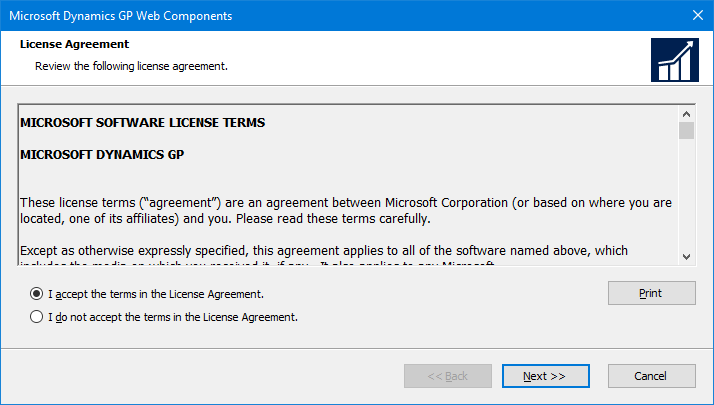
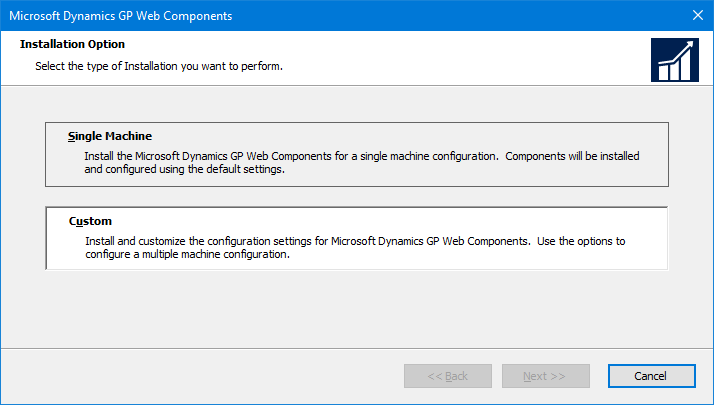
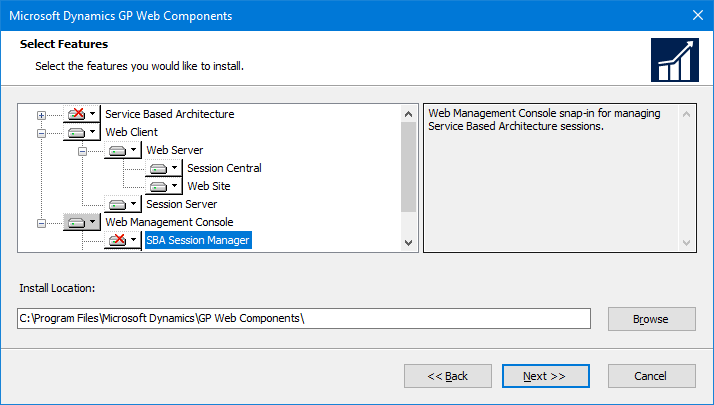
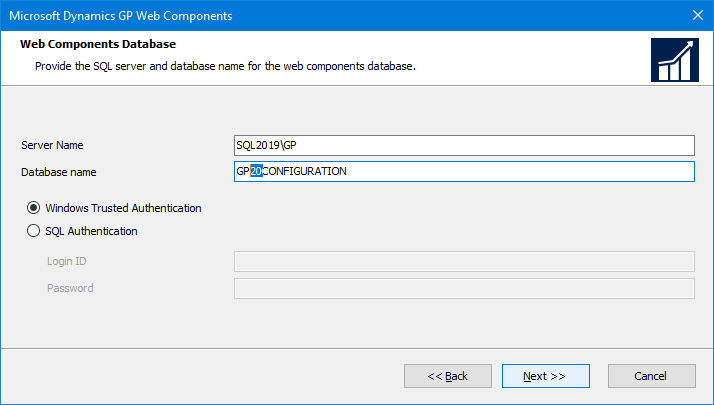

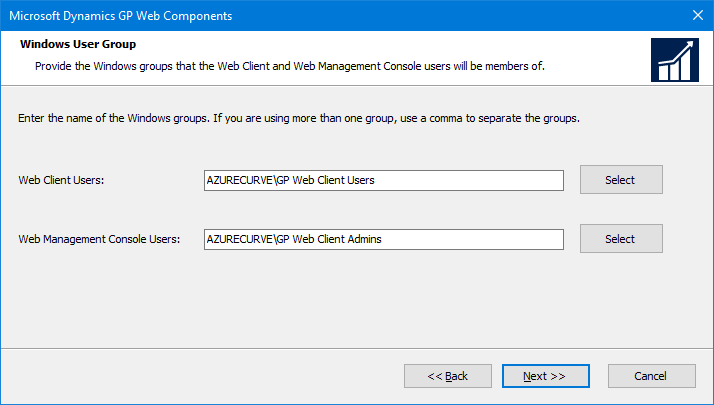

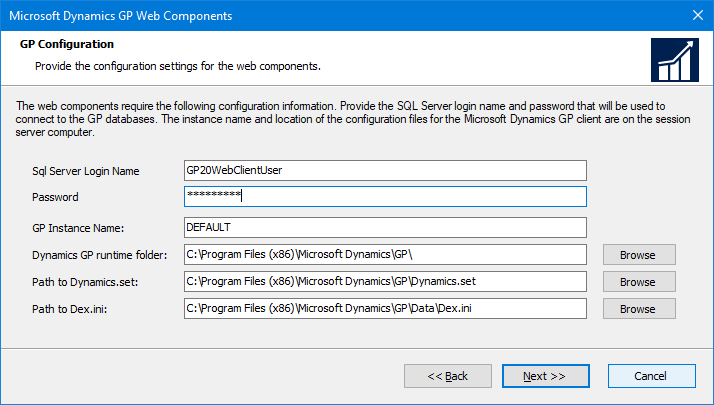
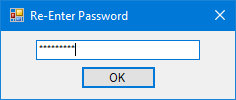
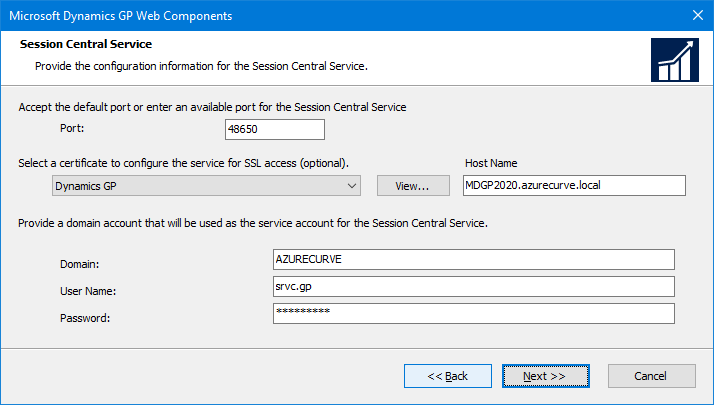
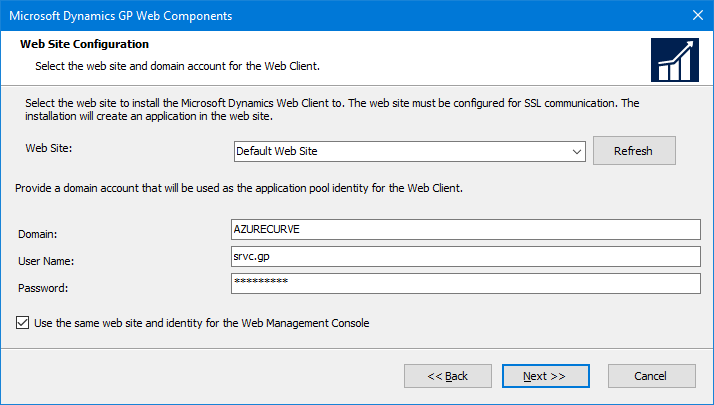

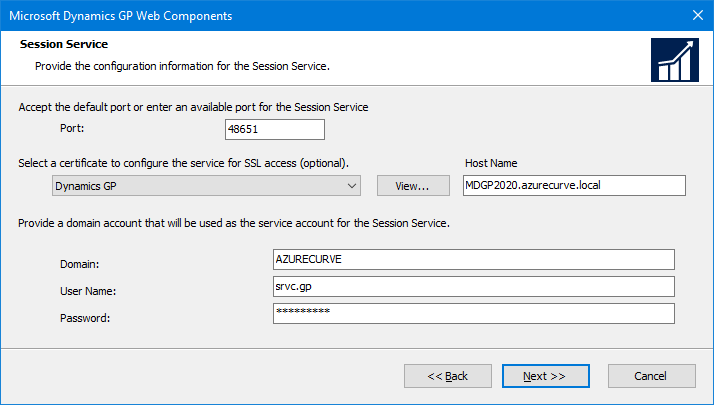
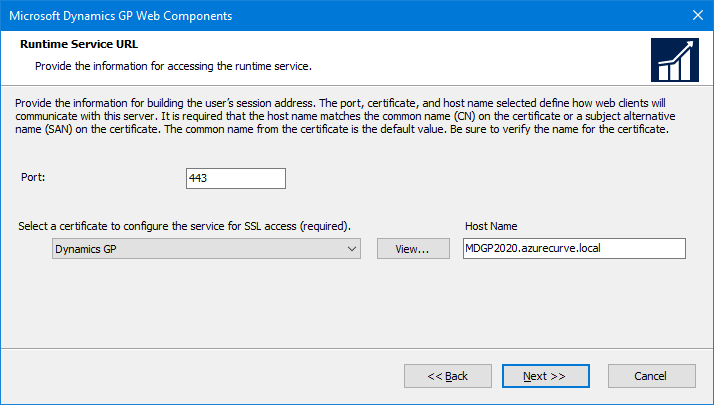
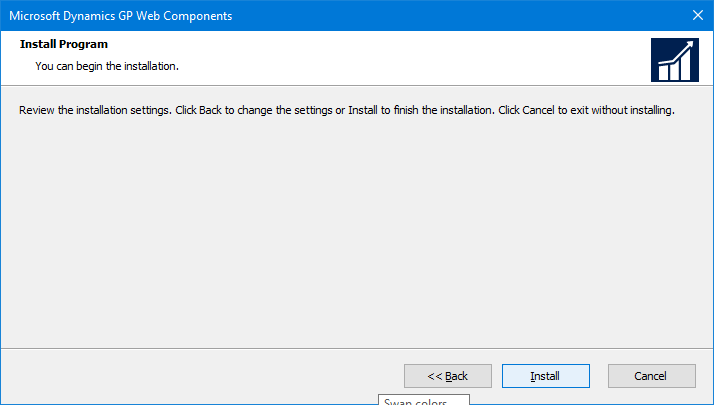
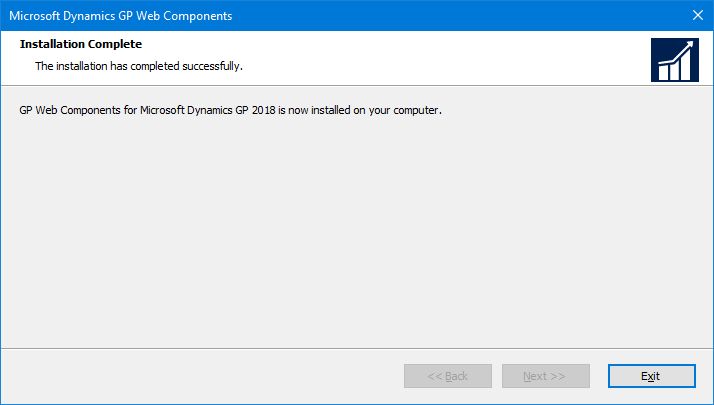



Brand new GPFall2020 web client install missing status bar and hence no yield drill down install. what is the best way to install drill down on user machine and how to configure it to use drill down with web client
Hi Naeem,
Drill down from where?