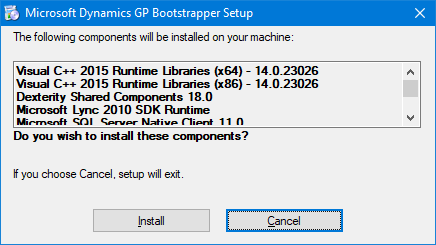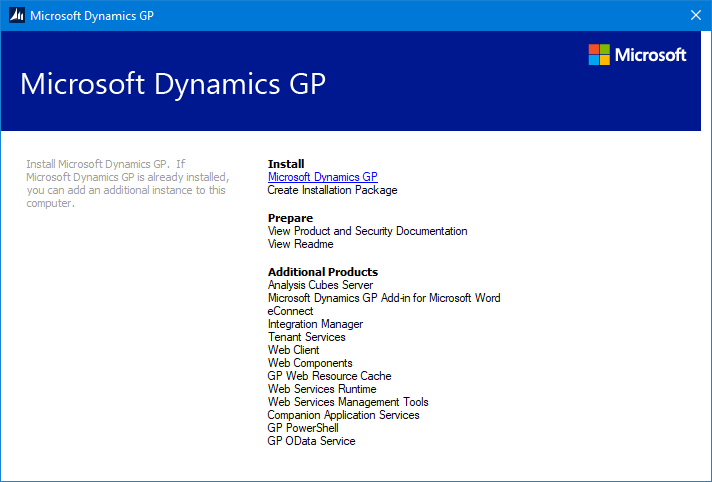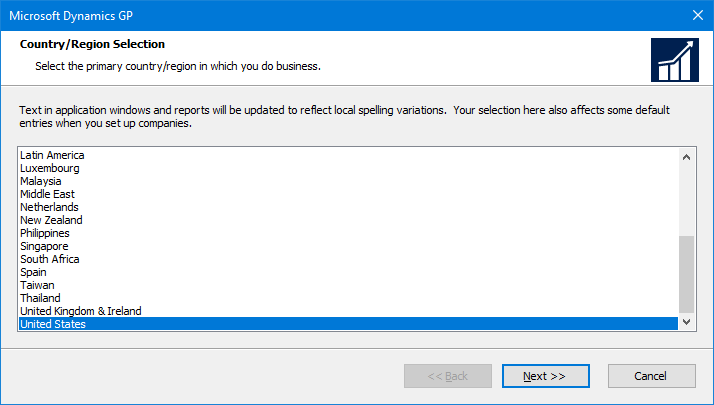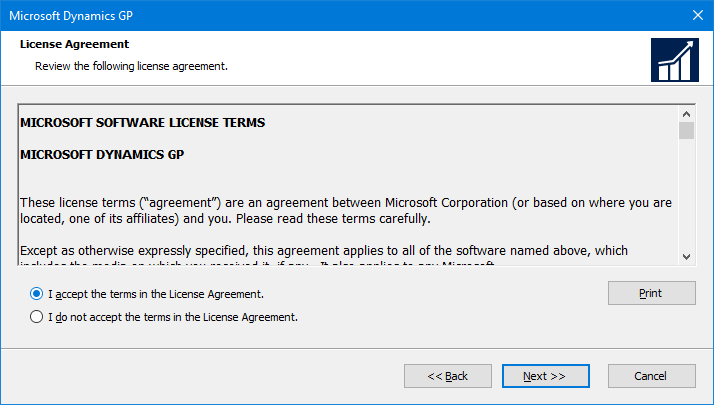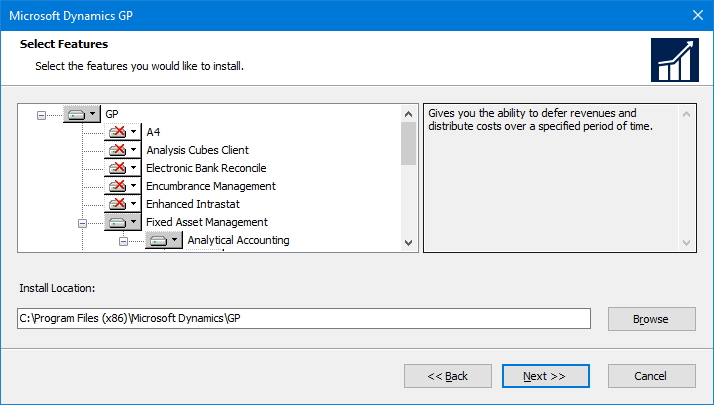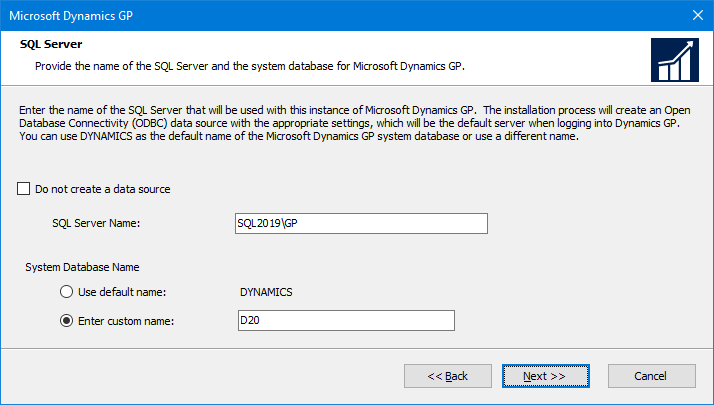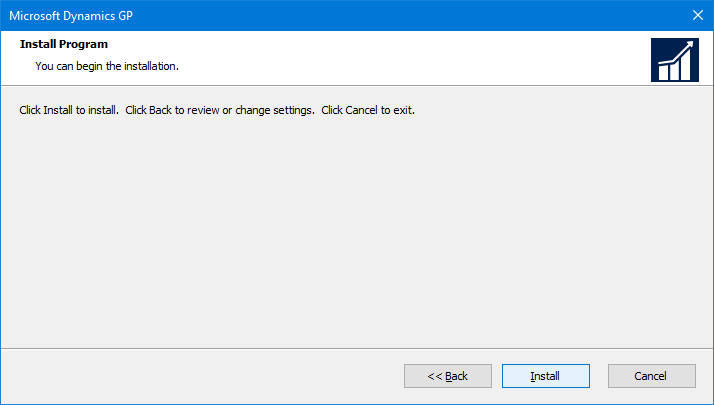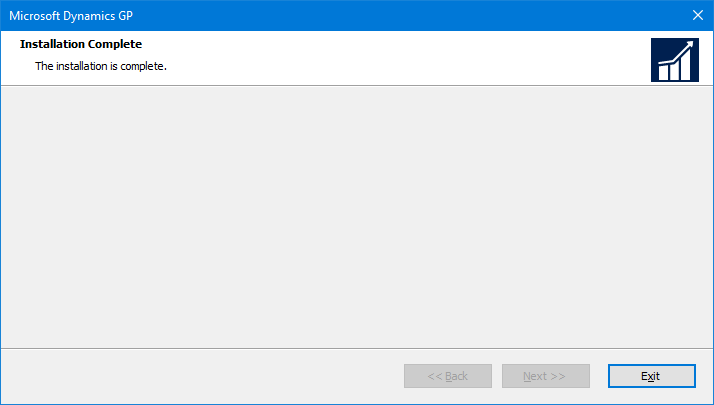This post is part of the Hands on with the Microsoft Dynamics GP Fall 2020 Release series where I am hands on with the newly released Microsoft Dynamics GP Fall 2020 Release.
This post is part of the Hands on with the Microsoft Dynamics GP Fall 2020 Release series where I am hands on with the newly released Microsoft Dynamics GP Fall 2020 Release.
One you have the media downloaded and the .NET Framework 3.5 installed, we can now install the first client. Do this by extracting the download media and running the setup.exe. This will launch the Microsoft Dynamics GP Bootstrapper Setup which will install the prerequisites:
The install of the prerequisites may take a few minutes, but once complete the setup utility launch page will be displayed. Under Install select Microsoft Dynamics GP:
The Country/Region will default to match your Windows locale, but can be changed if necessary; click Next to proceed:
Accept the terms of the licence agreement and click Next:
Select the features to be installed (this list changes a little based on the selected country/region) and change the install folder if required and click Next:
Enter the SQL Server Instance Name in the SQL Server Name field; if using the default system database name, click Next, otherwise select Enter custom name and enter the system name to be used (maximum 15 characters) and then click Next:
Confirm the installation by clicking Install:
Once the installation is complete, click Exit to close the installer:
Click to show/hide the Hands on with the Microsoft Dynamics GP Fall 2020 Release Series Index
What should we write about next?
If there is a topic which fits the typical ones of this site, which you would like to see me write about, please use the form, below, to submit your idea.