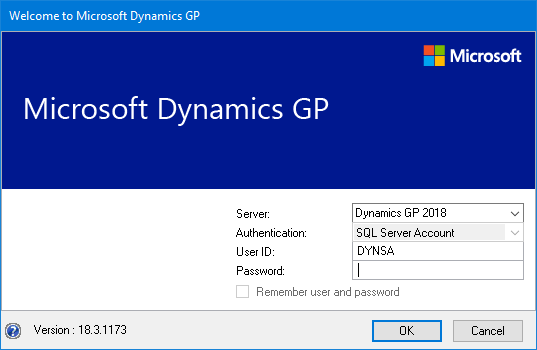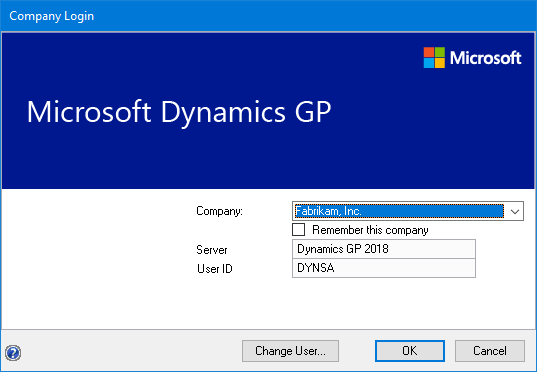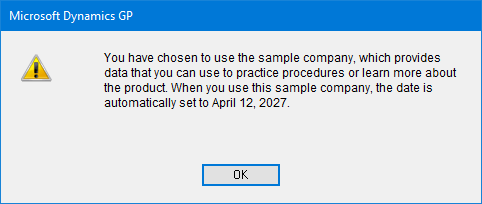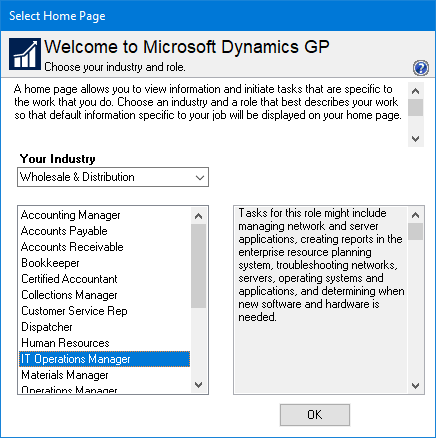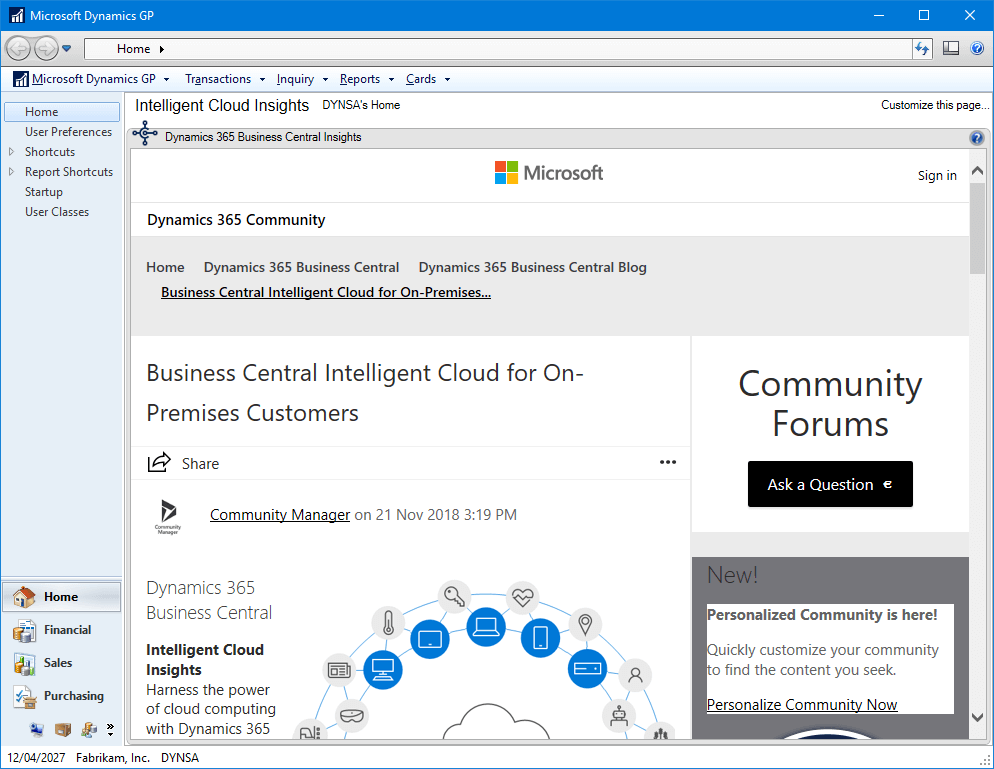This post is part of the Hands on with the Microsoft Dynamics GP Fall 2020 Release series where I am hands on with the newly released Microsoft Dynamics GP Fall 2020 Release.
This post is part of the Hands on with the Microsoft Dynamics GP Fall 2020 Release series where I am hands on with the newly released Microsoft Dynamics GP Fall 2020 Release.
With Microsoft Dynamics GP installed along with the deployment of a system database and the adding of a sample company or creation of a company, Dynamics GP can now be run for the first time to complete the installation. Launch GP from the Windows Start menu and log in using the sa or DYNSA account:
There will be a short delay while the Messages are deployed, after which you can select the company:
If you selected the sample company, click OK to dismiss the sample company warning message:
As this is the first login for the user, you will need to select the home page industry and role:
GP will finish logging in and show you the Intelligent Cloud Insights page; you can click where it says {user name’s} Home to switch to the normal Dynamics GP home page:
You can repurpose the Intelligence Cloud Insights page to show any web page of your choosing.
Click to show/hide the Hands on with the Microsoft Dynamics GP Fall 2020 Release Series Index
What should we write about next?
If there is a topic which fits the typical ones of this site, which you would like to see me write about, please use the form, below, to submit your idea.