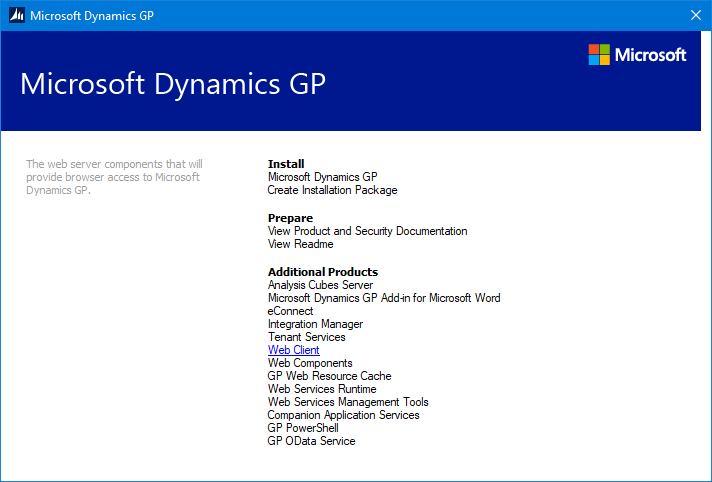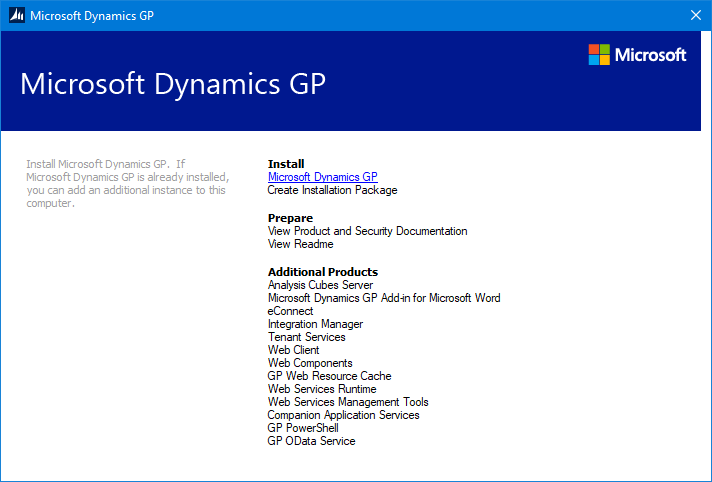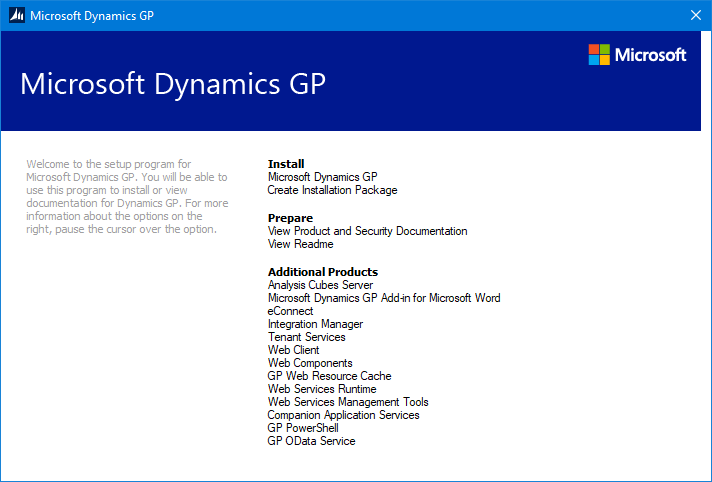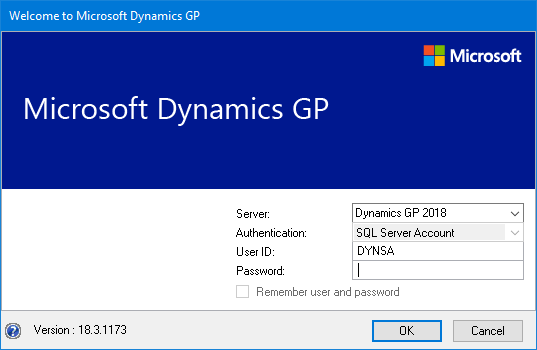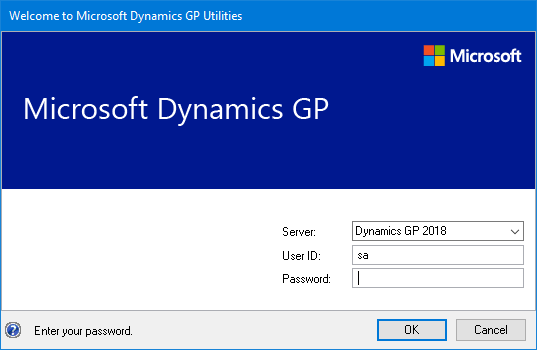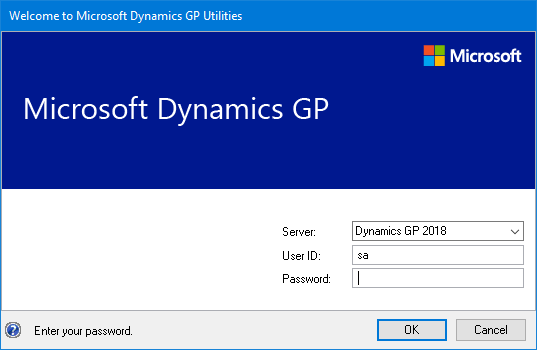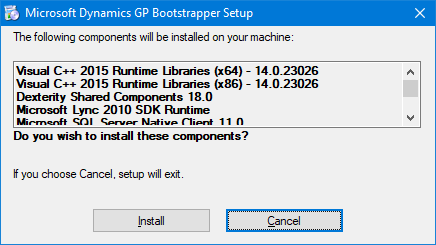This is part of the azurecurve ClassicPress Plugins which introduces the plugins I have available for ClassicPress.
This is part of the azurecurve ClassicPress Plugins which introduces the plugins I have available for ClassicPress.
The plugin I am going to cover in this post, is a brand new one I’ve developed to use on two of my other sies; Gallery From Folder.
Functionality
Gallery From Folder is a simple plugin which will read a folder and display a gallery of all thumbnails with links to the original full-size image.
The [gallery-from-folder] shortcode can be provided with either an alt_id parameter referning a specific name, or a post_id for a ClassicPress post.
An example of the shortcode is [gallery-from-folder alt_id=”sample-gallery”]
Demo
An examples of this plugin in action can be found on coppr|Distilleries To Visit.
Download
The plugin can be downloaded via my Development site.