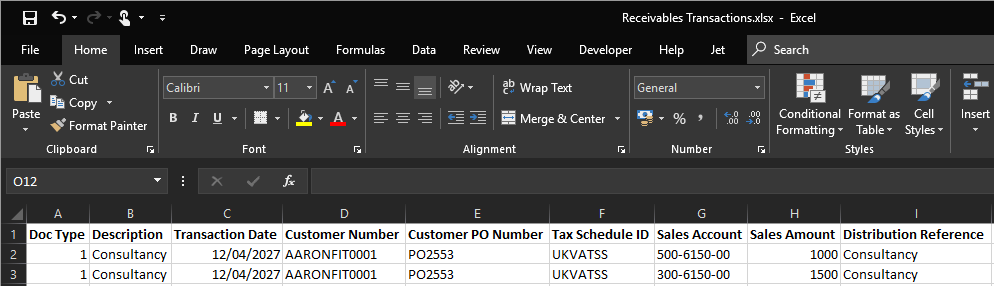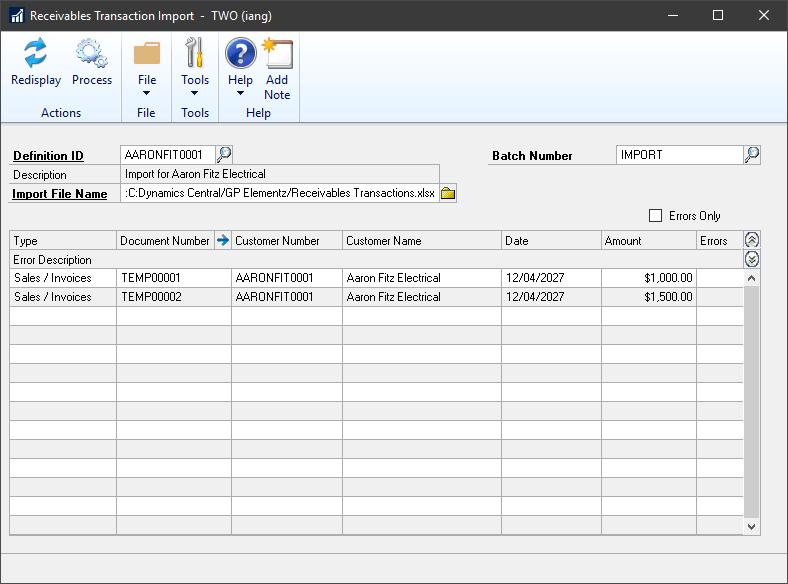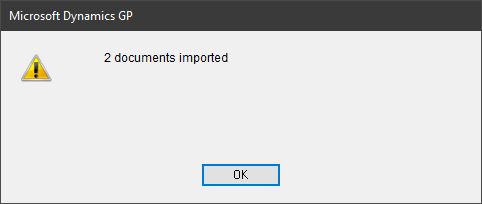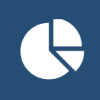 This post is part of the Features of Financial Elementz from ISC Software, as well as part of the over-arching GP Elementz from ISC Software series.
This post is part of the Features of Financial Elementz from ISC Software, as well as part of the over-arching GP Elementz from ISC Software series.
With the Receivables Transaction Import definition created, we can now use it to import some transactions. I have the template populated with two lines, which are for separate invoices.
The Doc Type field should be set to one of the following numeric identifiers:
- Sales / Invoices
- Debit Memos
- Finance Charges
- Service / Repairs
- Warranty
- Credit Memo
- Returns
Once the data has been prepared, open the Receivables Transaction Import window (Sales area page » Transactions » Financial Elementz » Receivables Transaction Import) and select the required Definition ID.
Enter the Batch Number (if the batch doesn’t exist, you’ll be prompted to create it) and use the browse button to select the file to import.
Click the Redisplay button on the action pane to load the file and display the invoices to be created:
The chevrons at the end can be clicked to fold open the scrolling window and view any error messages produced; the expansion button next to the Document Number can be used to preview the tax and account distributions to be created.
When ready, click the Process button to create the invoices (any showing an error will be ignored). Once the import is complete, a dialog will be displayed showing the number of transactions successfully created:
The transactions will now be in Microsoft Dynamics GP on the selected batch ready for processing as normal.
GP Elementz from ISC Software
Features of Financial Elementz from ISC Software
What should we write about next?
If there is a topic which fits the typical ones of this site, which you would like to see me write about, please use the form, below, to submit your idea.