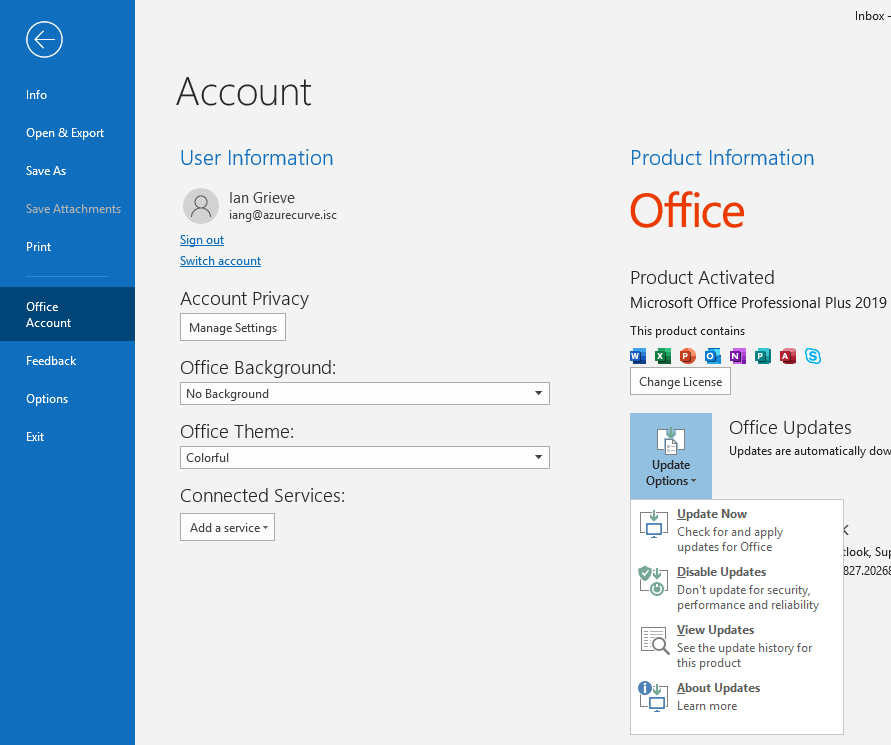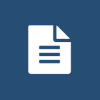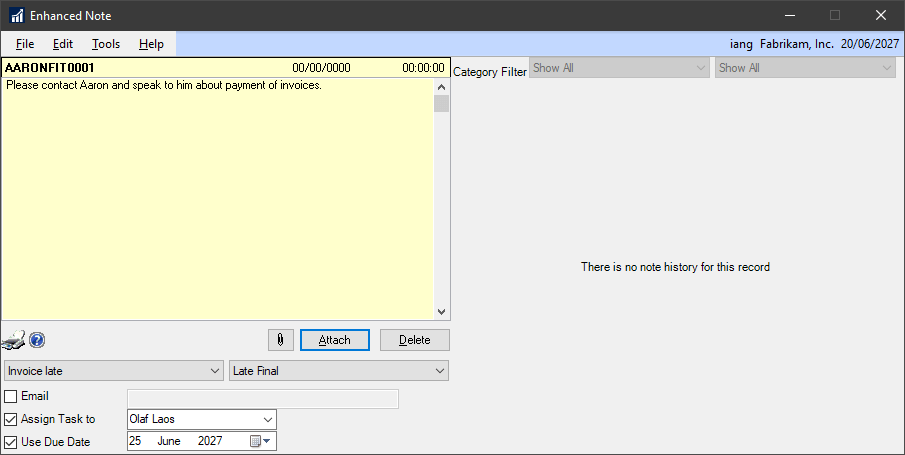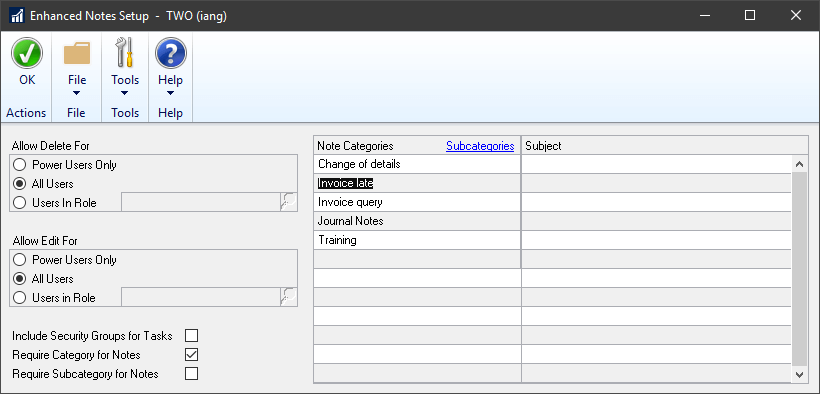In the last post, I mentioned uninstalling and reinstalling an old version of Microsoft Office to stop Microsoft Dynamics GP crashing when sending emails using MAPI. However, you don’t need to uninstall Office to roll back the version.
In the last post, I mentioned uninstalling and reinstalling an old version of Microsoft Office to stop Microsoft Dynamics GP crashing when sending emails using MAPI. However, you don’t need to uninstall Office to roll back the version.
There is a command you can run to roll Office back to a previous version. You can find out the version numbers for Office here and then run this command at an escalated Adminstrator prompt to roll back the version of Office (change the highlighted section to the version number to which you want to roll back):
"C:\Program Files\Common Files\Microsoft Shared\ClickToRun\OfficeC2RClient.exe" /update user updatetoversion=16.0.12730.20236
Once the roll back of Office is complete, launch one of the products and select File » Office Account and then click Update Options » Disable Updates to stop Office being automatically updated:
With this done, Microsoft Office is rolled back to an old version and will not automatically update.
There are other approaches discussed online, but I have tested the above and it worked correctly for me where the others didn’t.