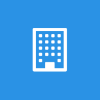 This post is part of the Features of PurchaseHQ from ISC Software, as well as part of the over-arching GP Elementz from ISC Software series.
This post is part of the Features of PurchaseHQ from ISC Software, as well as part of the over-arching GP Elementz from ISC Software series.
There are three images which can be used by PurchaseHQ. they are:
- Background Image which is used for the background of PurchaseHQ as an overlay to the default blue background.
- Company Logo which is displayed in the top left corner by the company name.
- Favicon Icon which is displayed by the browser as the sites icon on the tab.
To setup the images, open the PurchasingPortal Setup window () select the ,em>Go To menu and click Setup Images:
Select the Image Type toy setup and then hit the ellipsis button to browse for an image:
In the standard Windows dialog select the image to upload:
The image path will be returned (the format of the path is that require dby Dexterity so the leading colon and reversed slashes is normal). Click the Upload btton to upload the image.
Once an image has been uploaded, it might take a few minutes for the cached image to refresh and the new logo to be displayed.
When setting a background image, I’d recommend not using too big an image and to also use a service such as Tiny Jpg to compress the image to save bandwidth for users when they log onto the portal.
GP Elementz from ISC Software
Features of PurchaseHQ from ISC Software
What should we write about next?
If there is a topic which fits the typical ones of this site, which you would like to see me write about, please use the form, below, to submit your idea.


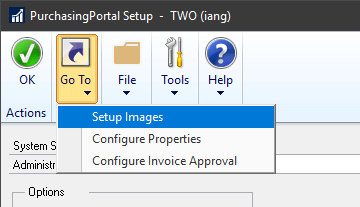
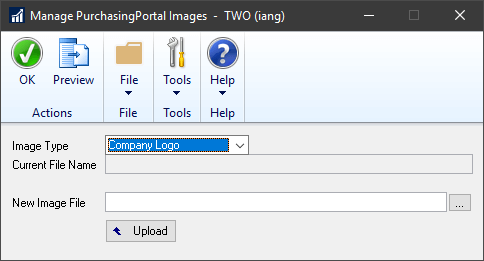
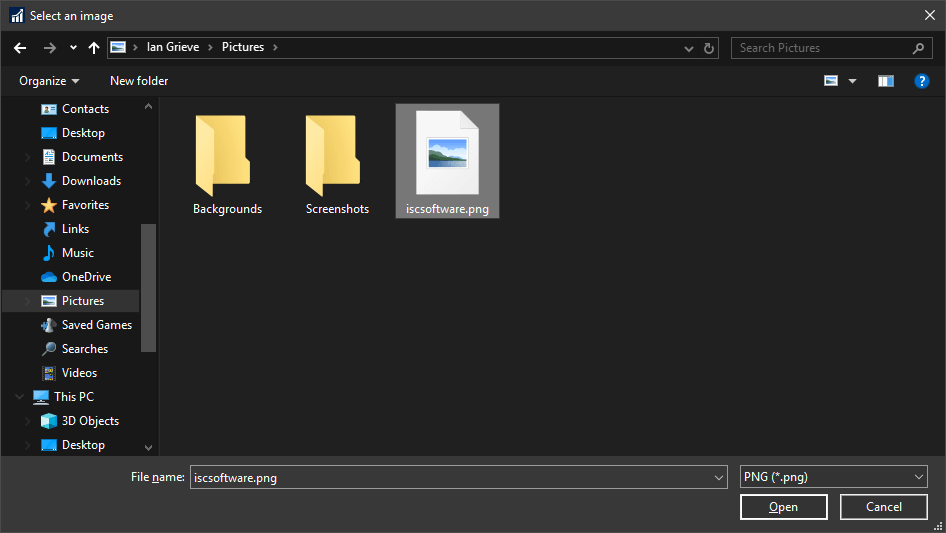
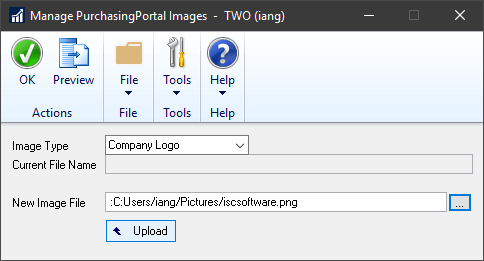



1 thought on “Features of PurchaseHQ from ISC Software: Setup images”