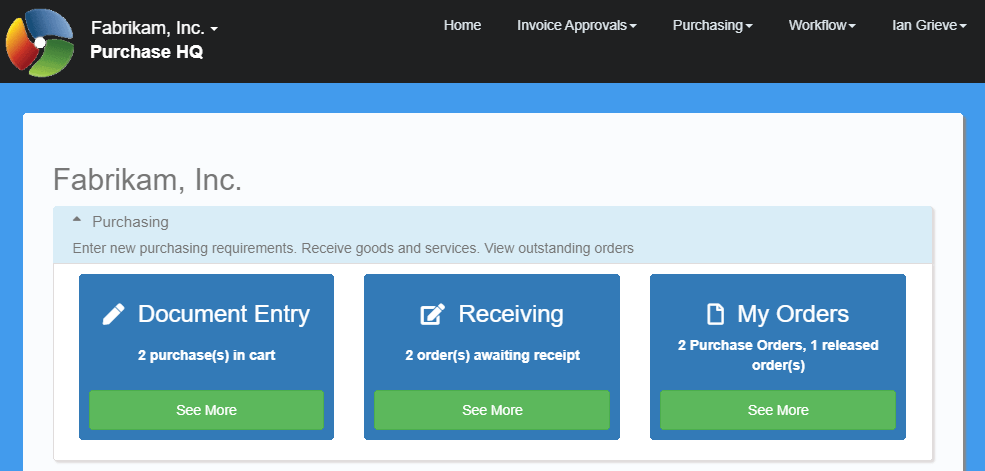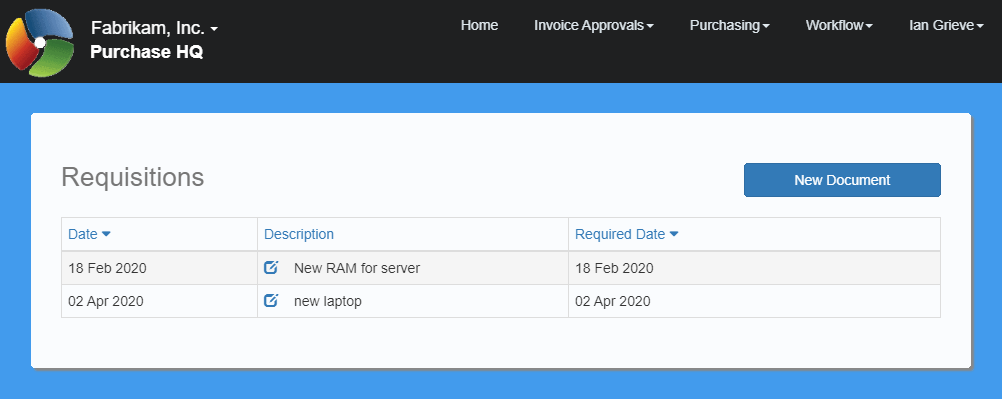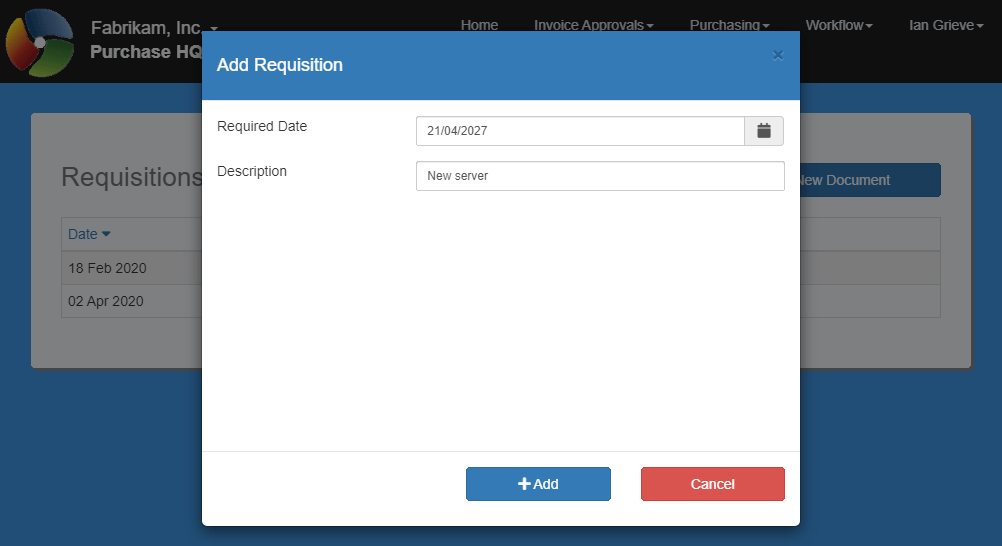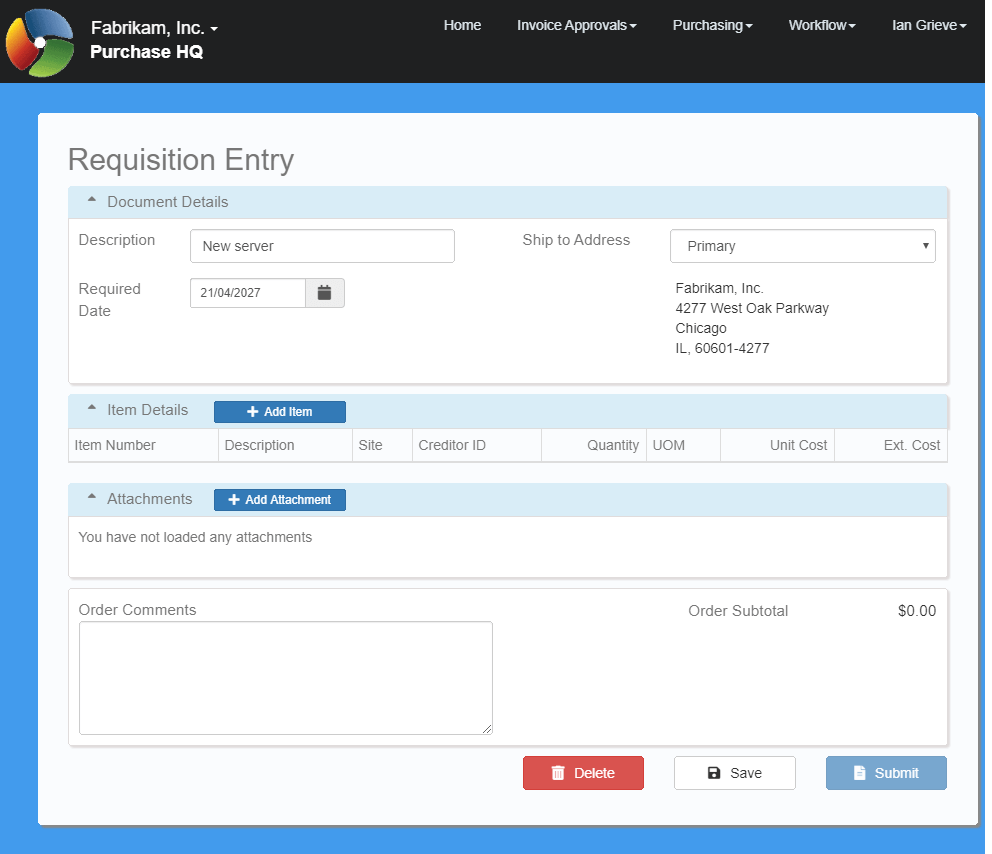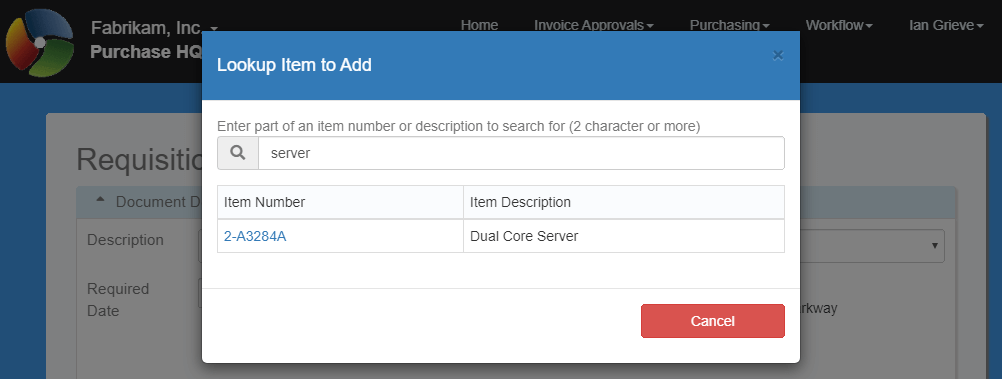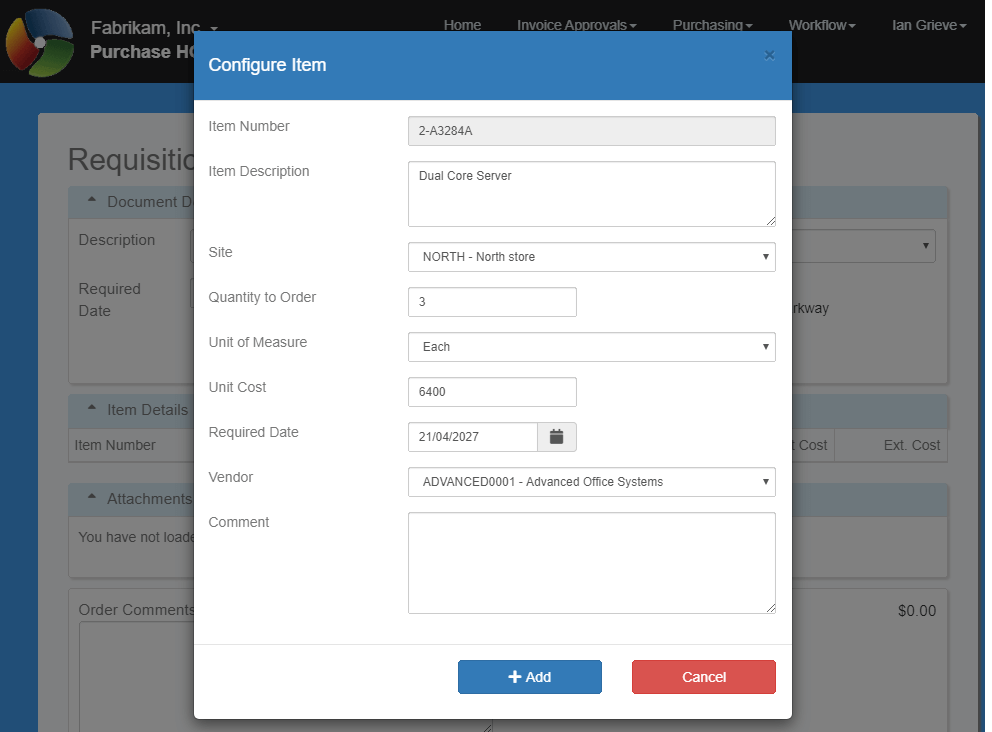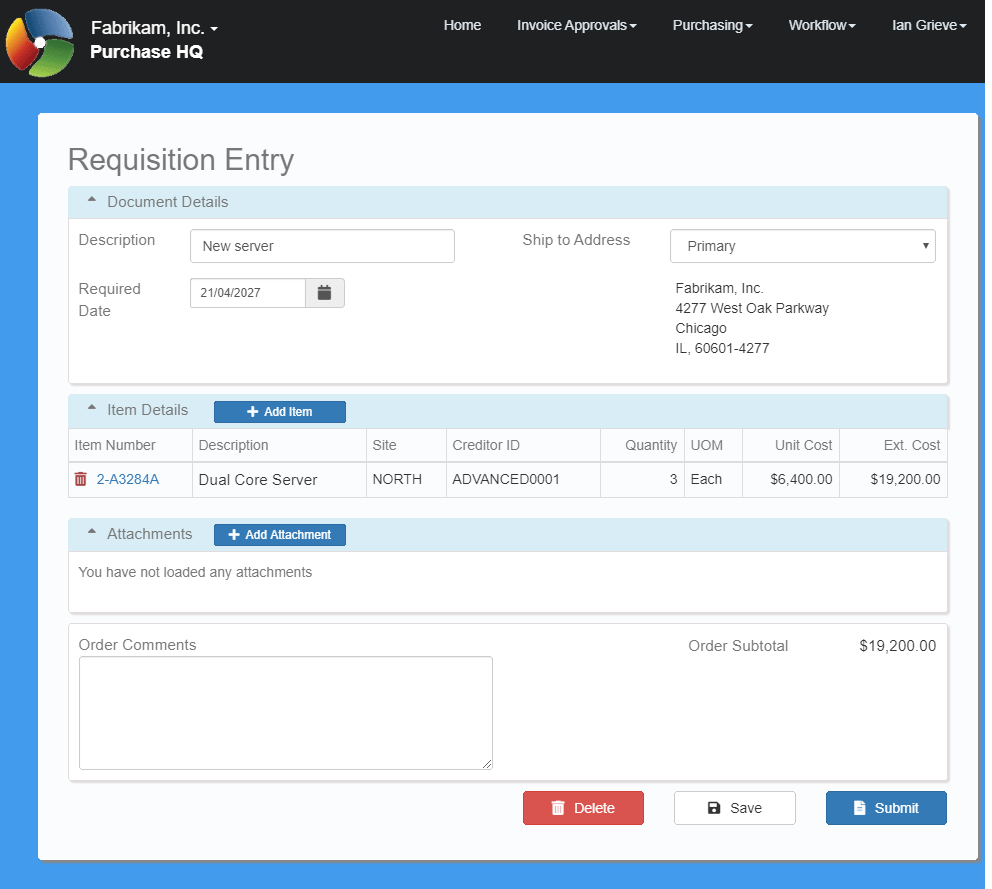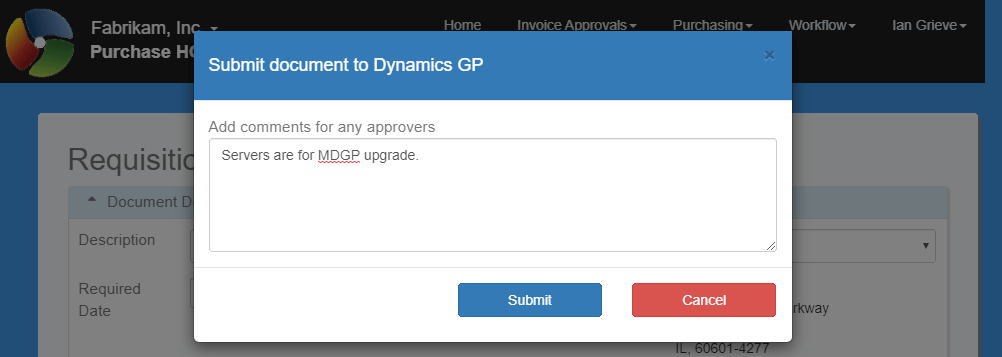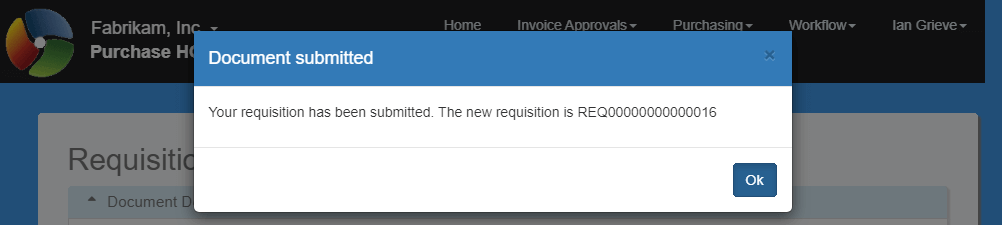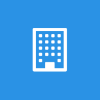 This post is part of the Features of PurchaseHQ from ISC Software, as well as part of the over-arching GP Elementz from ISC Software series.
This post is part of the Features of PurchaseHQ from ISC Software, as well as part of the over-arching GP Elementz from ISC Software series.
When PurchaseHQ is in Requisition Mode users can enter new requisition via the portal. This gives them access to simpler, cleaner windows than the standard Microsoft Dynamics GP windows which are accessible from any form-factor device from any location.
To enter a purchase requisition, click on the Document Entry tile on the home page (if any requisitions are in progress this will be shown below the tile title):
Any requisitions created but not yet submitted will be shown in the list; click the edit icon to resume entry. in this example though, I am showing a new requisition being entered, so click the New Document button:
Select the Required Date and enter a Description and then click Add:
The Description and Required Date are passed through to the Requisition Entry window. Select a Ship To Address to complete the header fields:
To add a new line click the Add Item button, which will open the Lookup Item to Add window. When part of an item Number or Item Description is entered and return pressed, a search is performed against the data in Microsoft Dynamics GP. Any item umber or description containing the entered text will be returned to the list. Click the Item Number to select an item:
The Configure Item window will allow you to select a Site, Unit of Measure, Required Date and Vendor and to enter a Quantity to order and Unit Cost. click Add to complete a line:
You will then be returned to the Requisition Entry window with the new line added; Add item can be clicked to add a second, or subsequent line.
PurchaseHQ also includes integration with the Document Attachment module allowing files to be attached to the requisition; this would commonly include quotes or product sheets from suppliers.
If the purchase requisition is not complete, you can click the Save button for later completion, or you can click Submit to submit the document for approval in the standard Workflow module:
As per normal for Workflow submissions, the Workflow comment box will be displayed:
A document submitted dialog will be displayed, confirming the purchase requisition number will be displayed:
GP Elementz from ISC Software
Features of PurchaseHQ from ISC Software
What should we write about next?
If there is a topic which fits the typical ones of this site, which you would like to see me write about, please use the form, below, to submit your idea.