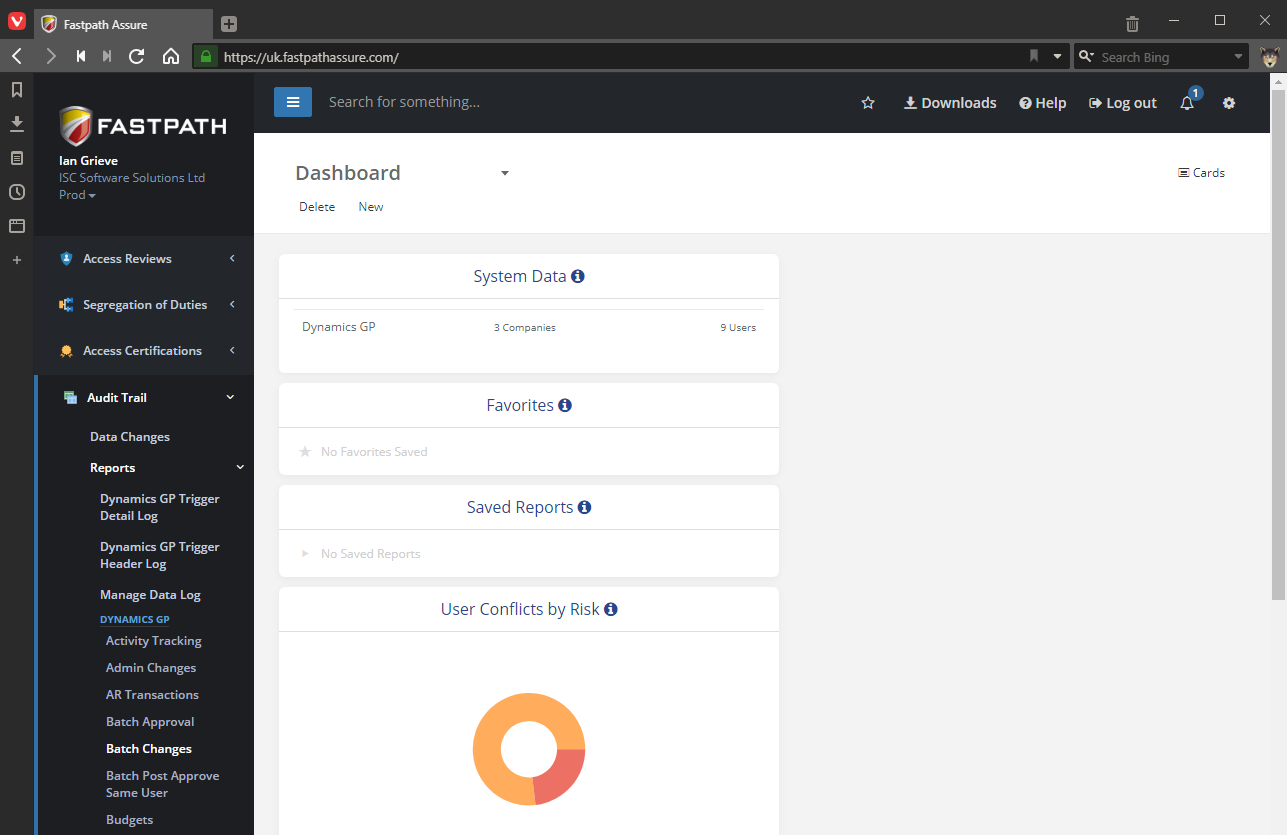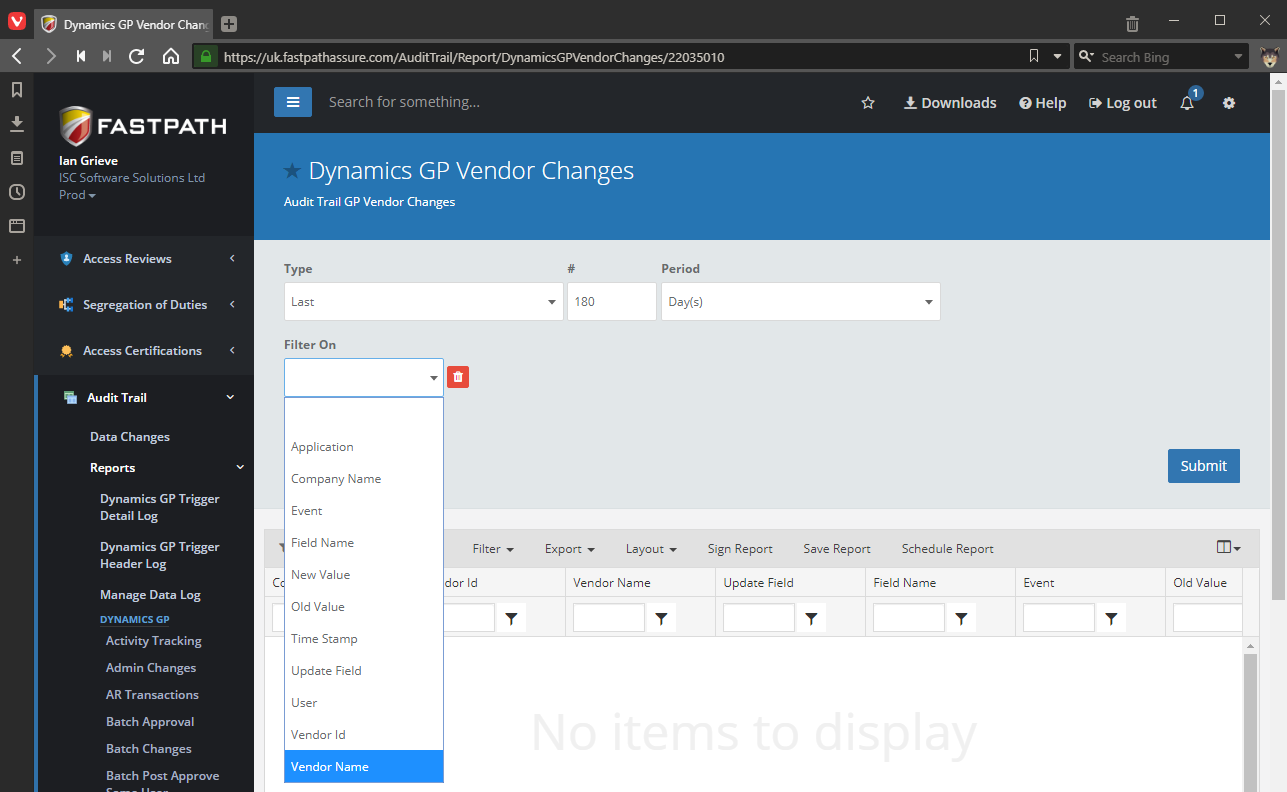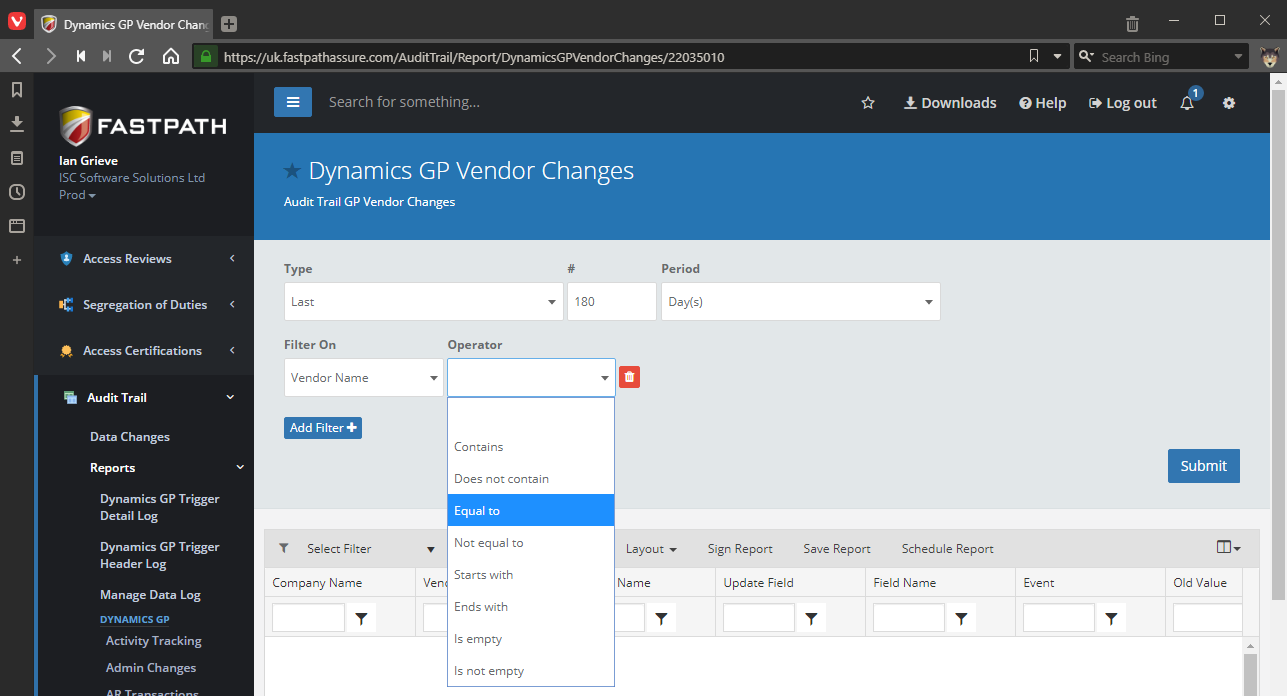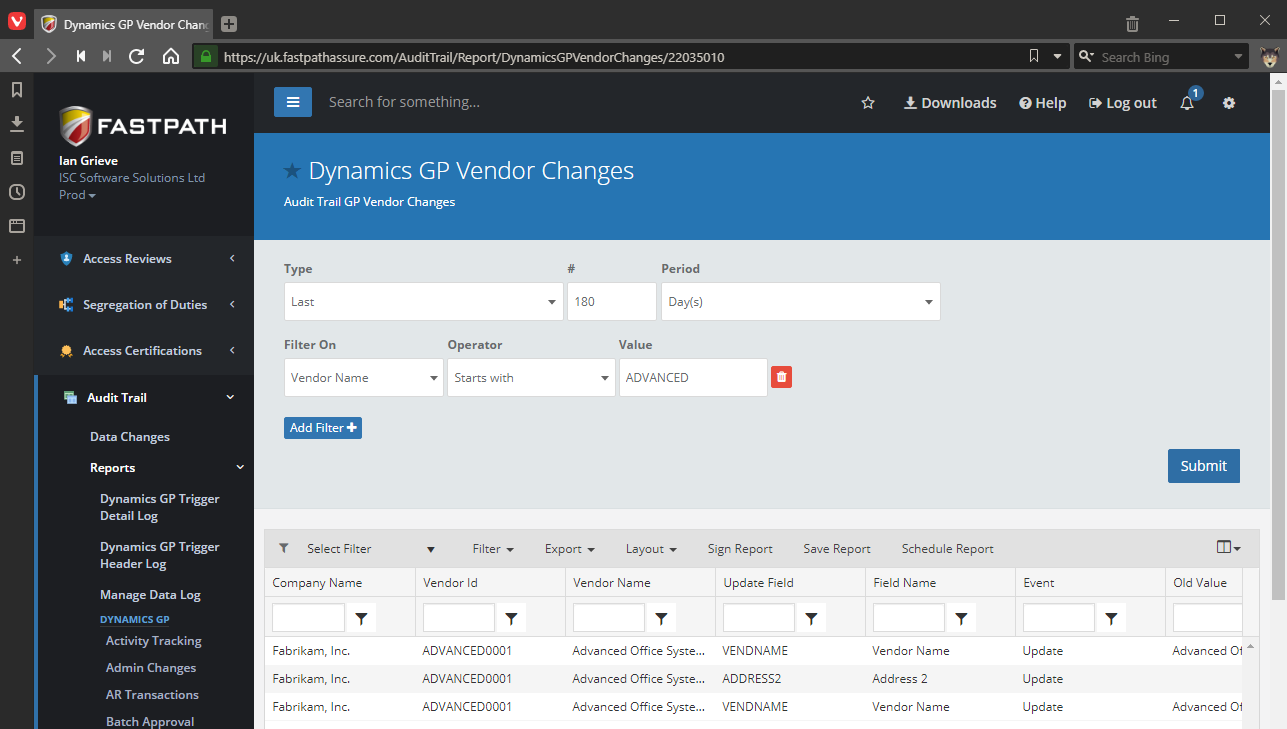This post is part of the series on Implementing Fastpath's Audit Trail and is part of the parent Implementing Fastpath's Assure Suite series.
This post is part of the series on Implementing Fastpath's Audit Trail and is part of the parent Implementing Fastpath's Assure Suite series.
In yesterday’s post, I took a look at the Data Changes view available in the Fastpath Assure portal for Audit Trail. This is the way of looking at the raw data, but is not the friendliest method of reviewing the audited changes which is available, It is suitable for someone like me who understands the data structure of Microsoft Dynamics GP, but the ordinary end-user needs something more user friendly.
Fortunately, this is available from the reports which are included as standard. To access these reports, expand Audit Trails and select Reports; there is a long list of reports then shown in the navigation pane:
Once a report has been selected, I have selected the Dynamics GP Vendor Changes report, you can select choose to select filters to limit the data.
If you click Filter On you will see a list of fields to select; I have selected Vendor Name:
You can then choose the operator to use; I have opted for Starts with:
Enter the Value to search on and click Submit; the returned data matching the applied filter and the number of days filter will be displayed: