 This post is part of the series on Implementing Fastpath's Audit Trail and is part of the parent Implementing Fastpath's Assure Suite series.
This post is part of the series on Implementing Fastpath's Audit Trail and is part of the parent Implementing Fastpath's Assure Suite series.
With Audit Trails installed, configured with triggers created and a scheduled data collect in place, the audited changes are available for users to view in the Fastpath Assure portal.
The first palc you can see them, and the one covered in this post, is in Data Changes (accessible from ():
In the initial view, you can change simply change the number of days data to view (the default is 30 days) and hit the Submit button; in the returned view, you can enter a filter and hit return (in this example I have filtered on PM Vendor Master File (PM00200)):
Instead of using the default view, you can also change the Tables by clicking in the field and the required table; you can select multiple tables by clicking them in the list one after the other:
Once you have all the required tables, click the Submit button:
The other way of viewing the data is to use the reports, which I will cover in the next post.
Implementing Fastpath's Audit Trail
Implementing Fastpath's Assure Suite
What should we write about next?
If there is a topic which fits the typical ones of this site, which you would like to see me write about, please use the form, below, to submit your idea.


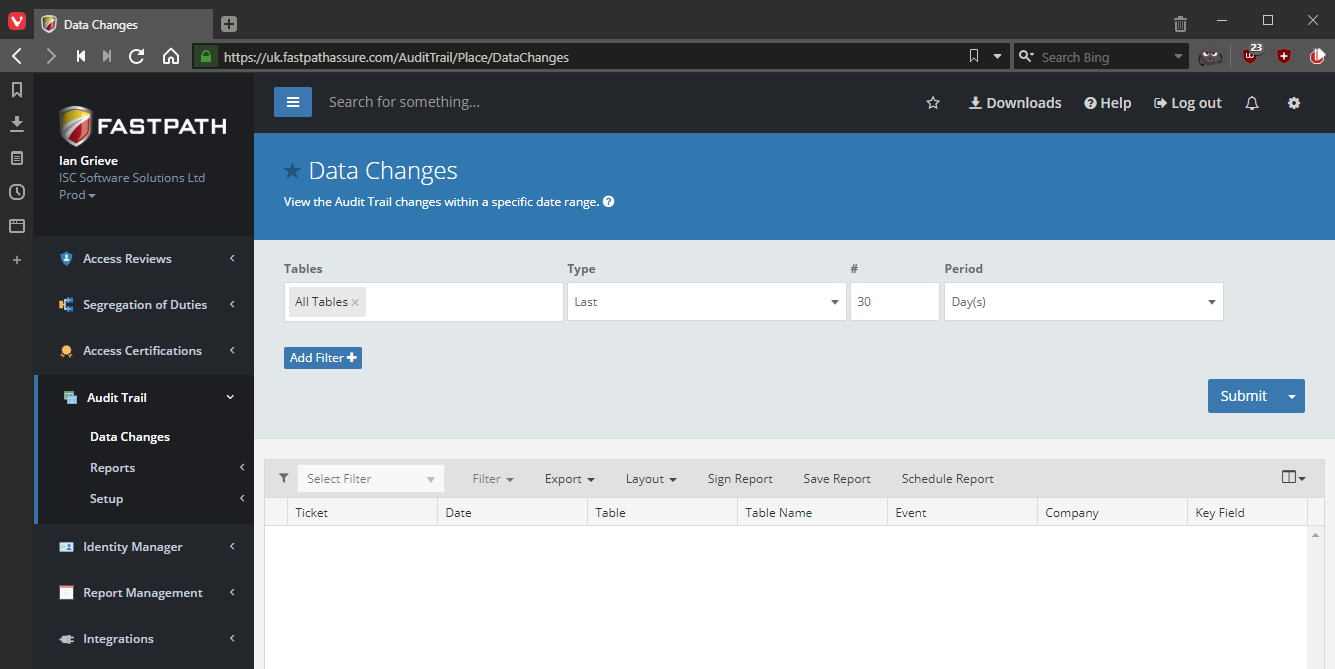
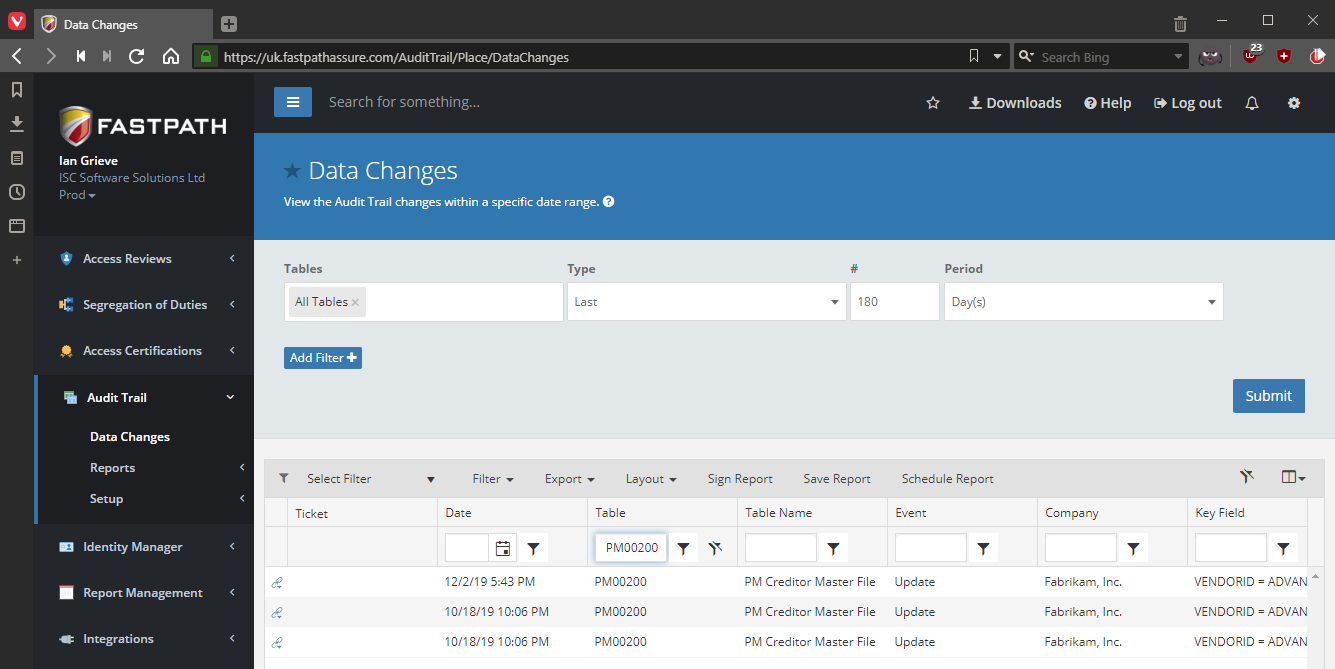
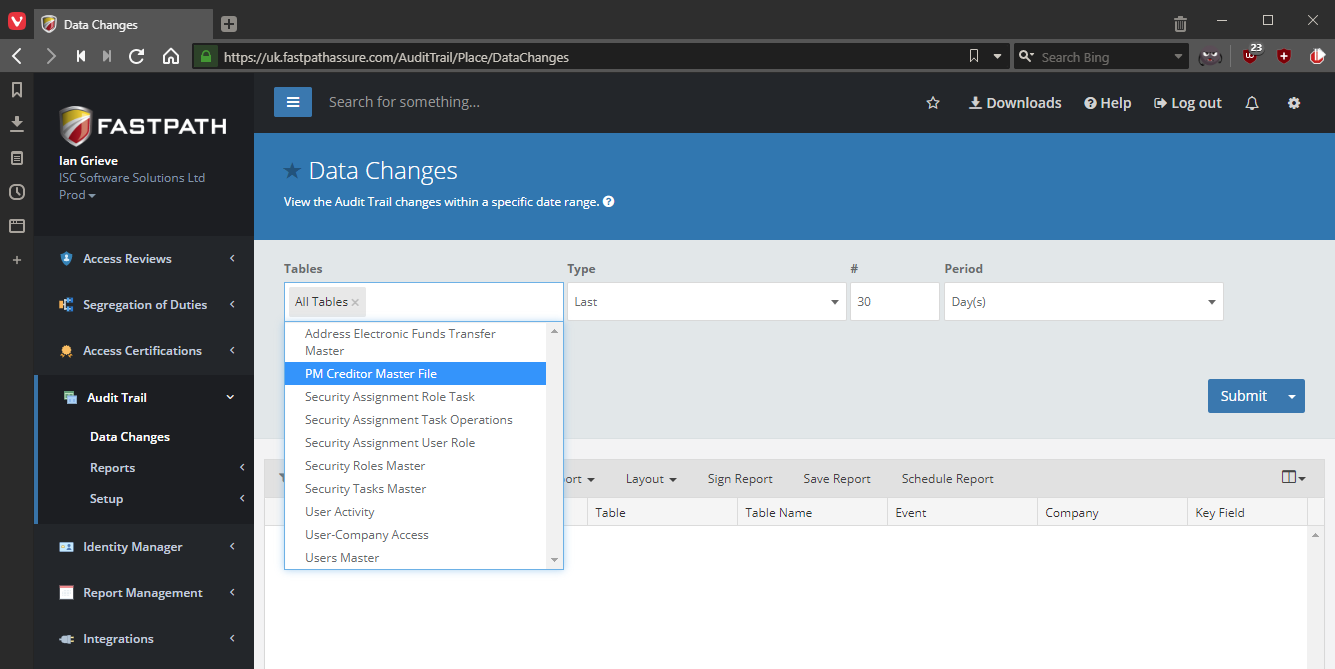
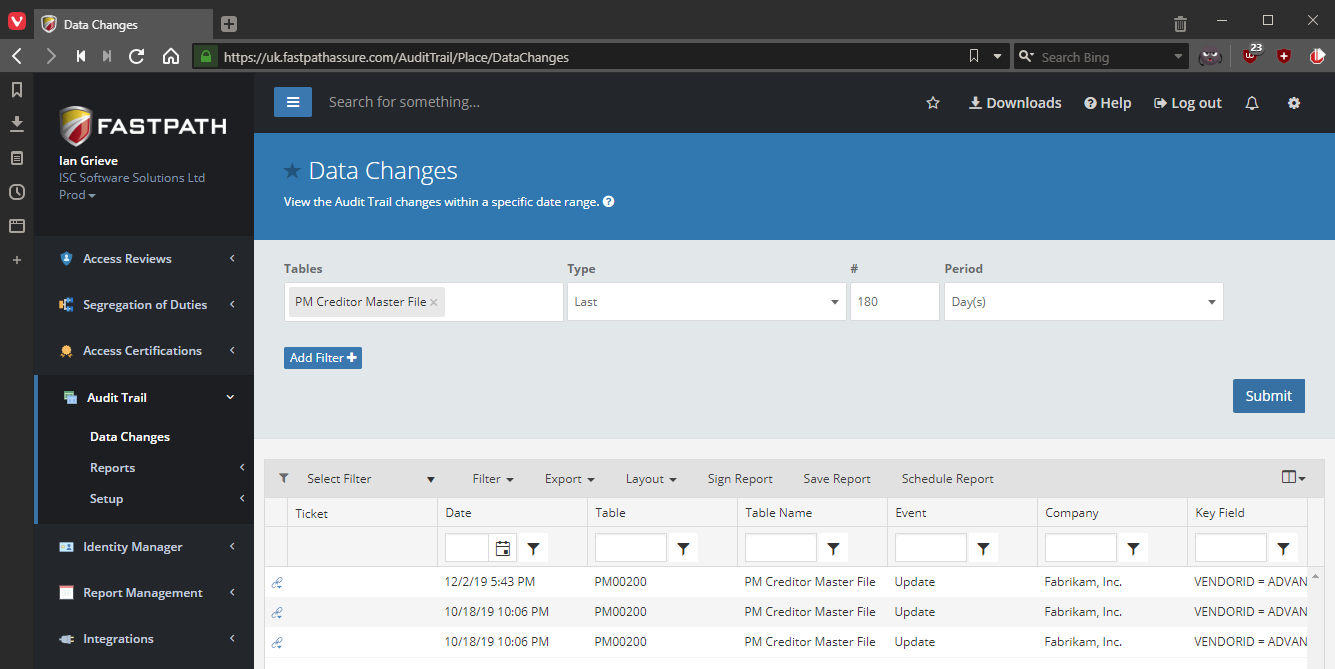



1 thought on “Implementing Fastpath’s Audit Trail: Review data changes”