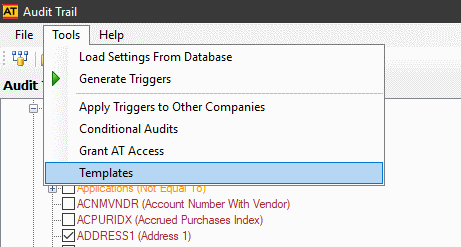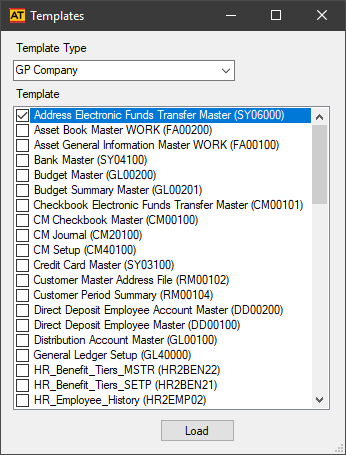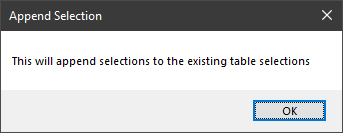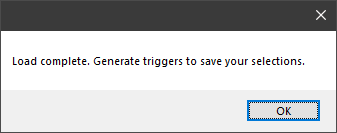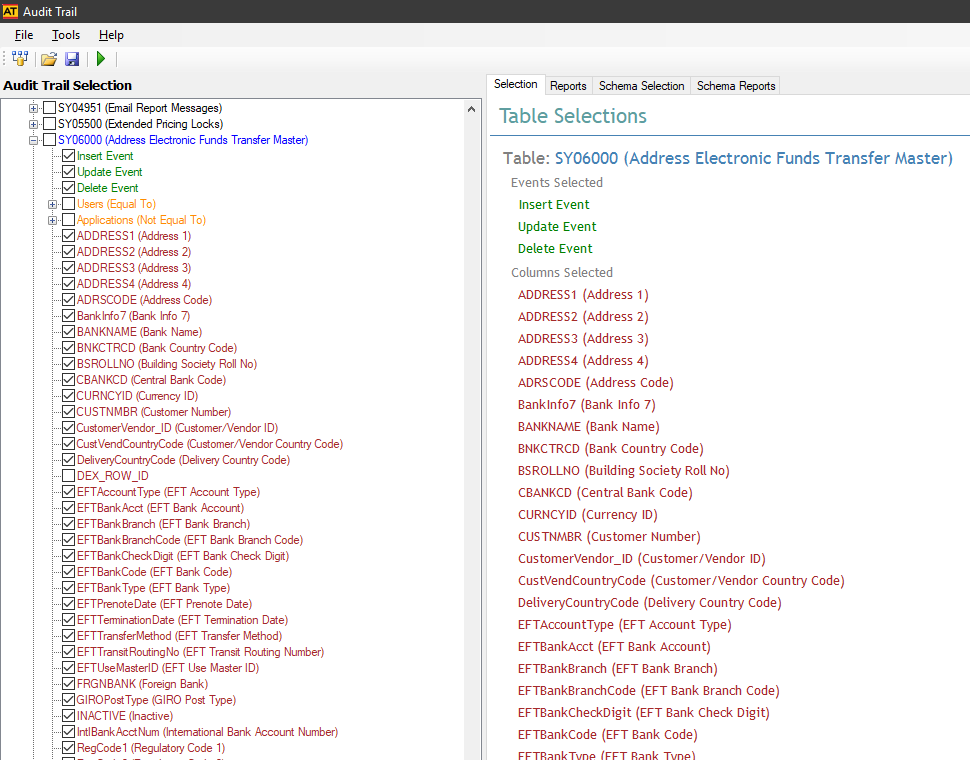This post is part of the series on Implementing Fastpath's Audit Trail and is part of the parent Implementing Fastpath's Assure Suite series.
This post is part of the series on Implementing Fastpath's Audit Trail and is part of the parent Implementing Fastpath's Assure Suite series.
A couple of psots ago I covered the creation of triggers for auditing information. This allows you to create any trigger you want, but can be a somewhat long-winded way of doing things. Fortunately, Fastpath provide a number of templates which you can apply as a shortcut.
To apply a template, click () on the application menu:
Select the Template Type of GP Company and you’ll see the list of available templates. Mark the checkbox next to the ones to apply and click Load:
Click OK on the popup message box about appending triggers:
The selected template will be loaded; when notified the load is successful and to generate triggers, click OK:
The selected templates will be selected, but you need to ,a href=’https://www.azurecurve.co.uk/2020/03/implementing-fastpaths-audit-trail-create-triggers/’>create triggers as I showed in my last post: