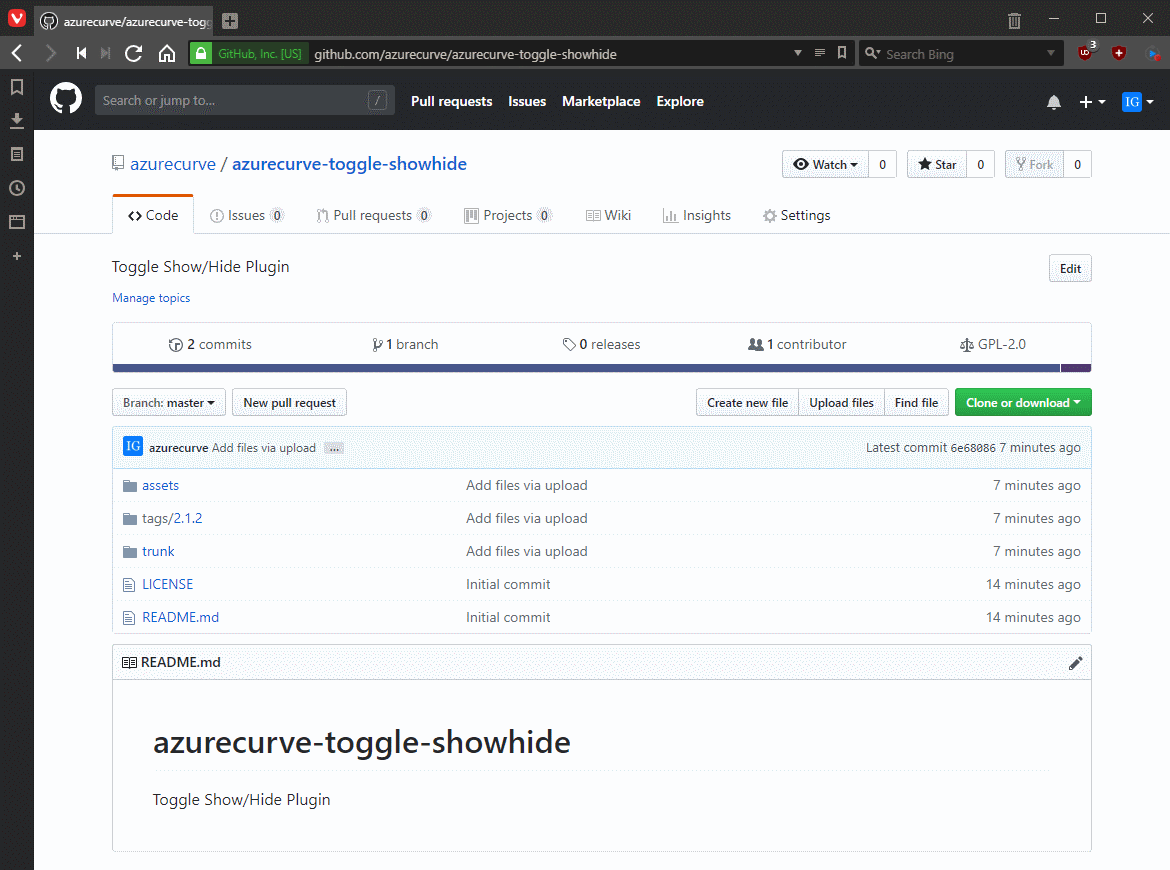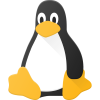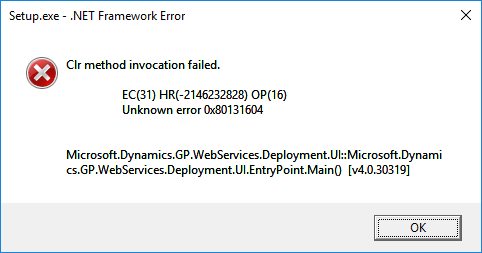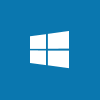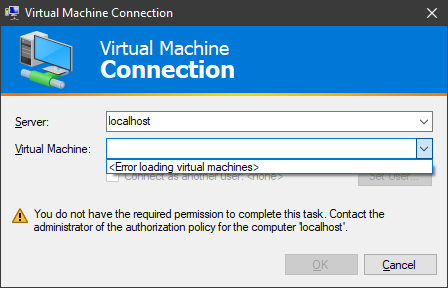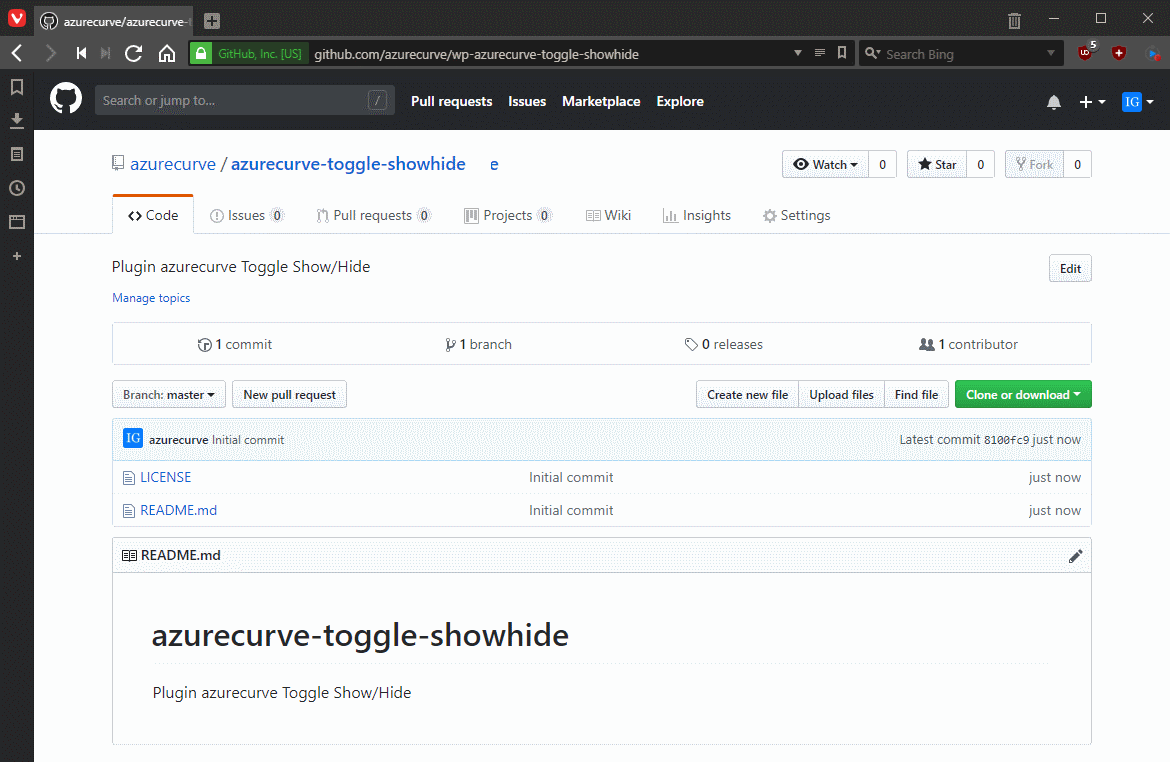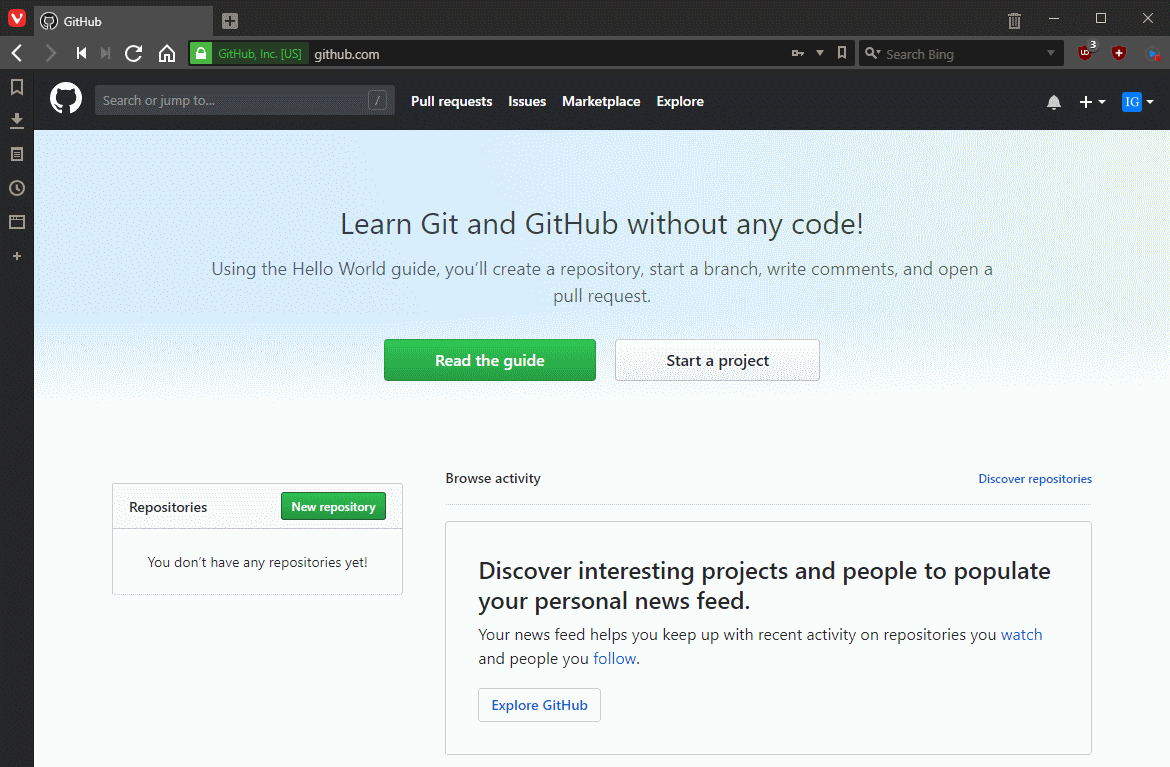When I started developing plugins for ClassicPress I decided that I needed to be using source control. As ClassicPress is intending to use GitHub for their plugin directory, it made sense for me to use it as well. This post is part of a series on ClassicPress Development with GitHub.
When I started developing plugins for ClassicPress I decided that I needed to be using source control. As ClassicPress is intending to use GitHub for their plugin directory, it made sense for me to use it as well. This post is part of a series on ClassicPress Development with GitHub.
Over the last few posts, I’ve shown how to create and use the GutHub website for managing repositories. I’ve found that every so often when working with GitHub, I need to delete a repository. This is fairly simple to do, but only delete ones which you are sure are no longer needed, as there is no undo delete function.
To delete a repository, load it on the GitHub website and click the Settings button:
Continue reading “ClassicPress Development with GitHub: Delete Repository”