 I was giving a colleague a hand with a Microsoft Dynamics GP 2018 R2 upgrade recently (the client didn’t want to upgrade to the very latest version) and we encountered a problem with the installation of the Web Services:
I was giving a colleague a hand with a Microsoft Dynamics GP 2018 R2 upgrade recently (the client didn’t want to upgrade to the very latest version) and we encountered a problem with the installation of the Web Services:
The error message rang a bell, but I couldn;t place it. I did a little investigation and came across a thread on the Dynamics GP Community Forum where this error was discussed. The discussion included the command line arguement to install the Web Services:
Microsoft_DynamicsGP18_Webservices_x64_en-us.msi /qn+ /l*v install.log SQLSERVER="{SQL Server Instance holding Dynamics GP databases}" SERVICE_USER_DOMAIN="{Domain NETBIOS}" SERVICE_USER_NAME="{Domain user account}" SERVICE_USER_PASSWORD="{Domain user password}" SECURITY_STORE="Sql" SQL_SECURITY_INSTANCE="{SQL Service Instance to hold security store}" SQL_SECURITY_DATABASE="{Database name of security store}" SQL_SECURITY_STORENAME="DynamicsGPWebServices"
In the command above, replace the highlighted sections before running. There will be little apparent activity, but the installation is happening and a confirmation dialog will be displayed once complete, after which you can run the Configuration Wizard.
Addendum, after the upgrade was compelte, I had a little time to investigate further and realised that the reason this was familiar was because I’d identified this problem when going Hands on With Microsoft Dynamics GP 2018 R2. The reason I didn;t find the post was that I hadn’t included the error message in the post, only a screenshot of it.
If you encounter this error, you can either use the command line install command above or download the fixed Web Services installer.


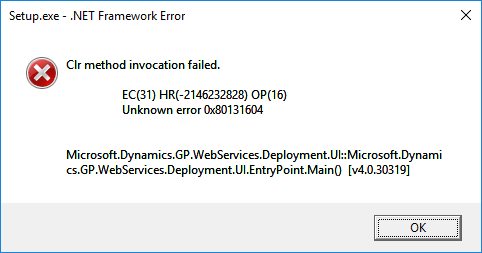



1 thought on “Install Dynamics GP Web Services from the command line”