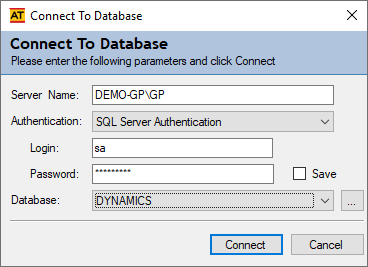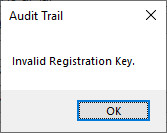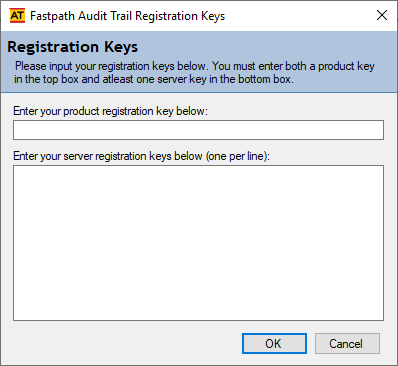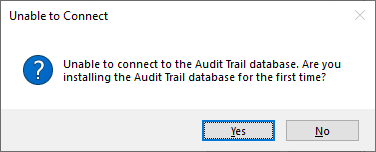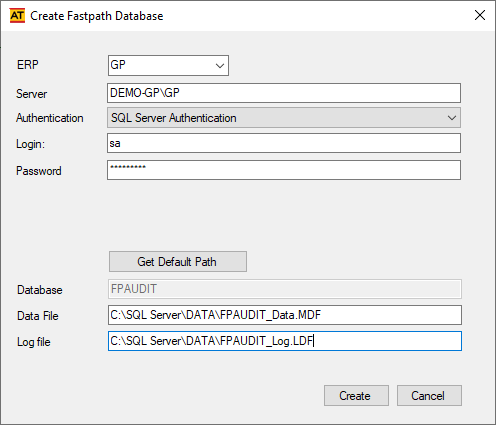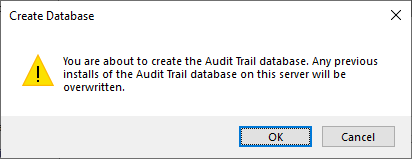This post is part of the series on Implementing Fastpath's Audit Trail and is part of the parent Implementing Fastpath's Assure Suite series.
This post is part of the series on Implementing Fastpath's Audit Trail and is part of the parent Implementing Fastpath's Assure Suite series.
With Fastpath Audit Trail installed, the configuration is done as part of the first run. Launch Audit Trail from the Windows start menu.
The Connect To Database window will open. Enter the full SQL Server instance name in the Server Name field; leave the Authentication method at SQL Server Authentication and enter the sa user and password. When you tab from the Password field the credentials will be used to connect and retrieve a list of databases.
Select the database to connect to and click Connect:
A dialog will be displayed stating Invalid Registration Key, click OK:
You will have received registration keys by email from Fastpath; paste these into the Registration Keys window and click OK:
When prompted, click Yes when asked if you’re installing the Audit Trail database for the first time:
The Create Fastpath Database window will be displayed:
- ERP – select
GP. - Authentication – select either
WindowsorSQL Server Authentication
; in both cases the user used must have permissions to create a database.
Click the Default path button to get the default location for the SQL Server database data and log files; change the returned paths if necessary and then click Create:
When prompted confirm creation of the database by clicking OK:
It might take a couple of minutes to create the database and tables, but when finished, click OK:
Implementing Fastpath's Audit Trail
Implementing Fastpath's Assure Suite
What should we write about next?
If there is a topic which fits the typical ones of this site, which you would like to see me write about, please use the form, below, to submit your idea.