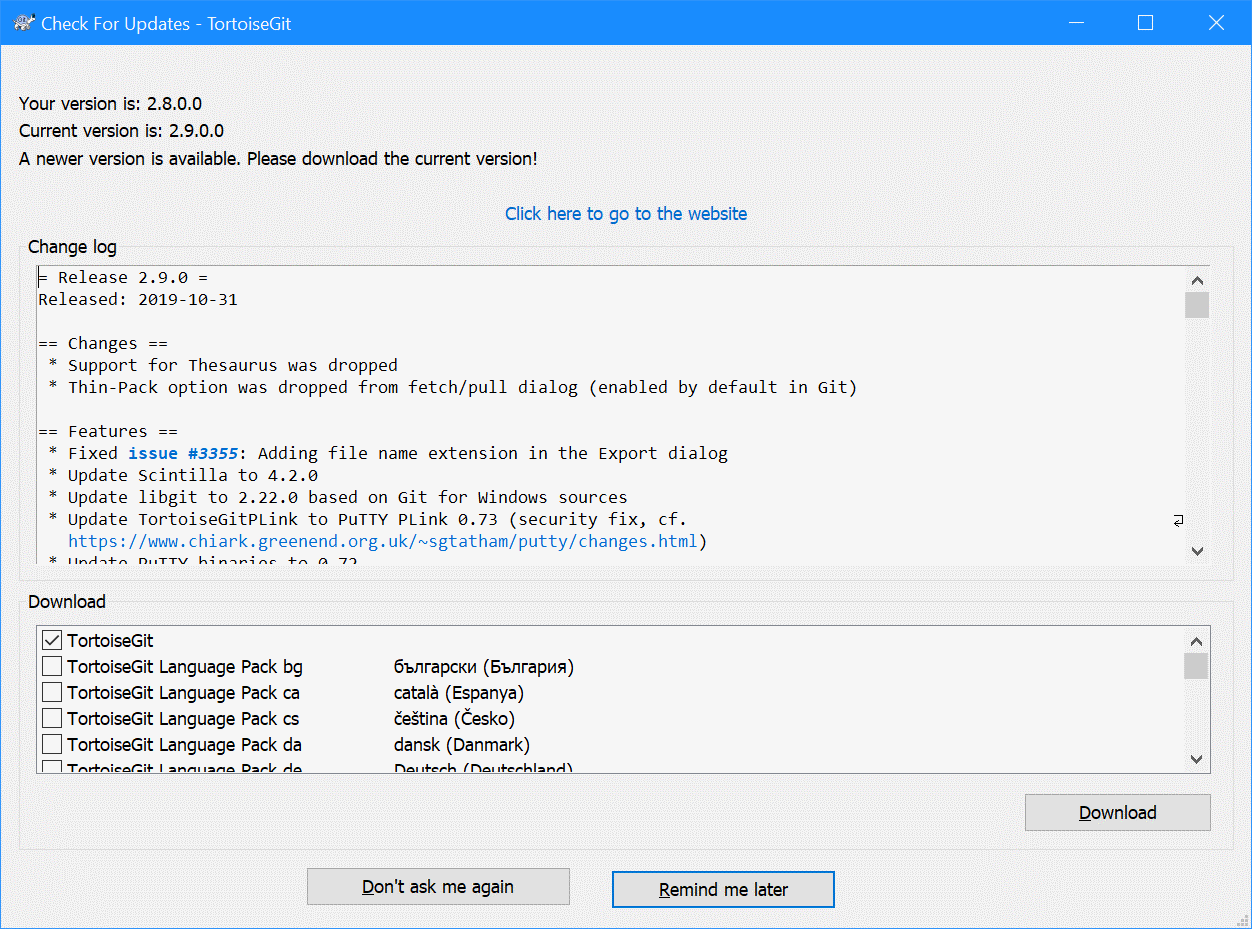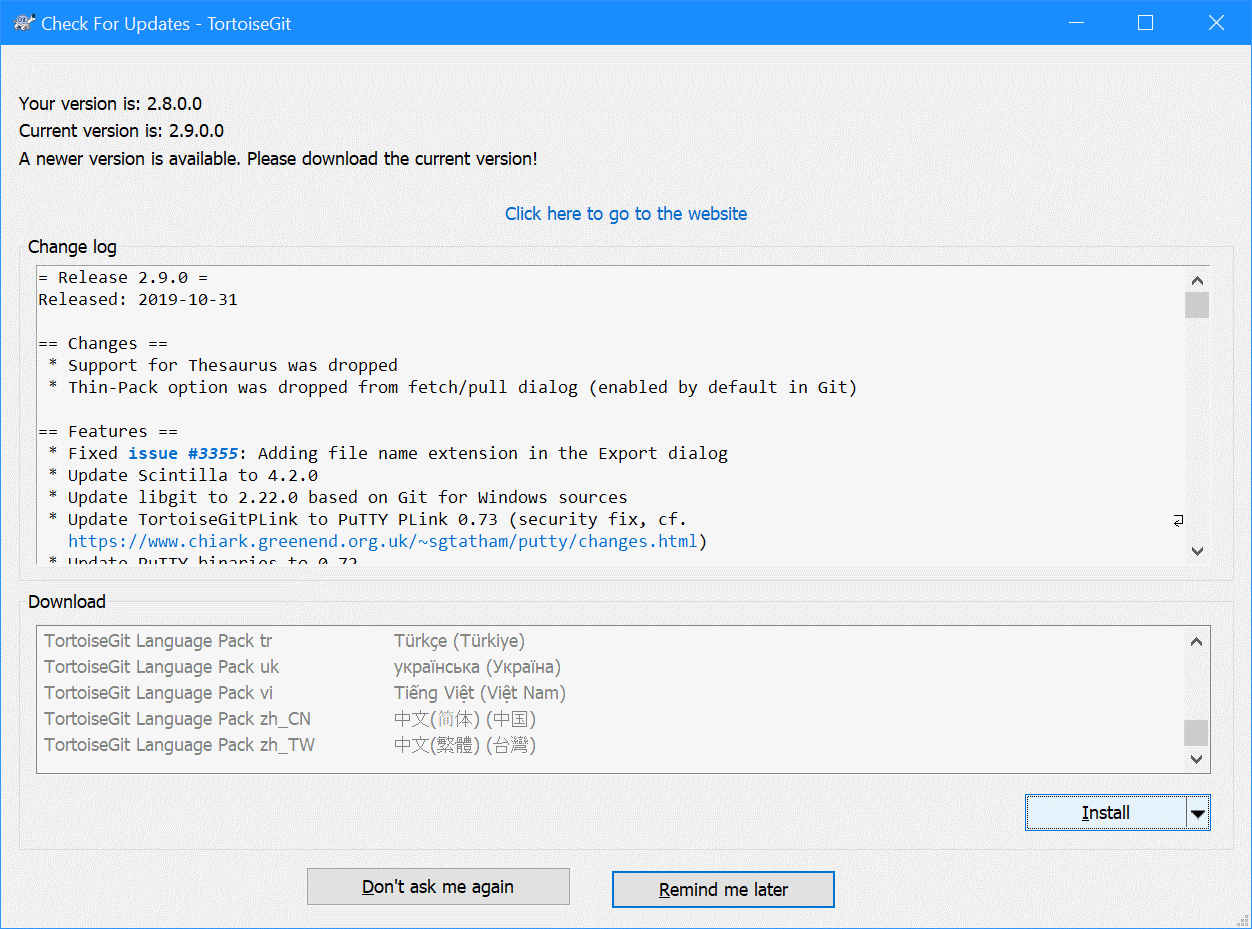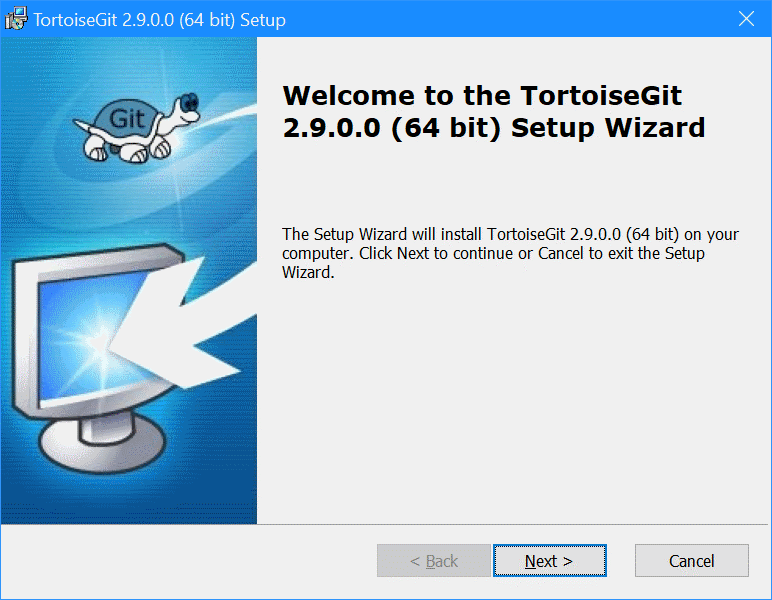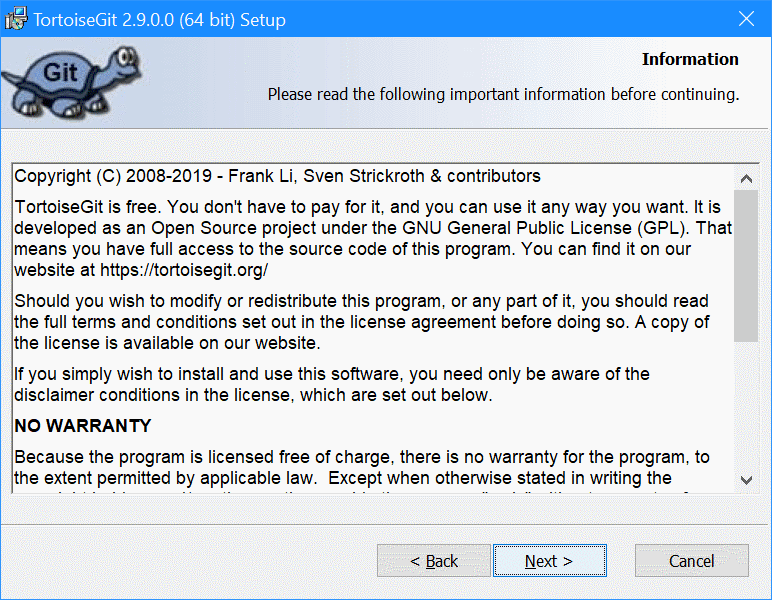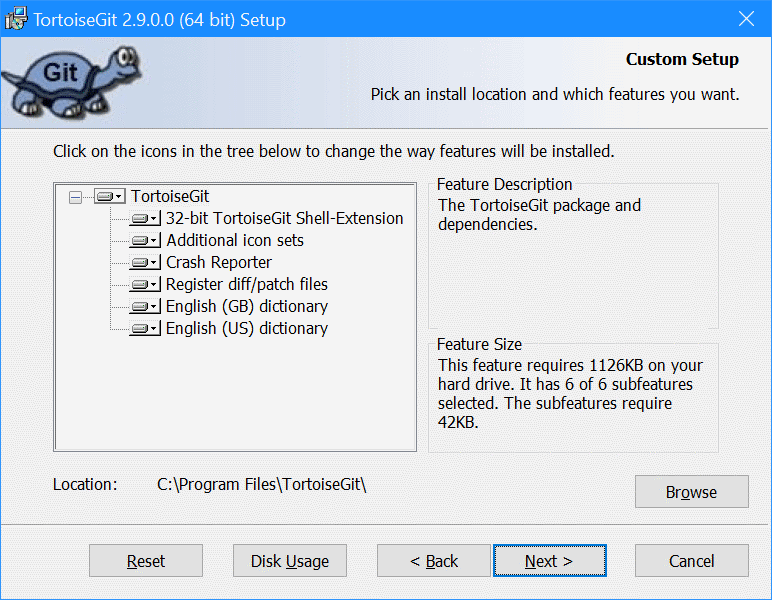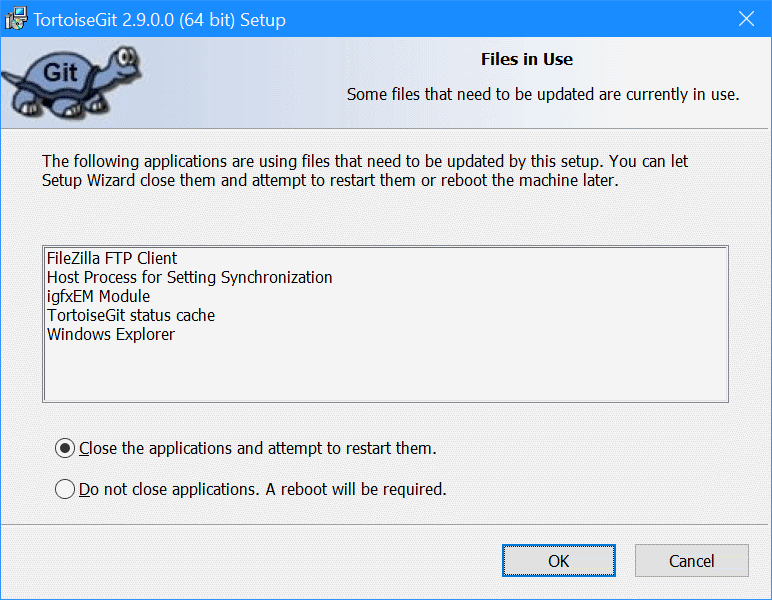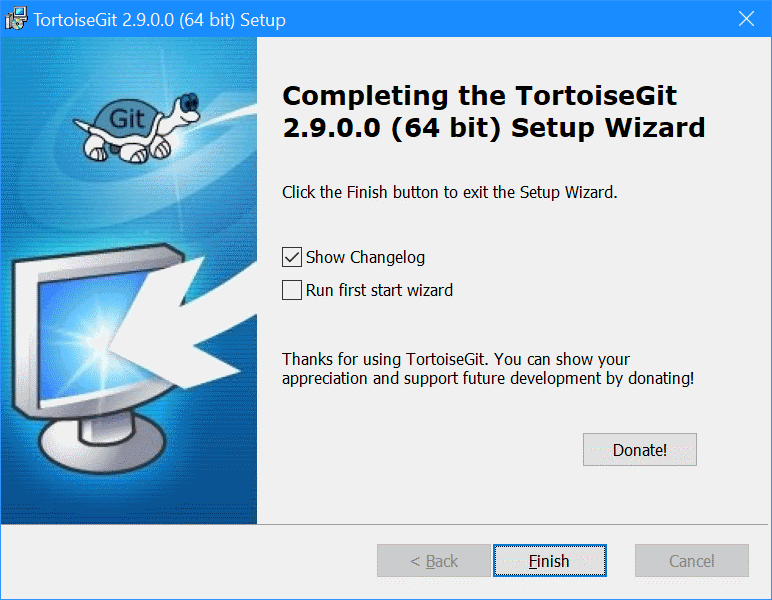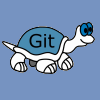 When I started developing plugins for ClassicPress I decided that I needed to be using source control. As ClassicPress is intending to use GitHub for their plugin directory, it made sense for me to use it as well. This post is part of a series on ClassicPress Development with TortoiseGit which is a sub-series of the ClassicPress Development with GitHub series.
When I started developing plugins for ClassicPress I decided that I needed to be using source control. As ClassicPress is intending to use GitHub for their plugin directory, it made sense for me to use it as well. This post is part of a series on ClassicPress Development with TortoiseGit which is a sub-series of the ClassicPress Development with GitHub series.
TortoiseGit is like any other application and should be updated when an update is available. Fortunately, it comes with automatic updates includes. You will receive a popup telling you there is an update available; click Download to download the new version:
Once the update has been downloaded, click Insrtall:
On the Welcome… step click Next:
Review the information and click Next:
Check the selected features and click Next:
Click the Install button to begin the installation:
Files in use will be checked; decide the approach to take and click OK:
When the install is complete, click Finish:
ClassicPress Development with GitHub
| ClassicPress Development with TortoiseGit |
|---|
| What is TortoiseGit? |
| Install Git for Windows |
| Install TortoiseGit for Windows |
| First run |
| Update |
| Clone Repository |
| Commit |
| Revert Last Commit |
What should we write about next?
If there is a topic which fits the typical ones of this site, which you would like to see me write about, please use the form, below, to submit your idea.