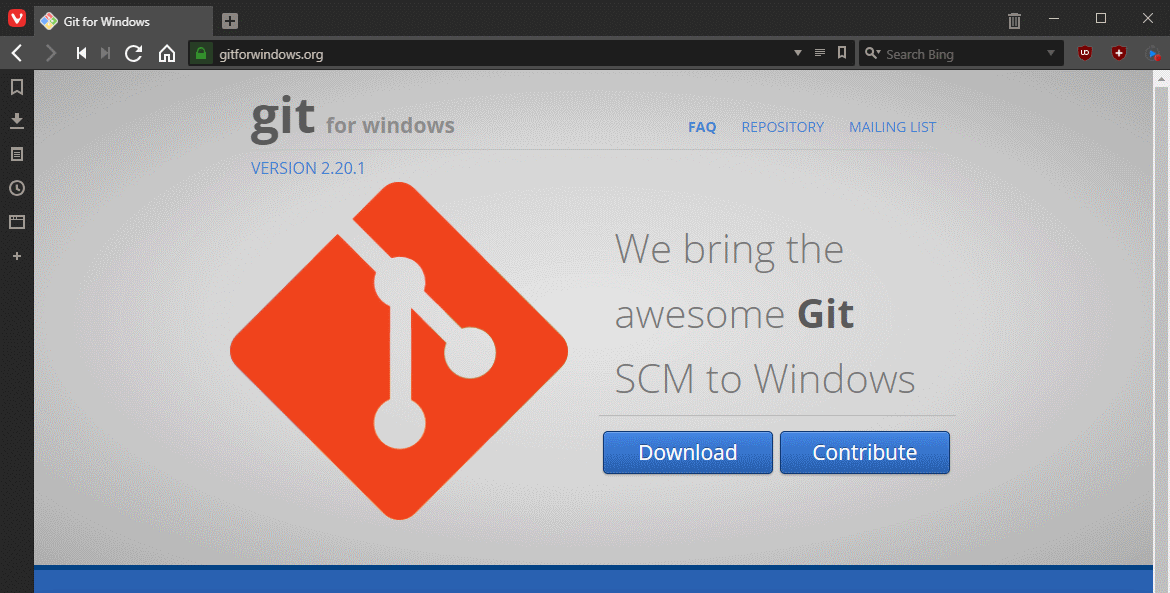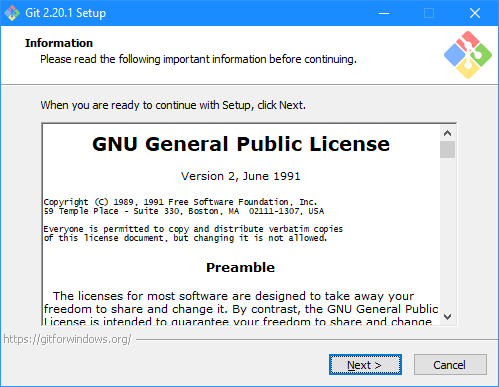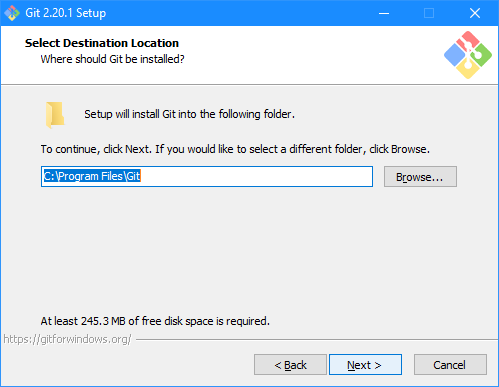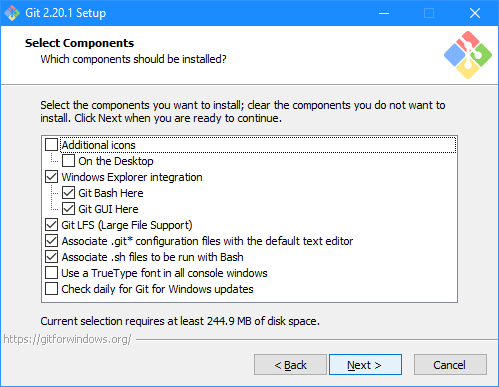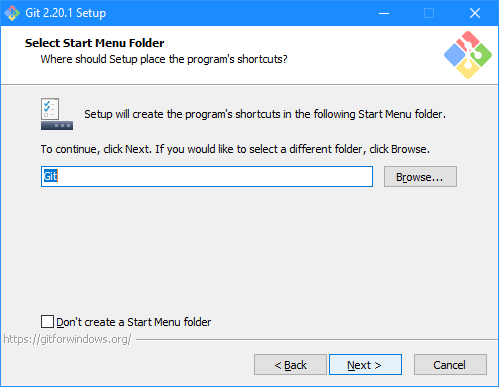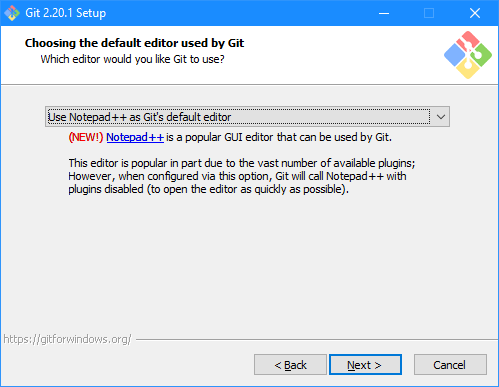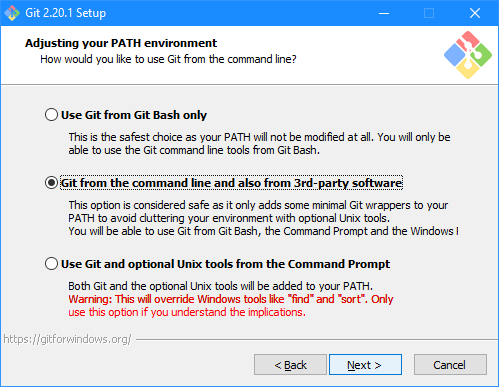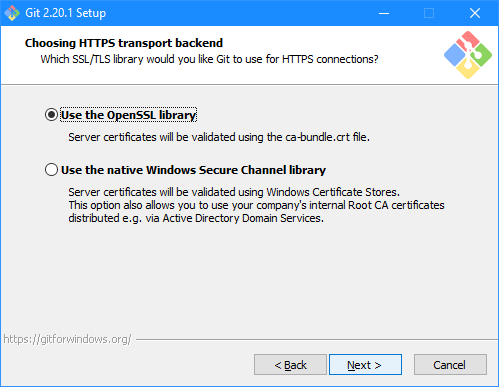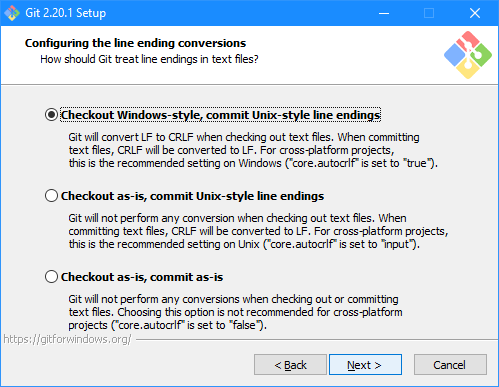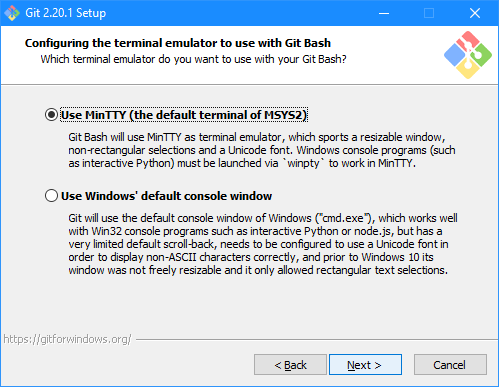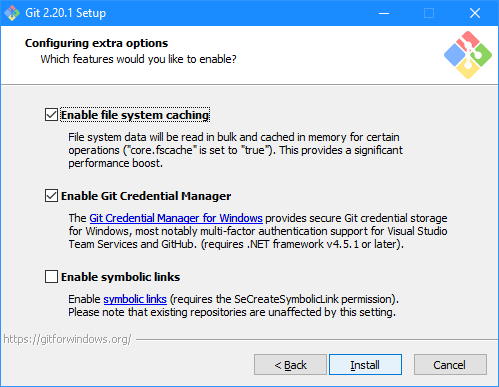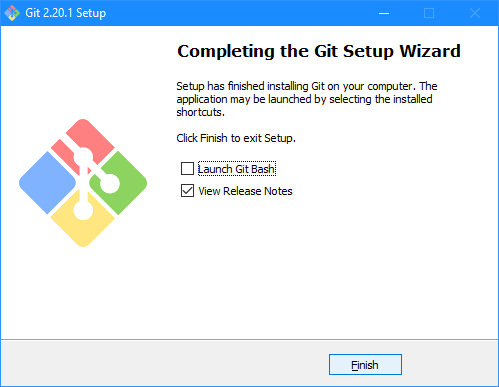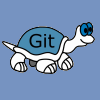 When I started developing plugins for ClassicPress I decided that I needed to be using source control. As ClassicPress is intending to use GitHub for their plugin directory, it made sense for me to use it as well. This post is part of a series on ClassicPress Development with TortoiseGit which is a sub-series of the ClassicPress Development with GitHub series.
When I started developing plugins for ClassicPress I decided that I needed to be using source control. As ClassicPress is intending to use GitHub for their plugin directory, it made sense for me to use it as well. This post is part of a series on ClassicPress Development with TortoiseGit which is a sub-series of the ClassicPress Development with GitHub series.
A key prerequisite for installing TortoiseGit is an already installed (command line) Git client which provides a git.exe. The recommended one if Git for Windows which is, the only one, used by the developers of TortoiseGit. The application can be downloaded from Git for Windows:
Launch the downloaded setup utility. Click Next on the Information step:
Change the default installation location if required and click Next:
There is no problem leaving the default components selected, as I have in the example below, although thereis no need to have Windows Explorer integration marked. Click Next to continue:
Decide if you want a start meny folder created and click Next:
Choose the default editor which should be used by Git and click ,em>Next:
For using Git from the command line, I have the second option, Git from the command line and also 3rd-party software marked as I intend to use ToirtoiseGit. Click Next to continue:
Select the required SSL/TLS library which should be used for HTTPS connections and click Next:
Confirm the line ending conventions and click Next:
Confirm the terminal emulator and click Next:
Confirm the extra options and click Install to start the installation og Git for Windows:
Once the installation is complete, click Finish:
With Git for Windows installed, in the next post I’ll take a look at installing TortoiseGit.
ClassicPress Development with GitHub
| ClassicPress Development with TortoiseGit |
|---|
| What is TortoiseGit? |
| Install Git for Windows |
| Install TortoiseGit for Windows |
| First run |
| Update |
| Clone Repository |
| Commit |
| Revert Last Commit |
What should we write about next?
If there is a topic which fits the typical ones of this site, which you would like to see me write about, please use the form, below, to submit your idea.