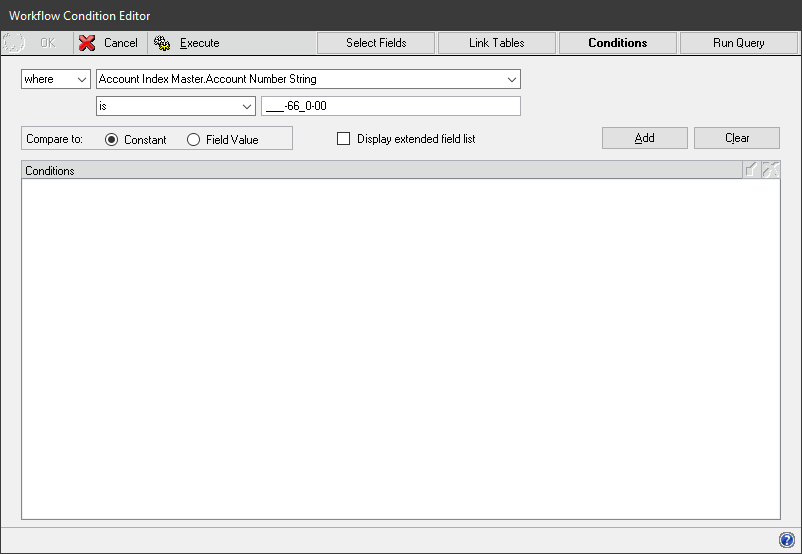This is part of the azurecurve ClassicPress Plugins which introduces the plugins I have available for ClassicPress.
This is part of the azurecurve ClassicPress Plugins which introduces the plugins I have available for ClassicPress.
The plugin I am going to cover in this post, is a brand new one written for ClassicPress; To Twitter.
Functionality
Allows posts to be automatically tweeted when they are published.
Mark the Post tweet on publish/update? checkbox to post tweet when the post is published (works for both immediately and scheduled posts.
Set hashtags in the hashtags box; these appear after the tweet.
Save a draft of the post to see auto-generated default tweet and amend if necessary; to regenerate default tweet, clear Tweet field and save draft; post URL is represented by a %s placeholder.
Integrates with my URL Shortener for URL in tweet.
This plugin is multisite compatible with each site having it’s own settings.
Download
The plugin can be downloaded via my Development site.