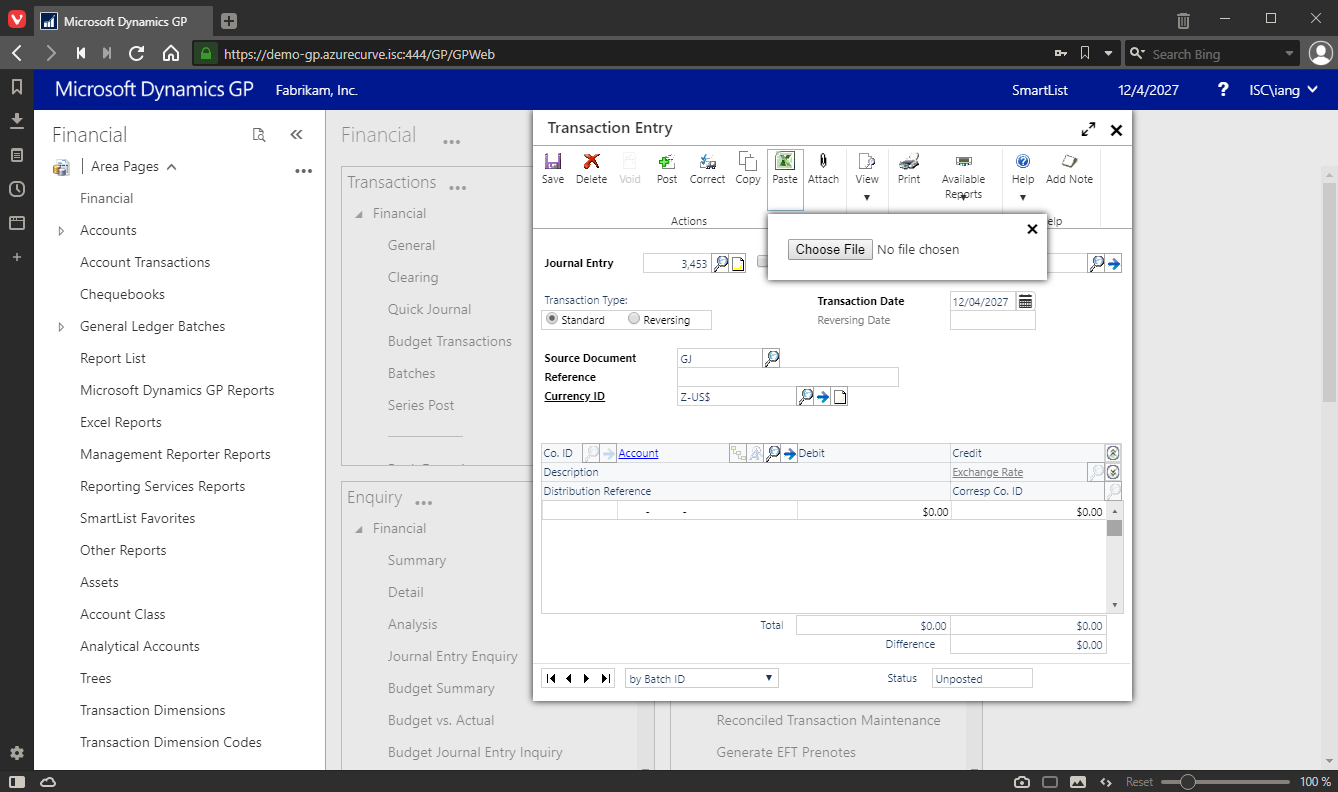This post is part of the Hands On with Microsoft Dynamics GP October 2019 Release New Features – Top Feature Requests series where I am going hands on with the top feature requests of the new version of Microsoft Dynamics GP; it is part of the larger Hands On with Microsoft Dynamics GP October 2019 Release New Features series.
This post is part of the Hands On with Microsoft Dynamics GP October 2019 Release New Features – Top Feature Requests series where I am going hands on with the top feature requests of the new version of Microsoft Dynamics GP; it is part of the larger Hands On with Microsoft Dynamics GP October 2019 Release New Features series.
The eighth, and final, new feature from the top user requests, is copy and paste from Excel in the web client. This has not worked since 2015 R2 with fixes promised always in the next version.
Again it has been included as a feature in the October 2019 release, but while it allows you to get the data from Ececl into the GL Transaction Entry window, but is instead an import. To import the journal lines in the web client, click the Paste button and then click Choose file:
You can browse to select a file to import as journal lines. The format is the same as when pasting in the desktop client.
It works, but it is not as nice and easy as the copy and paste possible in the desktop client and is not a copy and paste despite the announcement.