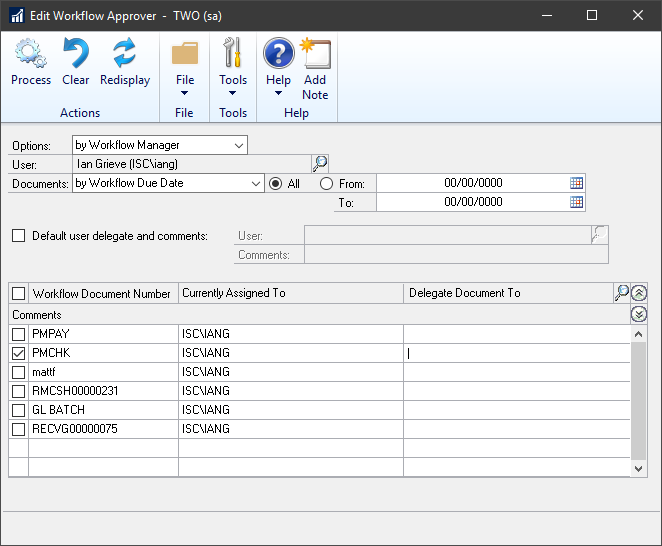This post is part of the Hands On with Microsoft Dynamics GP October 2019 Release New Features – Workflow Enhancements series where I am going hands on with the workflow enhancements of the new version of Microsoft Dynamics GP; it is part of the larger Hands On with Microsoft Dynamics GP October 2019 Release New Features series.
This post is part of the Hands On with Microsoft Dynamics GP October 2019 Release New Features – Workflow Enhancements series where I am going hands on with the workflow enhancements of the new version of Microsoft Dynamics GP; it is part of the larger Hands On with Microsoft Dynamics GP October 2019 Release New Features series.
The sixth workflow enhancement to Microsoft Dynamics GP is the introduction of an Edit Workflow Approver window (), where the manager(s) of a workflow type (as well as the sa and DYNSA users) can modify the user to whom a specific task is assigned.
The example below shows a GL Batch being reassigned to a different user; the down chevron button can be used to add a comment for the reassigned which will show in the workflow history:
When you load the window, make your selections at the top, make sure you then hit the Redisplay button to see any tasks which can be reassigned. The default view is by the Workflow Manager which is set to the user logged into Windows.
This window is a very useful addition which has been requested by a number of clients previously. If a user is off unexpectedly, or leaves, then being able to easily amend the approver for pending tasks is something users expect to be able to do.
My only issue with the window is the Default user delegate and comments boxes don’t seem to work.