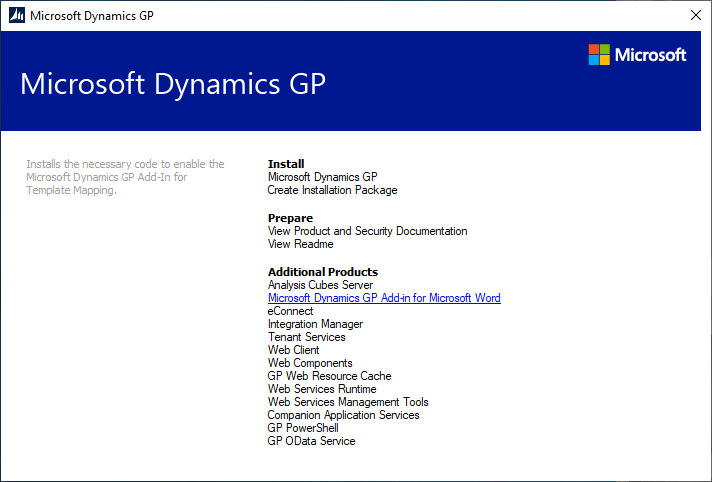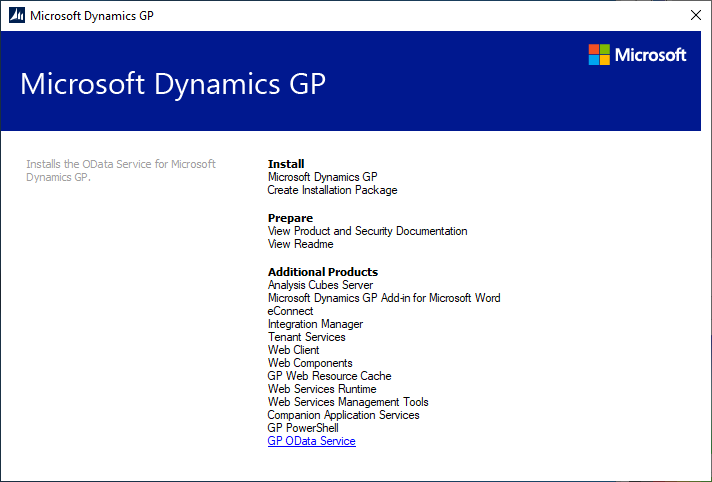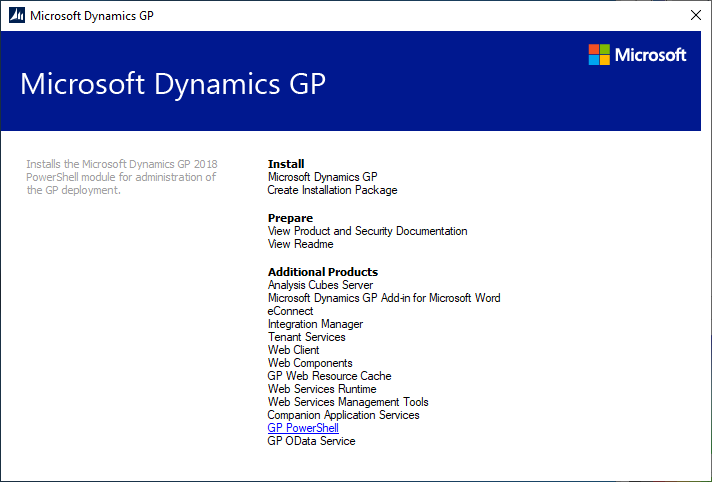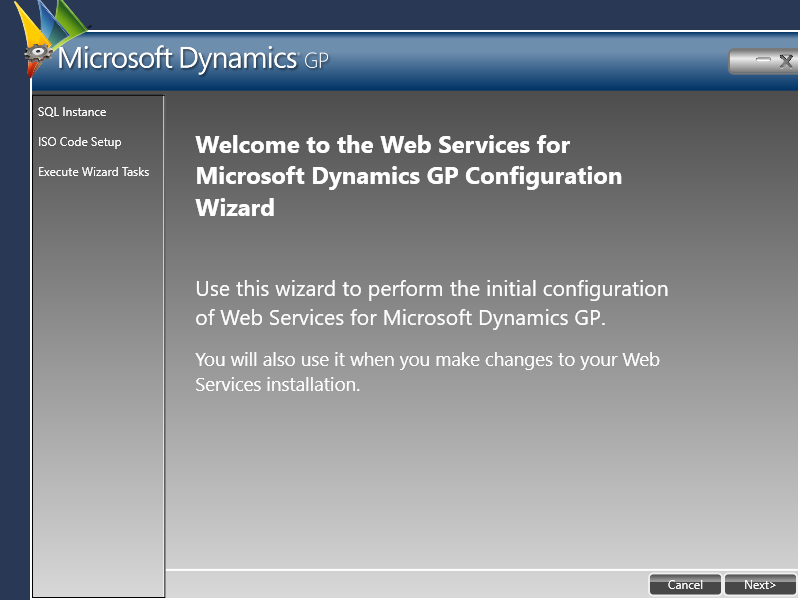Following the release of the Microsoft Dynamics GP October 2019 Release, I have recently been hands on installing the new version. Just prior to the release Microsoft did a series of Feature of the Day posts which I echoed and added my thoughts.
Following the release of the Microsoft Dynamics GP October 2019 Release, I have recently been hands on installing the new version. Just prior to the release Microsoft did a series of Feature of the Day posts which I echoed and added my thoughts.
The Feature of the Day posts didn’t cover all of the new functionality, just the highlights. Well, now that I can go hands on with the new features, I am going to do a post on each of the new features including my opinion on weather they’re a positive/neutral or negative additional and also how well they work. I’ll split the posts over a few series to separate out the different type of features, but will probably not cover the Payroll or HR ones as these modules are not used in Europe and so I have no experience with them.
This post is the index for the main series, but I have also included the indexes for all sub-series below as well.
Hands On with Microsoft Dynamics GP October 2019 Release New Features
Hands On with Microsoft Dynamics GP October 2019 Release New Features – System Enhancements
Hands On with Microsoft Dynamics GP October 2019 Release New Features – Financial Enhancements
Hands On with Microsoft Dynamics GP October 2019 Release New Features – Top Feature Requests
The series index will, if you’re heading this on azurecurve|Ramblings of a Dynamics GP Consultant, automatically update as posts go-live.