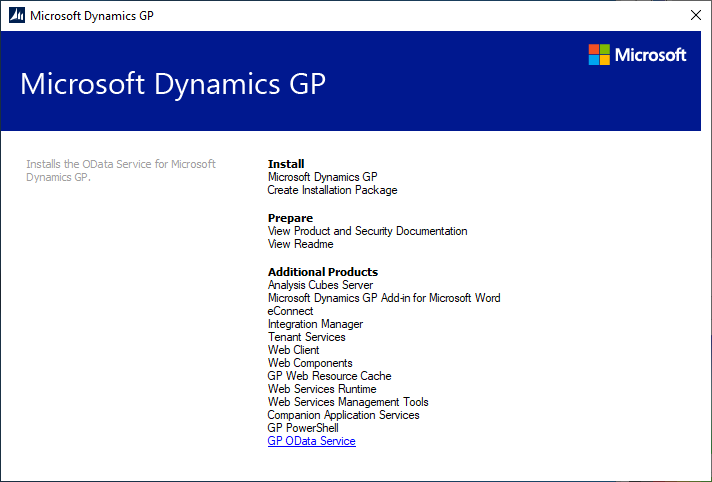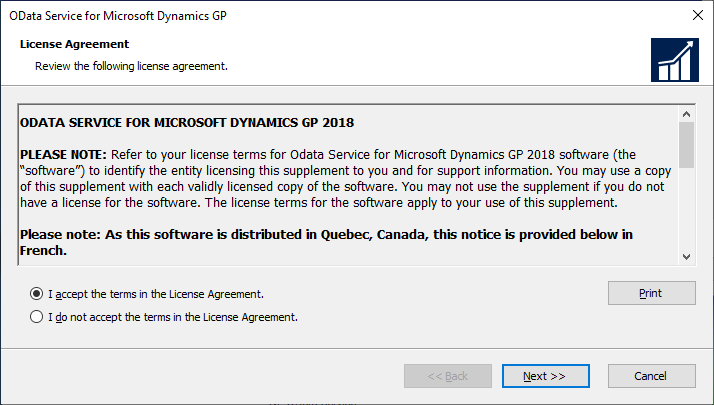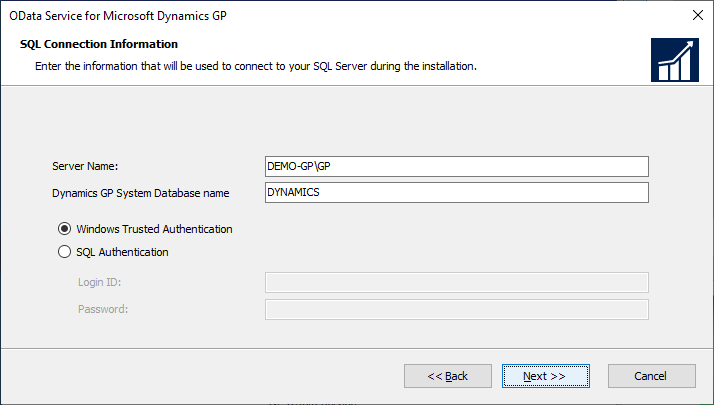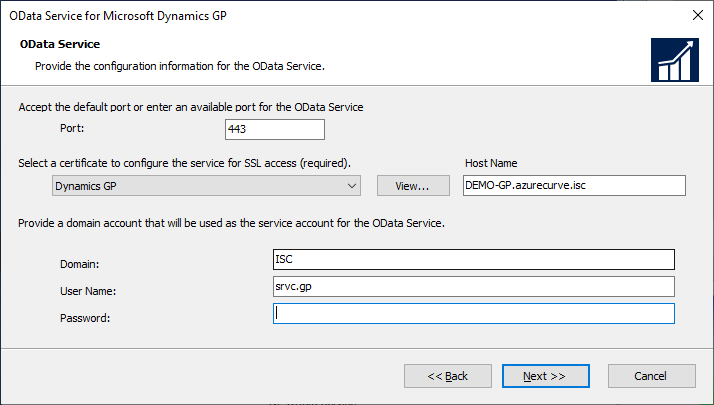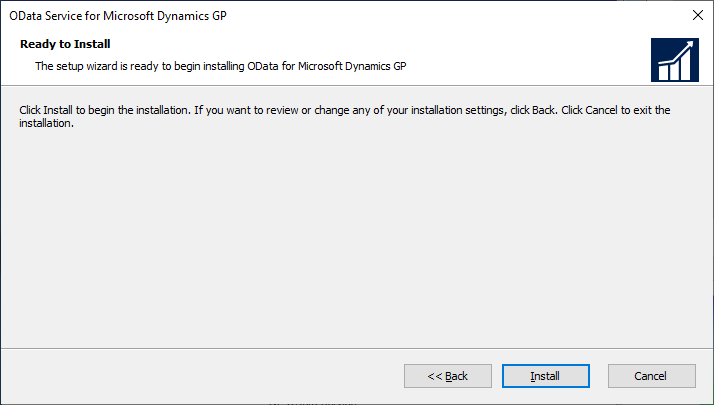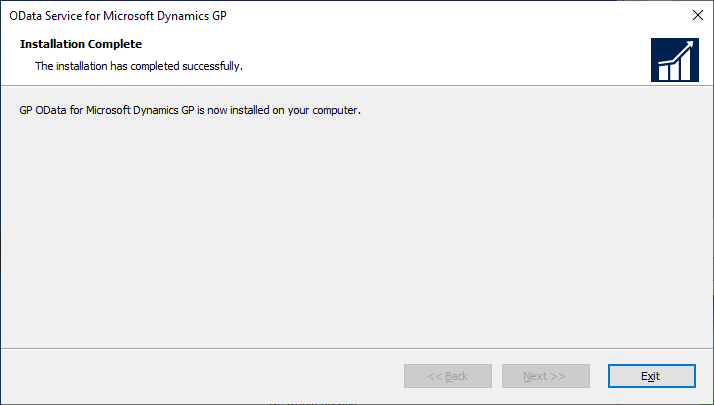This post is part of the Hands On with Microsoft Dynamics GP October 2019 Release series where I am going hands on with the new version of Microsoft Dynamics GP.
This post is part of the Hands On with Microsoft Dynamics GP October 2019 Release series where I am going hands on with the new version of Microsoft Dynamics GP.
The OData service allows for reporting services such as PowerBI to connect to Microsoft Dynamics GP. This post is going to focus on installing the OData service, but at the bottom of this post I’ve included details of a book, co-written by Mark Polino and I, in which Mark covered configuring OData for use with PowerBI.
To install the OData Service, launch the Microsoft Dynamics GP setup utility and click on GP OData Service under the Additional Products heading:
Accept the terms of the License Agreement and click Next:
Enter the SQL Connection Information, where the Server Name is the full SQL Server Instance name, including selecting an authentication type and click Next:
The OData Service must be configured with a port (the default is 443, SSL certificate and Windows Domain service details:
When ready to install, click Install:
Once the installation is complete, click Exit:
The Microsoft Dynamics GP 2016 Cookbook Chapter 13: Modern Business Intelligence for Microsoft Dynamics GP covers the configuration and use of OData Services:
- Introduction
- Activating OData for better external analysis
- Secure OData to control access
- Connecting OData to Excel for Business Intelligence
- Connecting GP to Power BI with OData
- Adding Power BI to the home page in Dynamics GP
You can buy the book from Amazon.com or Amazon.co.uk.
Click to show/hide the Hands On with Microsoft Dynamics GP October 2019 Release Series Index
What should we write about next?
If there is a topic which fits the typical ones of this site, which you would like to see me write about, please use the form, below, to submit your idea.