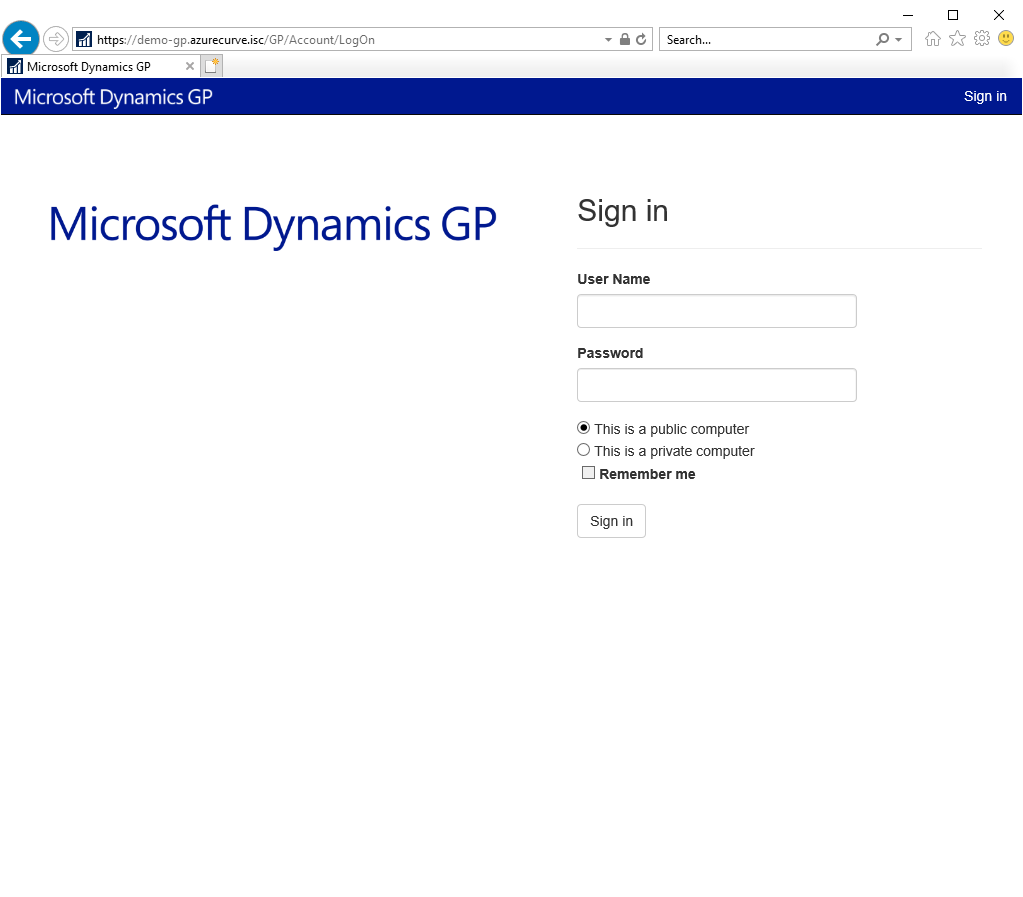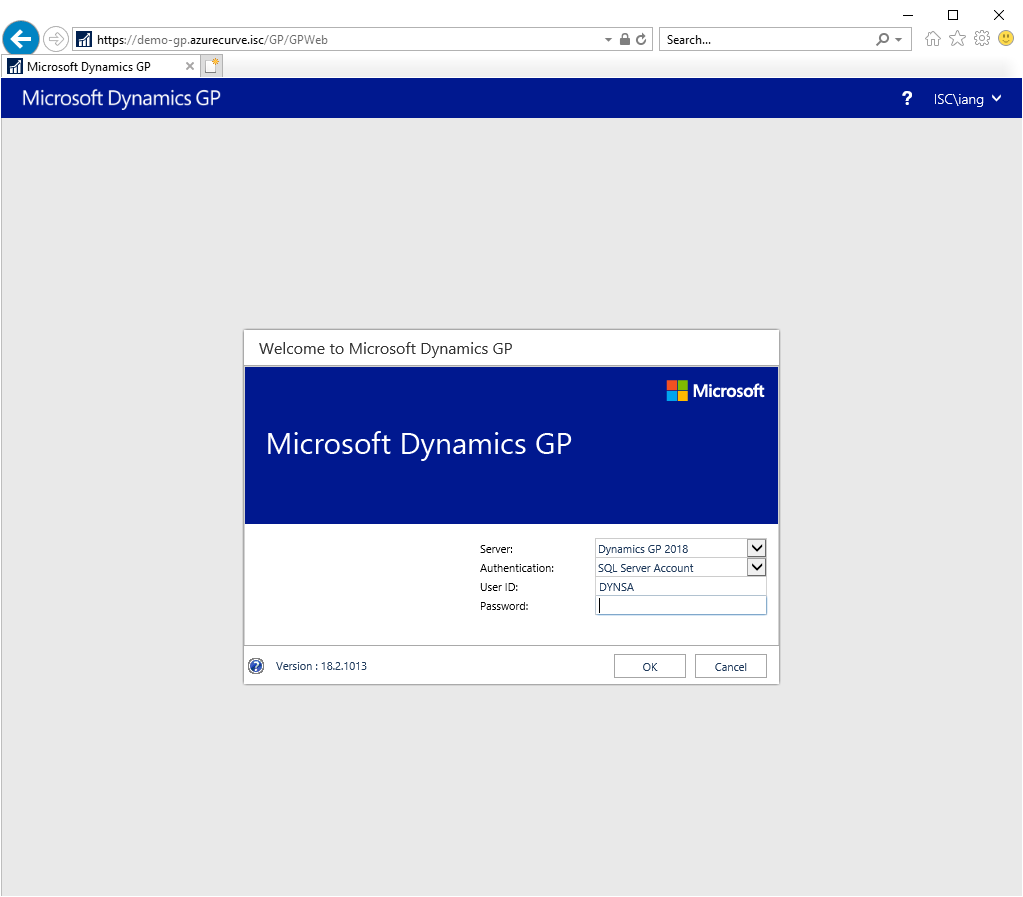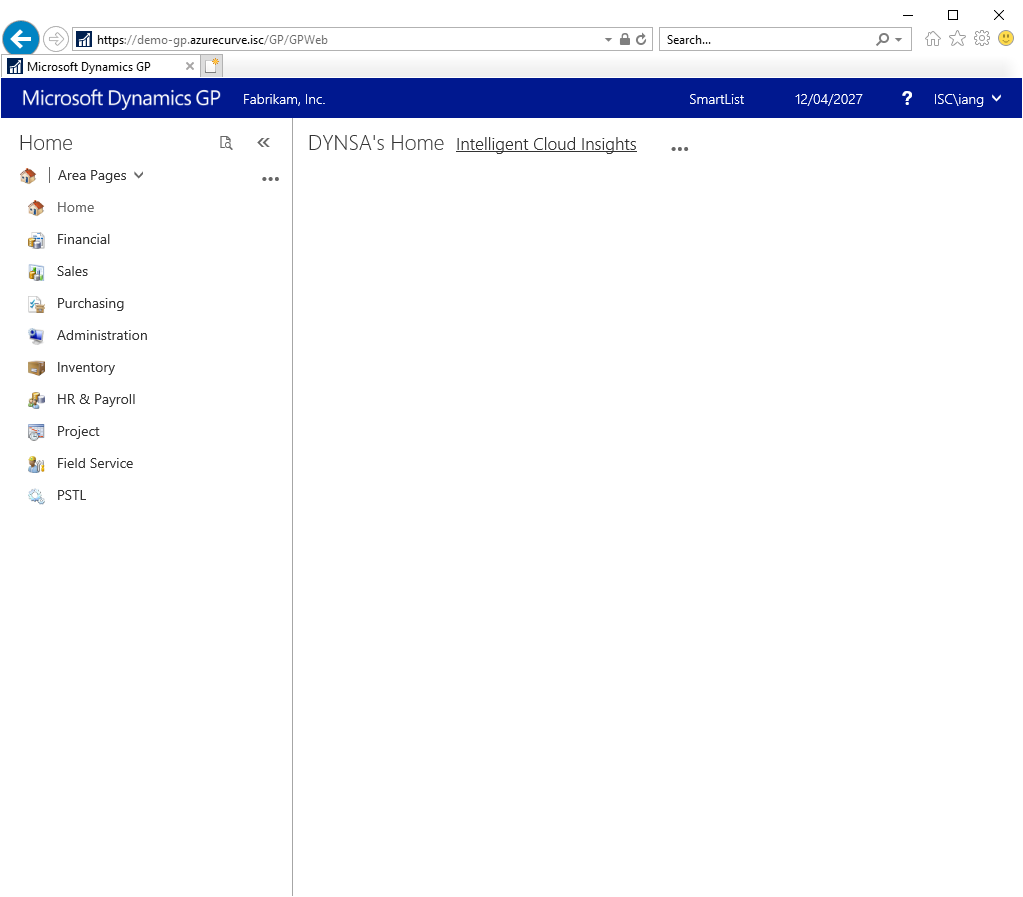This post is part of the Hands On with Microsoft Dynamics GP October 2019 Release series where I am going hands on with the new version of Microsoft Dynamics GP.
This post is part of the Hands On with Microsoft Dynamics GP October 2019 Release series where I am going hands on with the new version of Microsoft Dynamics GP.
Over the last few posts, I’ve installed the Microsoft Dynamics GP web client and it is now time to test it to ensure it is working correctly. To do this, open your web browser and navigate to the fully qualified URL you set during the installation.
In my example, as I am using a selg-signed SSL certificate, this is the fully qualified domain name of the server on which the session central service is installed:
After logon, if everything is working correctly, you will see the standard Dynamics GP Welcome screen:
After entering your Dynamics GP credentials, you’ll be logged into GP and see the homescreen:
Click to show/hide the Hands On with Microsoft Dynamics GP October 2019 Release Series Index
What should we write about next?
If there is a topic which fits the typical ones of this site, which you would like to see me write about, please use the form, below, to submit your idea.