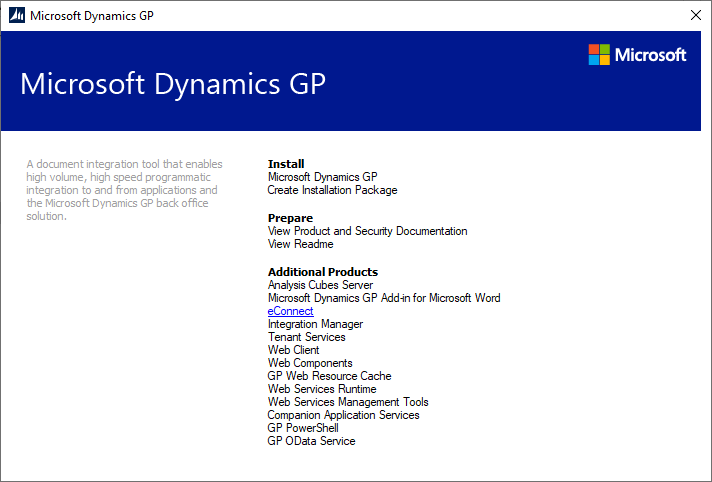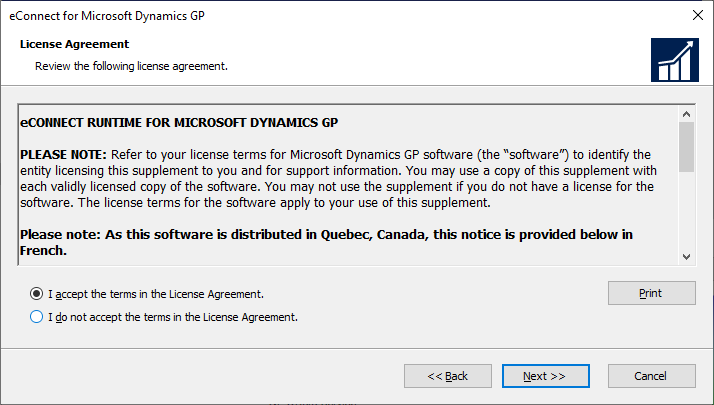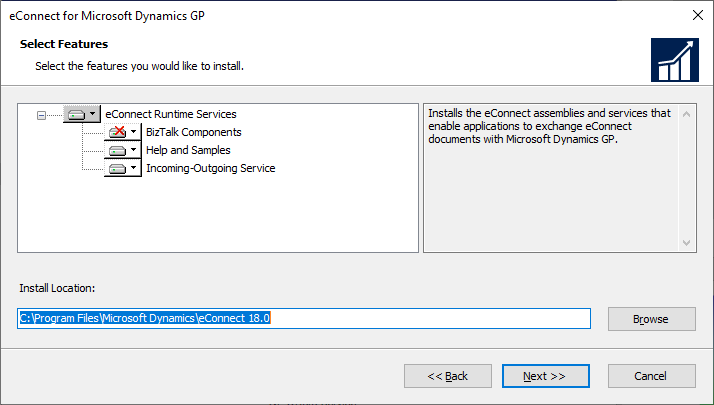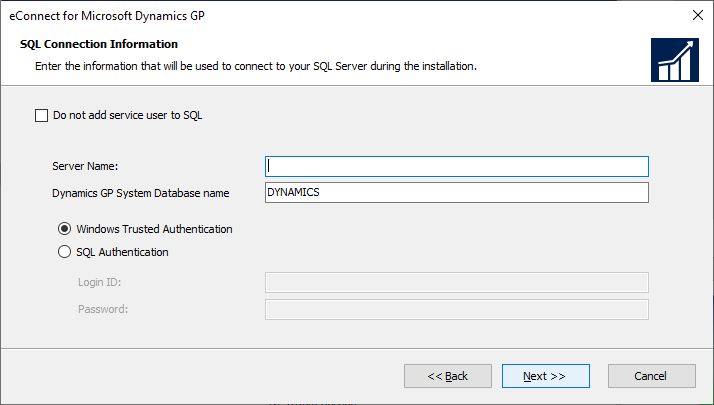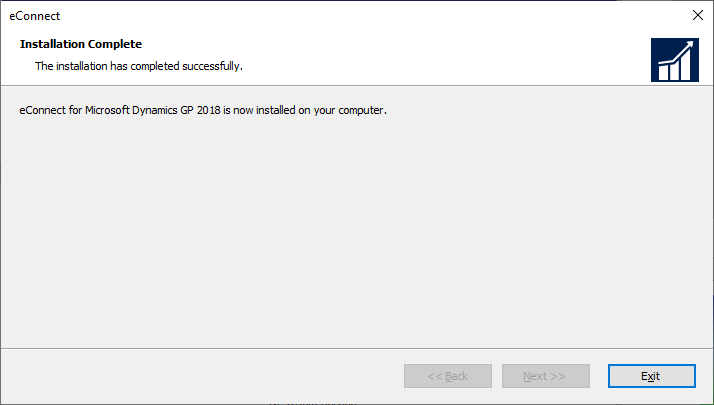This post is part of the Hands On with Microsoft Dynamics GP October 2019 Release series where I am going hands on with the new version of Microsoft Dynamics GP. With the eConnect prerequisites installed, we can now move onto installing eConnect.
This post is part of the Hands On with Microsoft Dynamics GP October 2019 Release series where I am going hands on with the new version of Microsoft Dynamics GP. With the eConnect prerequisites installed, we can now move onto installing eConnect.
Do this by launching the Setup utility from the installation media and, under the Additional Products heading, select eConnect:
Accept the terms of the license agreement and click Next:
Ensure the Incoming-Outgoing Service feature is selected (if it isn’t you have a missing prerequisite) and click Next:
Enter the details of a Domain account to be used as the eConnect service account and click Next:
Enter the full SQL Server instance name of the server hosting the Dynamics GP databases; if you are using a named system database, change the entry in the Dynamics GP System Database name field. Select an Authentication method and click Next:
To beging the installation, click Install:
Once the installation is complete, click Exit:
Click to show/hide the Hands On with Microsoft Dynamics GP October 2019 Release Series Index
What should we write about next?
If there is a topic which fits the typical ones of this site, which you would like to see me write about, please use the form, below, to submit your idea.