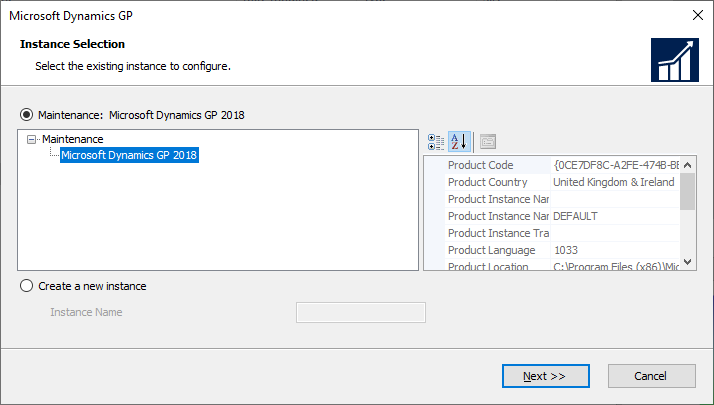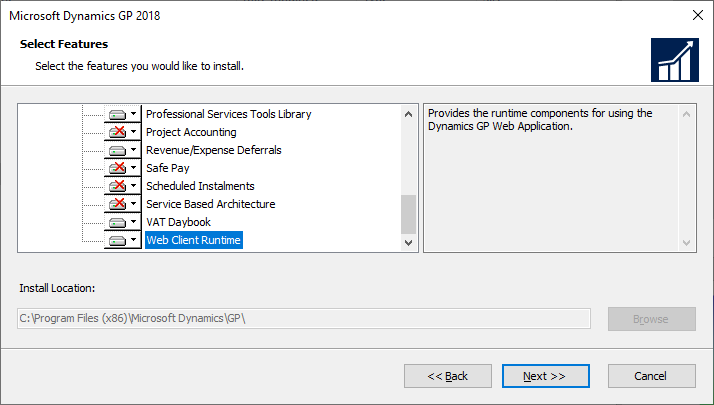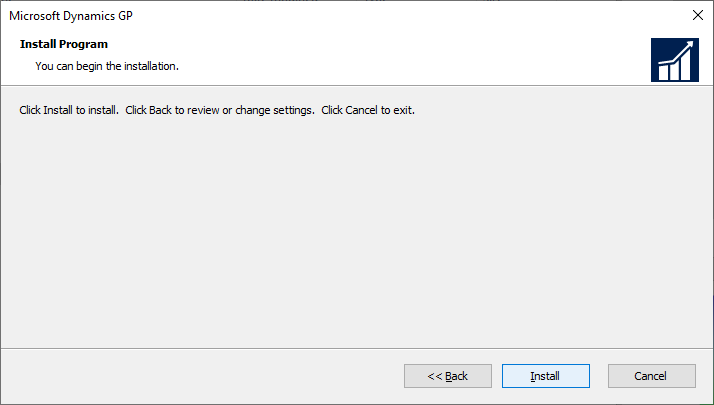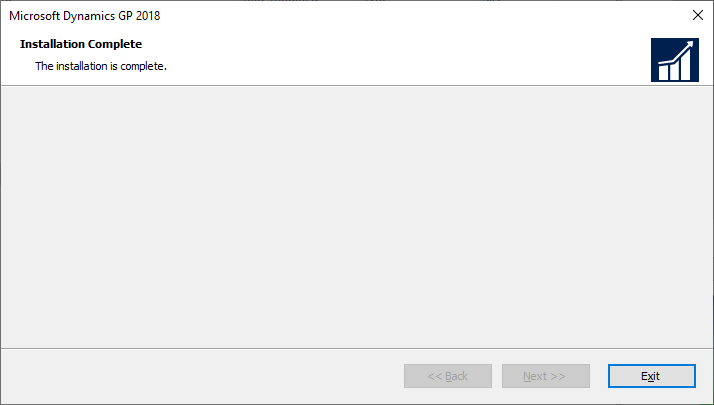This post is part of the Hands On with Microsoft Dynamics GP October 2019 Release series where I am going hands on with the new version of Microsoft Dynamics GP.
This post is part of the Hands On with Microsoft Dynamics GP October 2019 Release series where I am going hands on with the new version of Microsoft Dynamics GP.
In the last post of this series, I covered the prerequisites which need to be installed. Before installing the main web client components, we need to add the Web Client Runtime to a server based client installation of Microsoft Dynamics GP.
You can either do this by installing a new client, or updating an existing one, assuming you have one. In my case, I am working on a VM with all components installed so already have a client installed which I will update.
If you are installing a new client, you can just install the required feature then; there is no need to amend the client after install.
To add the feature, launch the Microsoft Dynamics GP setup utility and, under Install select Microsoft Dynamics GP (alternative you can use the Programs and Features Windows Control Panel applet):
Select the instance of Microsoft Dynamics GP to update and then click Next:
Click Add/Remove Features:
Locate the Web Client Runtime feature in the list and set it to install and then click Next:
Click Install to install the selected features:
Once the installation is complete, click Exit:
Click to show/hide the Hands On with Microsoft Dynamics GP October 2019 Release Series Index
What should we write about next?
If there is a topic which fits the typical ones of this site, which you would like to see me write about, please use the form, below, to submit your idea.