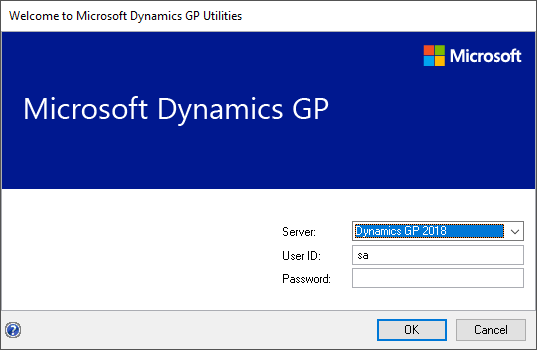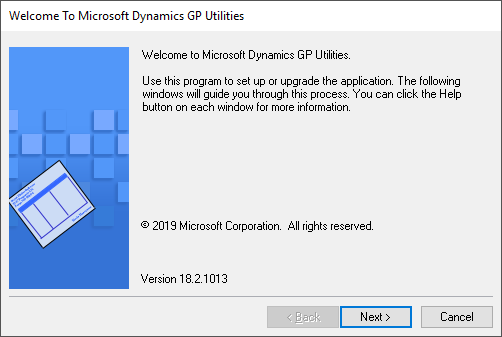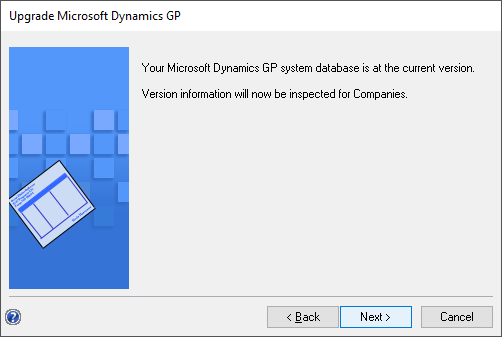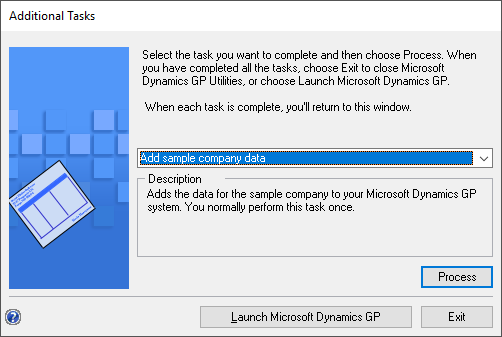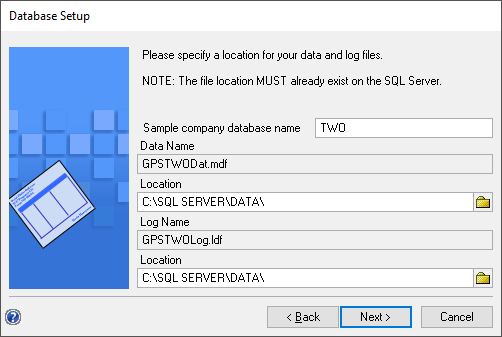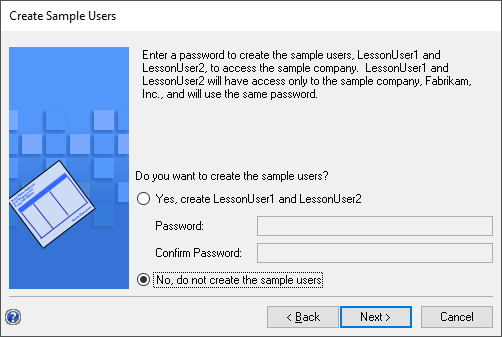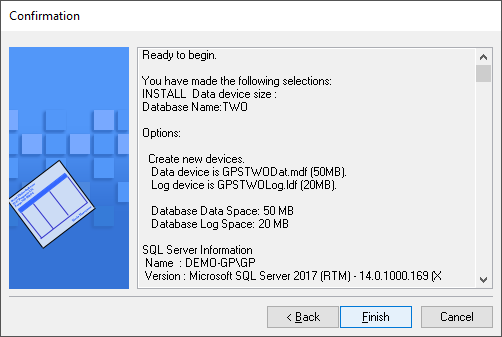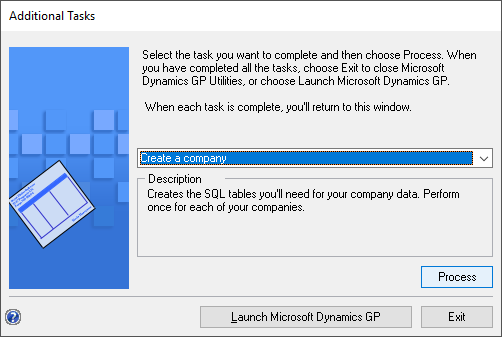This post is part of the Hands On with Microsoft Dynamics GP October 2019 Release series where I am going hands on with the new version of Microsoft Dynamics GP. Over the series so far, I have downloaded and installed the prerequisites and client and then deployed the system database. In this post, I am going to add the sample company.
This post is part of the Hands On with Microsoft Dynamics GP October 2019 Release series where I am going hands on with the new version of Microsoft Dynamics GP. Over the series so far, I have downloaded and installed the prerequisites and client and then deployed the system database. In this post, I am going to add the sample company.
To do this, launch GP Utilities and log in using the sa account:
On the welcome step, click Next:
Click Next to step through the upgrade verification step where the database version is compared against the client:
The default option on the Additional Tasks step is Add sample company data, so you just need to click Process:
Confirm the Sample company database name and database file locations, making changes if necessary, and click Next:
Decide if you want to create the sample users and click Next:
Check your selections and then click Finish to start the process; it might take a few minutes to run through:
I will be deploying the Business Intelligence options another time, so have left both checkboxes unmarked and clicked Next:
Back on the Additional Tasks step, click Exit or Launch Microsoft Dynamics GP: