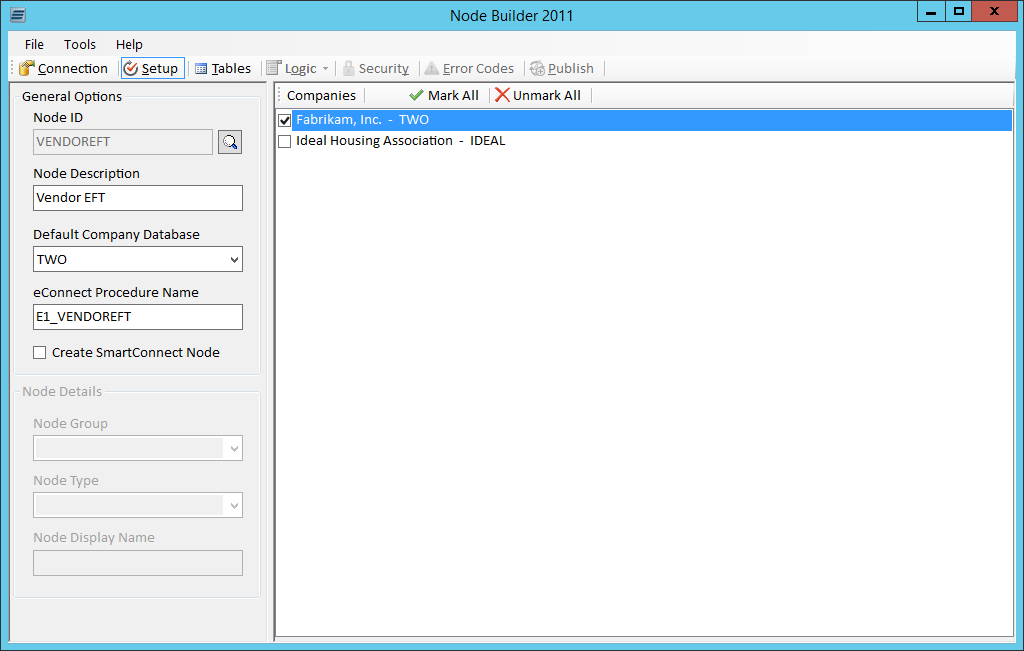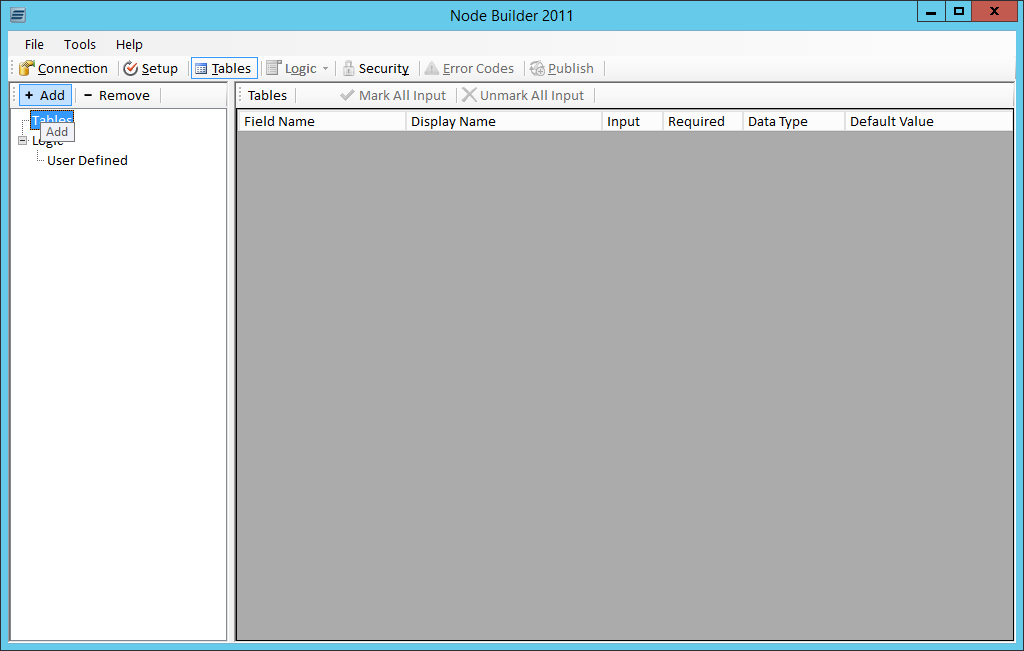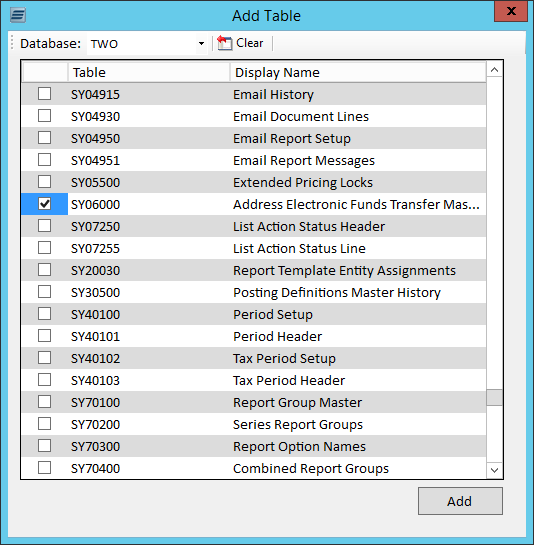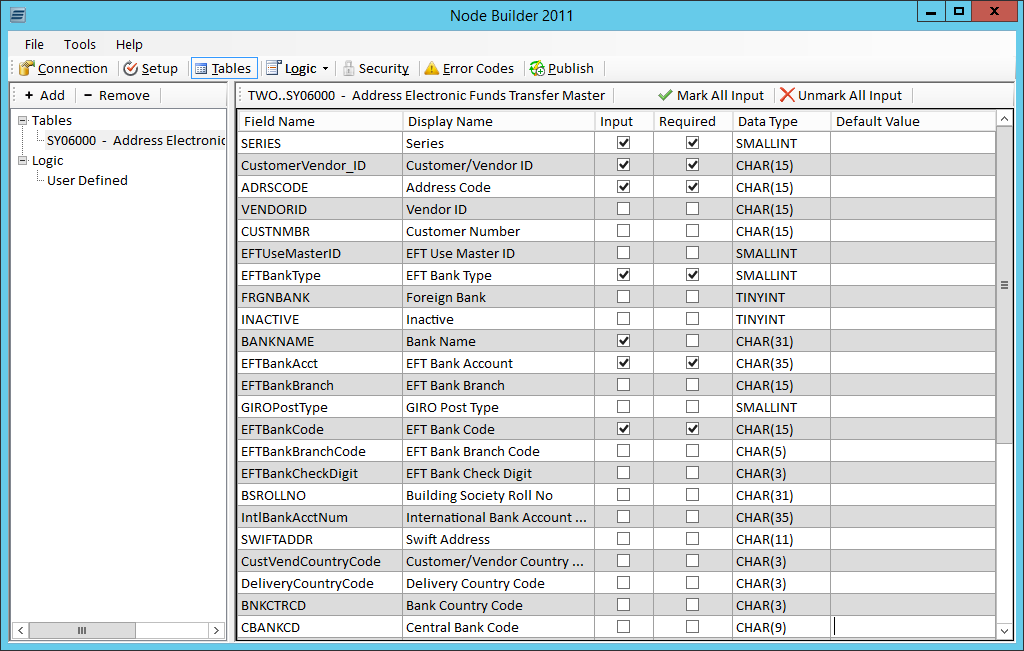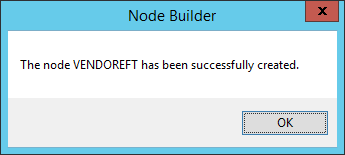This post is part of the series on Using Node Builder to Create New Node; in particular I m creating a node to add EFT Bank information when adding a creditor.
This post is part of the series on Using Node Builder to Create New Node; in particular I m creating a node to add EFT Bank information when adding a creditor.
To create new node, launch Node Builder from the Windows Start menu.
It will start showing a blank screen. In the General Options pane enter the following:
- Node ID which is all caps with no spaces
- Node Description
- Default Company
- eConnect Procedure Name which will default in, but can be changed (you can;t change the prefix from E1_
- Create SmartConnect Node which must be left unmarked
The Create SmartConnect Node must be left unmarked, even if you want to create a node in SmartConnect. This did work in the past, but development of SmartConnect has continued whle that of Node Builder has stalled.
You will have problems if you mark this box!
In the right pane, select the companies in which the node should be made available.
Click the Tables button and then click Add:
In the Add Table window, scroll down and select the Address Electronic Funds Transfer Master (SY06000) and then click Add:
The available fields will be returned in the main window. In the right pane, select the fields which will be input and which are required:
Click the Publish button and click OK on the success dialog:
Before publishing, you can use the Logic and Error Codes to add business rules and error handling to the new node.
What should we write about next?
If there is a topic which fits the typical ones of this site, which you would like to see me write about, please use the form, below, to submit your idea.