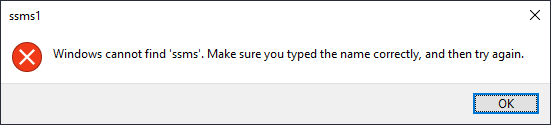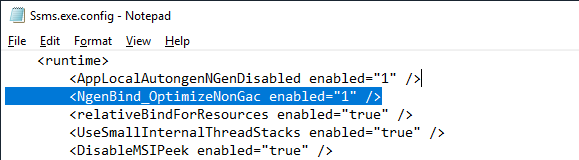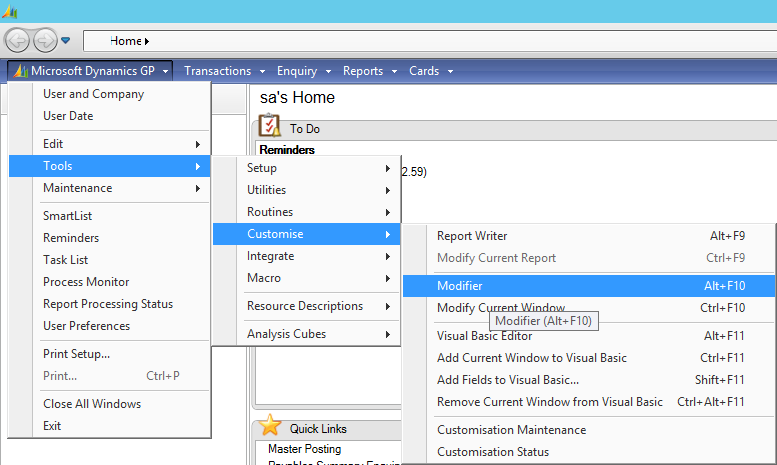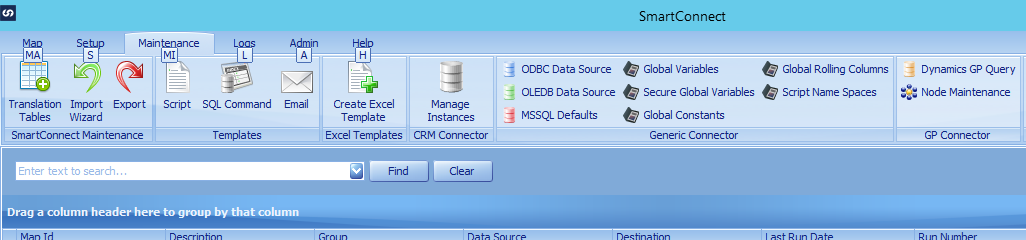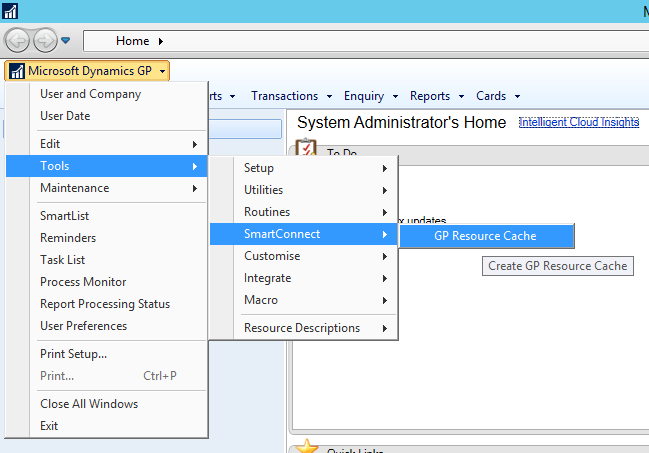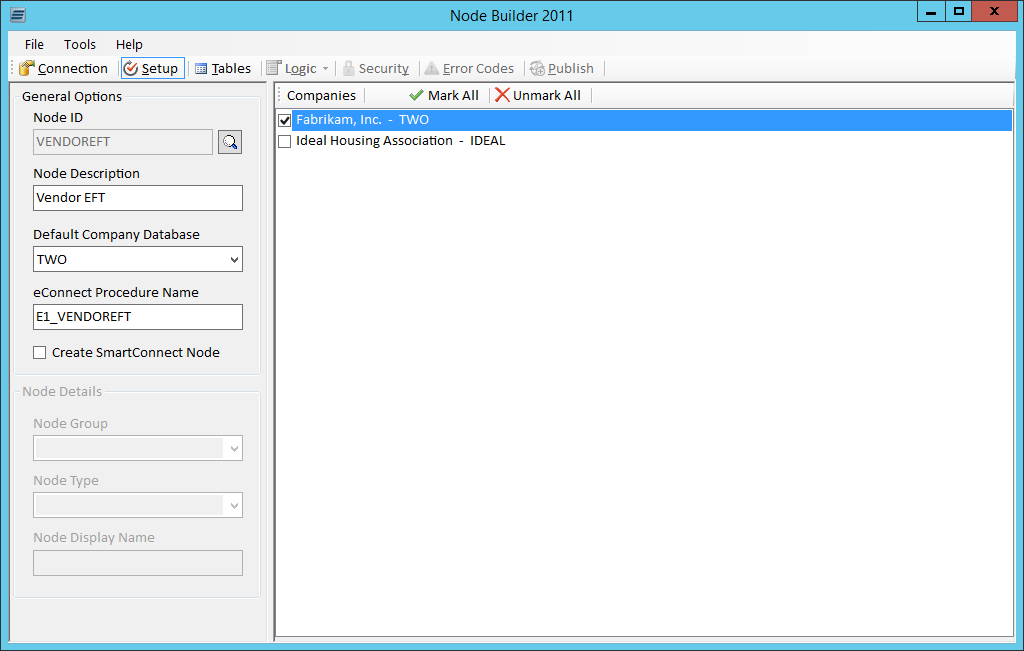When I install demo VMs, I usually want everything setup the same way each time I do it. This includes things like inserting UK VAT Rates as well as some more mundane configuration issues like the order of series on the navigation pane.
When I install demo VMs, I usually want everything setup the same way each time I do it. This includes things like inserting UK VAT Rates as well as some more mundane configuration issues like the order of series on the navigation pane.
That’s what the script in this post does; it switches off some of the series so they don’t show and reorders the remaining ones into the order I want them in.
Before running the script, set the USERID at the top (highlighted).
/*
Created by Ian Grieve of azurecurve | Ramblings of an IT Professional (http://www.azurecurve.co.uk)
This code is licensed under the Creative Commons Attribution-NonCommercial-ShareAlike 4.0 International (CC BY-NC-SA 4.0 Int).
*/
DECLARE @USERID VARCHAR(30) = 'iang'
UPDATE
SY07130
SET
Visible = 0
WHERE
USERID = @USERID
AND
CmdSequence BETWEEN 6 AND 9
UPDATE
SY07130
SET
CmdSequence = CmdSequence + 30
WHERE
USERID = @USERID
UPDATE
SY07130
SET
CmdSequence = 1
WHERE
USERID = @USERID
AND
CmdParentCmdID = 11
UPDATE
SY07130
SET
CmdSequence = 2
WHERE
USERID = @USERID
AND
CmdParentCmdID = 1
UPDATE
SY07130
SET
CmdSequence = 3
WHERE
USERID = @USERID
AND
CmdParentCmdID = 6
UPDATE
SY07130
SET
CmdSequence = 4
WHERE
USERID = @USERID
AND
CmdParentCmdID = 3
UPDATE
SY07130
SET
CmdSequence = 5
WHERE
USERID = @USERID
AND
CmdParentCmdID = 7
UPDATE
SY07130
SET
CmdSequence = 6
WHERE
USERID = @USERID
AND
CmdParentCmdID = 2
UPDATE
SY07130
SET
CmdSequence = 7
WHERE
USERID = @USERID
AND
CmdParentCmdID = 4
UPDATE
SY07130
SET
CmdSequence = 8
WHERE
USERID = @USERID
AND
CmdParentCmdID = 5
UPDATE
SY07130
SET
CmdSequence = 9
WHERE
USERID = @USERID
AND
CmdParentCmdID = 10
UPDATE
SY07130
SET
CmdSequence = 10
WHERE
USERID = @USERID
AND
CmdParentCmdID = 22002
GO
As always before running a script, ensure you have a good backup of your databases.
 I work on a variety of test and demo systems and recently stumbled across an oddity with SQL Server Management Studio (SSMS); when I tried to launch it using the shortcut, the splash screen would display, stay on screen for a few seconds before disappearing with SSMS never starting, but no error message appearing or showing in the logs.
I work on a variety of test and demo systems and recently stumbled across an oddity with SQL Server Management Studio (SSMS); when I tried to launch it using the shortcut, the splash screen would display, stay on screen for a few seconds before disappearing with SSMS never starting, but no error message appearing or showing in the logs.