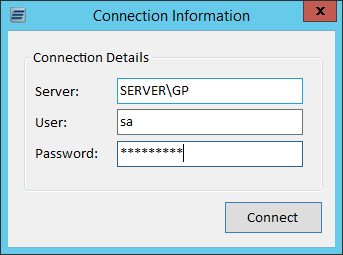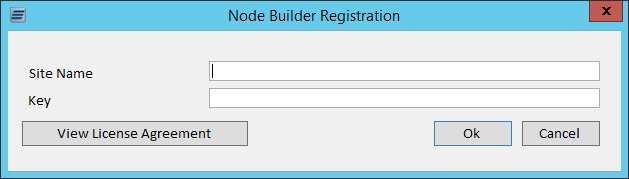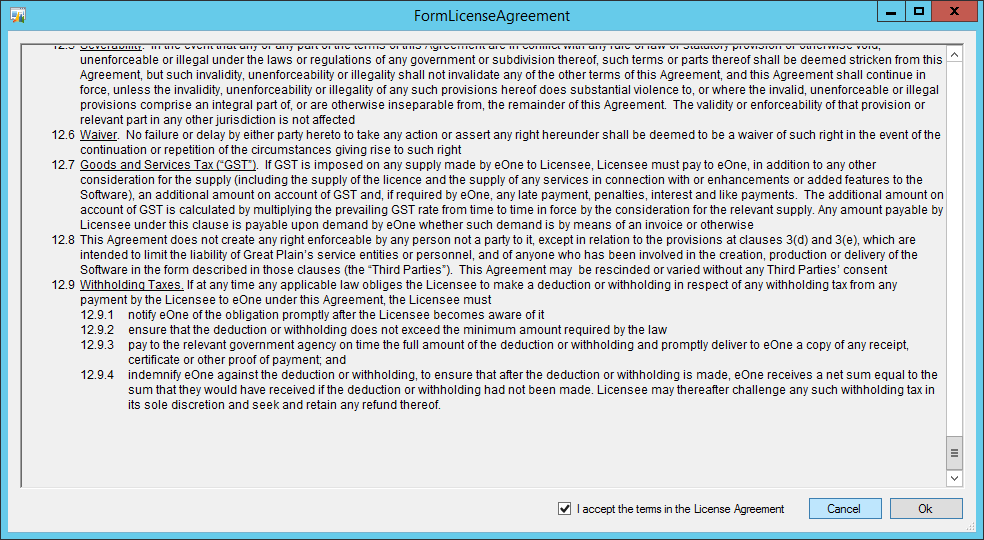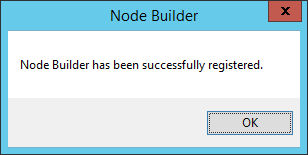This post is part of the series on Implementing Node Builder; Node Builder is a product which allows additional eConnect nodes to be easily created for use with SmartConnect.
This post is part of the series on Implementing Node Builder; Node Builder is a product which allows additional eConnect nodes to be easily created for use with SmartConnect.
With Node Builder installed we can now launch and register it. Node Builder will be available via the Windows Start menu. When launched, you will be prompted to enter the SQL Server and a user account to connect with; this is making a connection to the SQL Server so you will either need to use the sa account or another SQL account (which is not a Dynamics GP user).
Enter your Site Name and Key and click OK:
The FormLicenseAgreement will pop-up; you need to scroll to the bottom and mark the I agree the terms in the License Agreement before click OK:
A pop-up message conforming registration will be displayed; click OK to dismiss the message:
NodeBuilder will then open and be available for use in creating new nodes.
What should we write about next?
If there is a topic which fits the typical ones of this site, which you would like to see me write about, please use the form, below, to submit your idea.