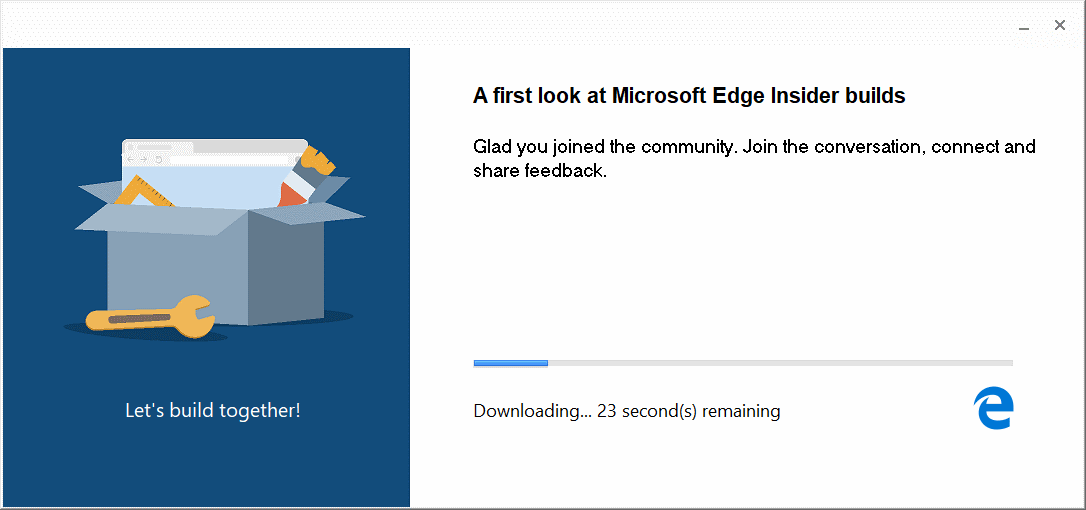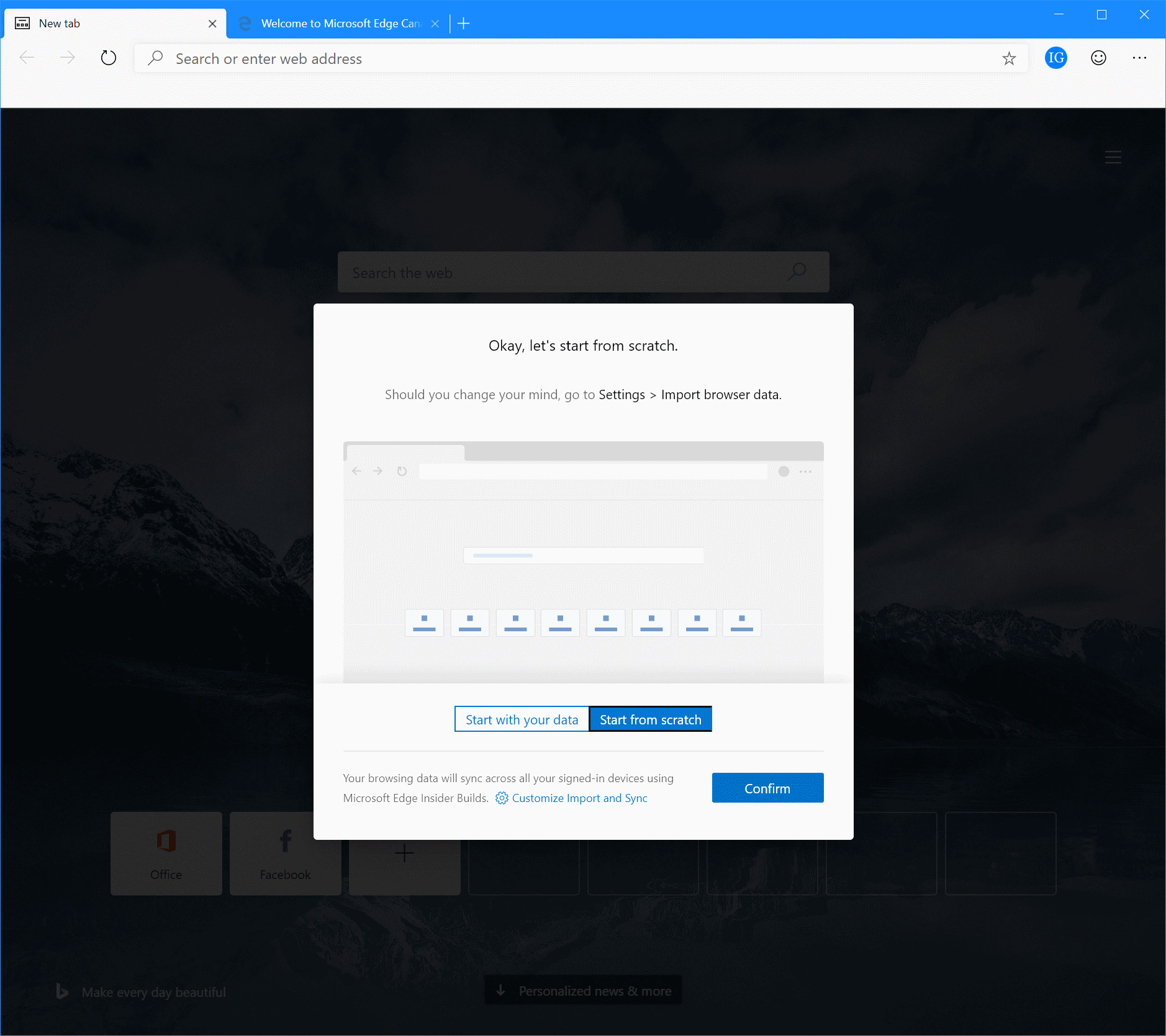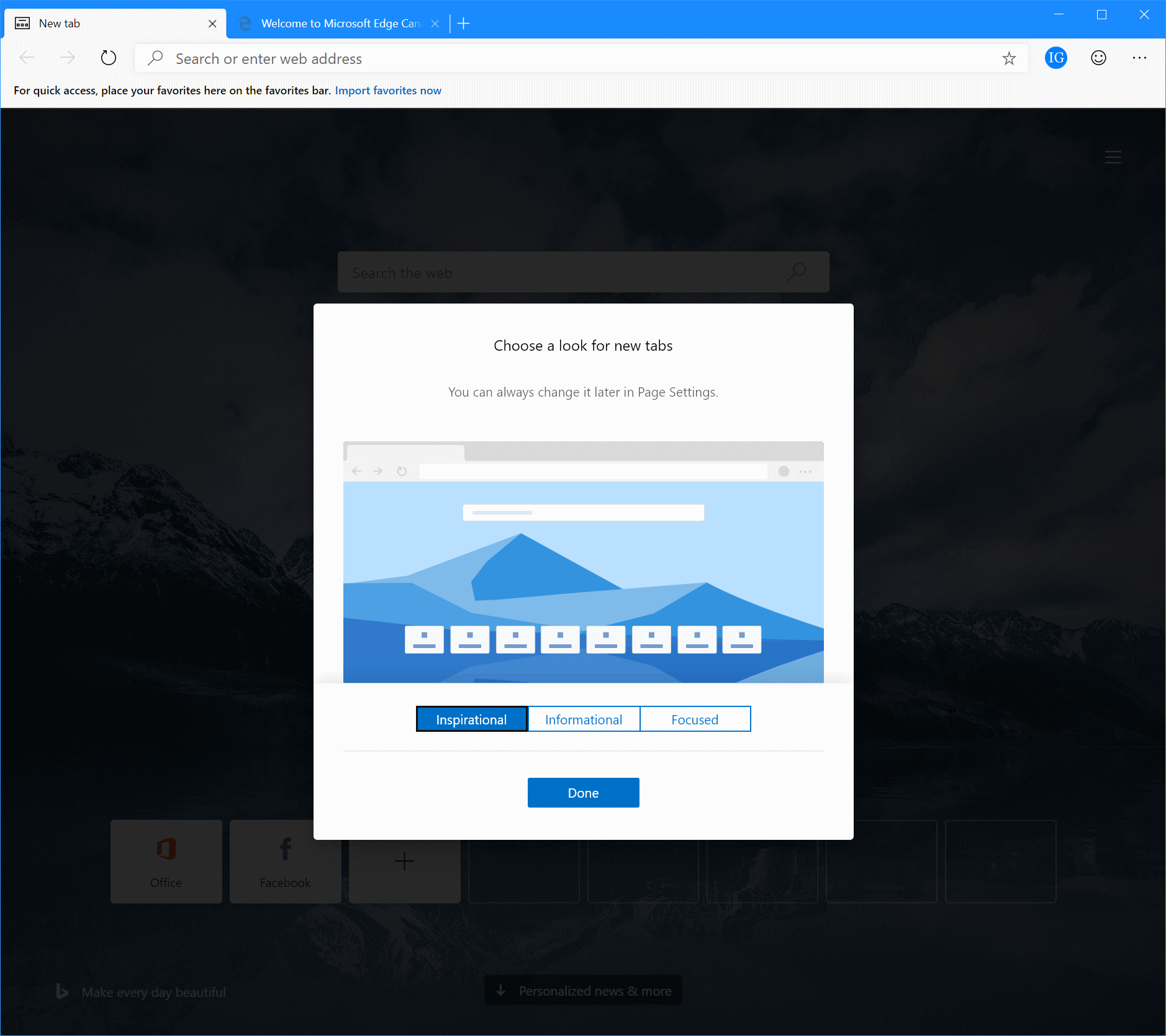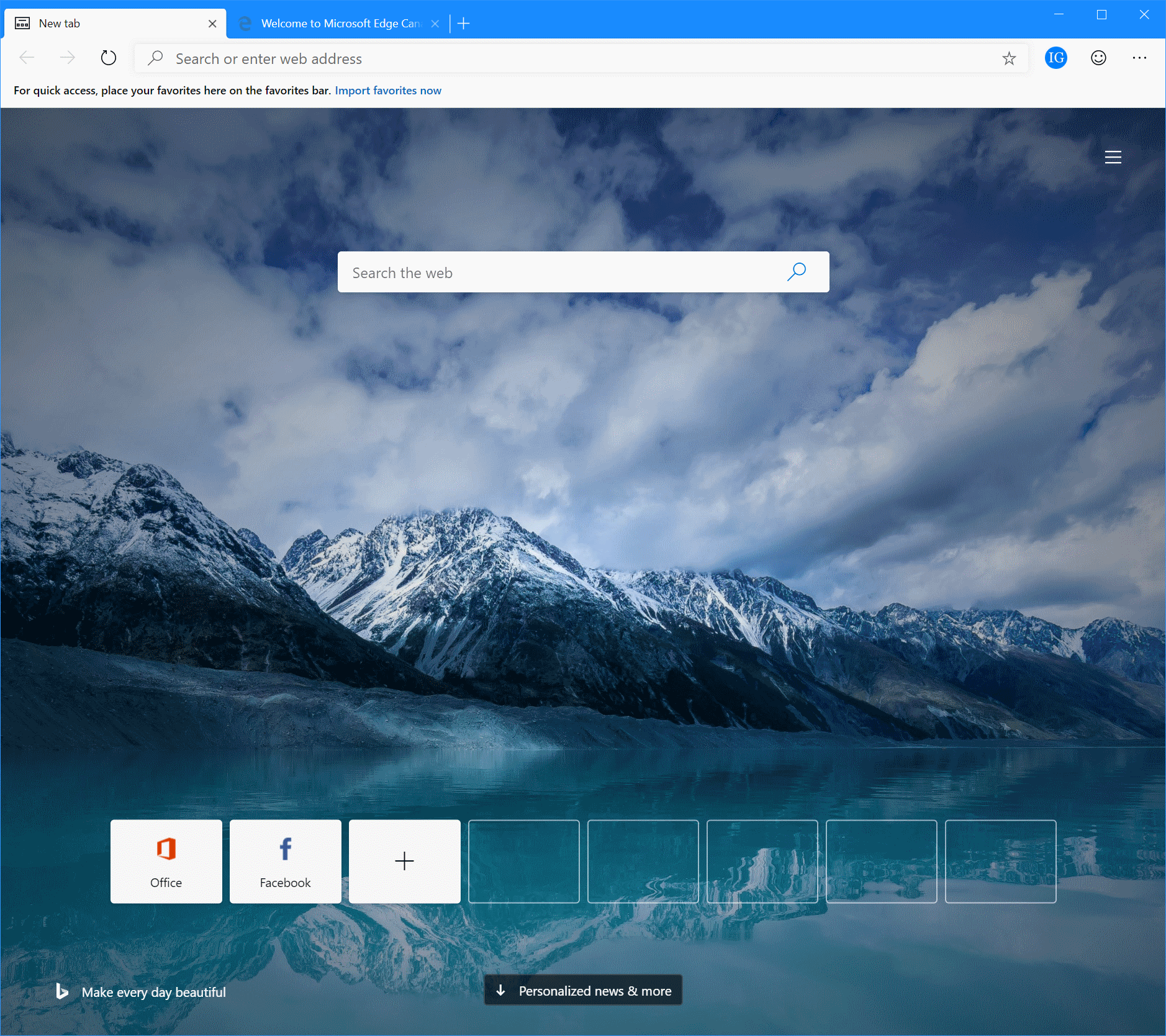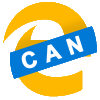 Microsoft have recently announced they are ditching the current version of their Edge browser in favour of a Chromium based browser. In this series, I am going to take a look at the Canary version of this new browser.
Microsoft have recently announced they are ditching the current version of their Edge browser in favour of a Chromium based browser. In this series, I am going to take a look at the Canary version of this new browser.
With Edge Canary downloaded, we can now install it. Do this by launching the file you downloaded:
The “installer” isn’t actually a real installer, but kicks off another download.
Once the installer has been downloaded, Edge will automatically be installed. Once this has happened, you’ll be guided through a few setup screens.
I am opting to use Edge without using bookmarks or settings from another browser. Make your decision and click Confirm:
Decide how you want tabs laid out and click Done:
The main browser will now be displayed with your choices configured:
What should we write about next?
If there is a topic which fits the typical ones of this site, which you would like to see me write about, please use the form, below, to submit your idea.