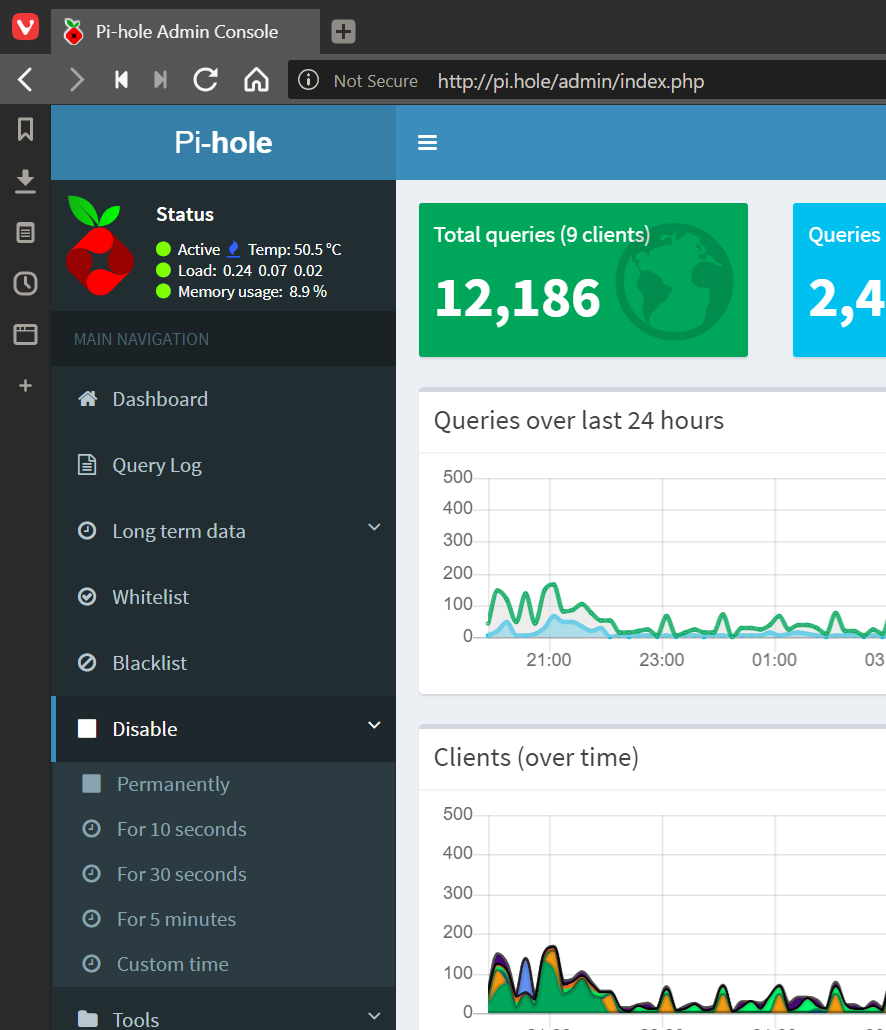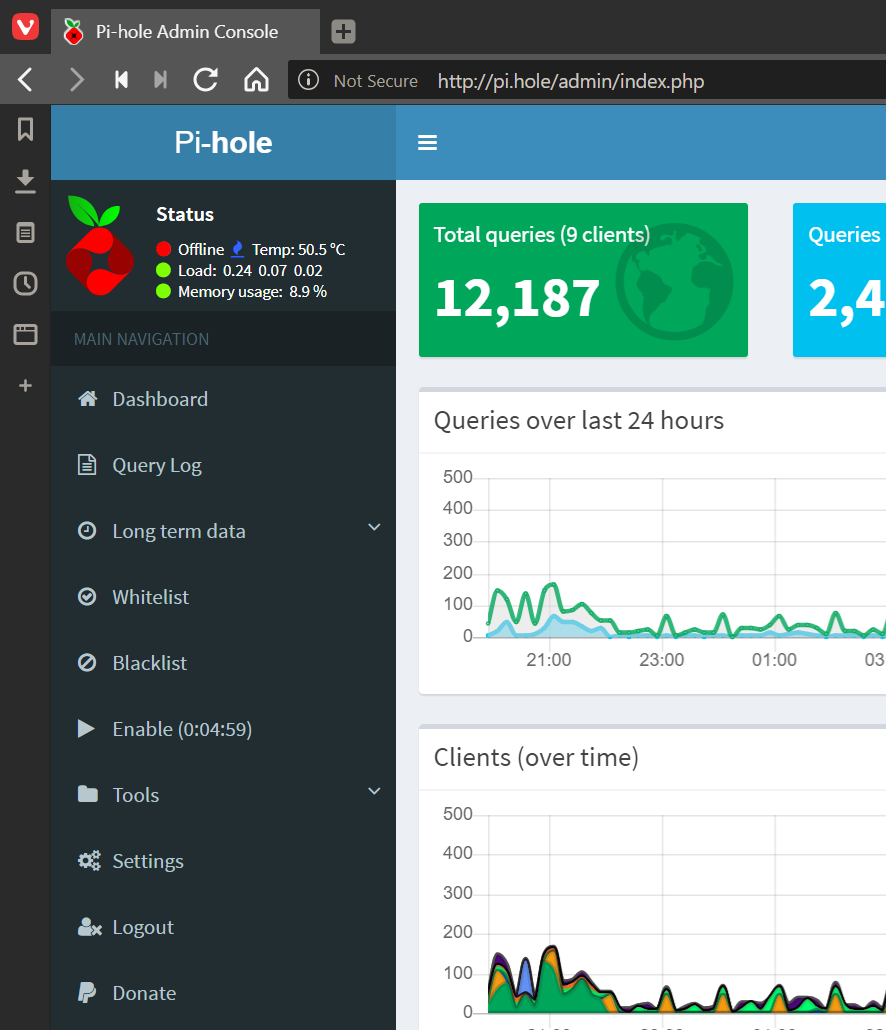This post is part of the series on using the Pi-hole; this series is a sub-series of the Adventures with a Raspberry Pi.
This post is part of the series on using the Pi-hole; this series is a sub-series of the Adventures with a Raspberry Pi.
While the Pi-hole has worked very well, there are times when I’ve had issues and wondered if it was the Pi-hole causing them. One of the good features of the Pi-hole is that it is very easy to temporarily disable it, which allows you to either easily rule out the Pi-hole as the cause of the problem or confirm that it was responsible.
To temporarily disable the Pi-hole, log into the admin interface and click Disable on the right pane:
As you can see in the screenshot, above, there are a few disable options. You can use one of the default disable times or enter a custom length.
When you select a time, Pi-hole will be immediately disabled and show the remaining time it is disabled in the right pane:
Once the disabled time expires, Pi-hole will re-enable and resume the blocking of ads.