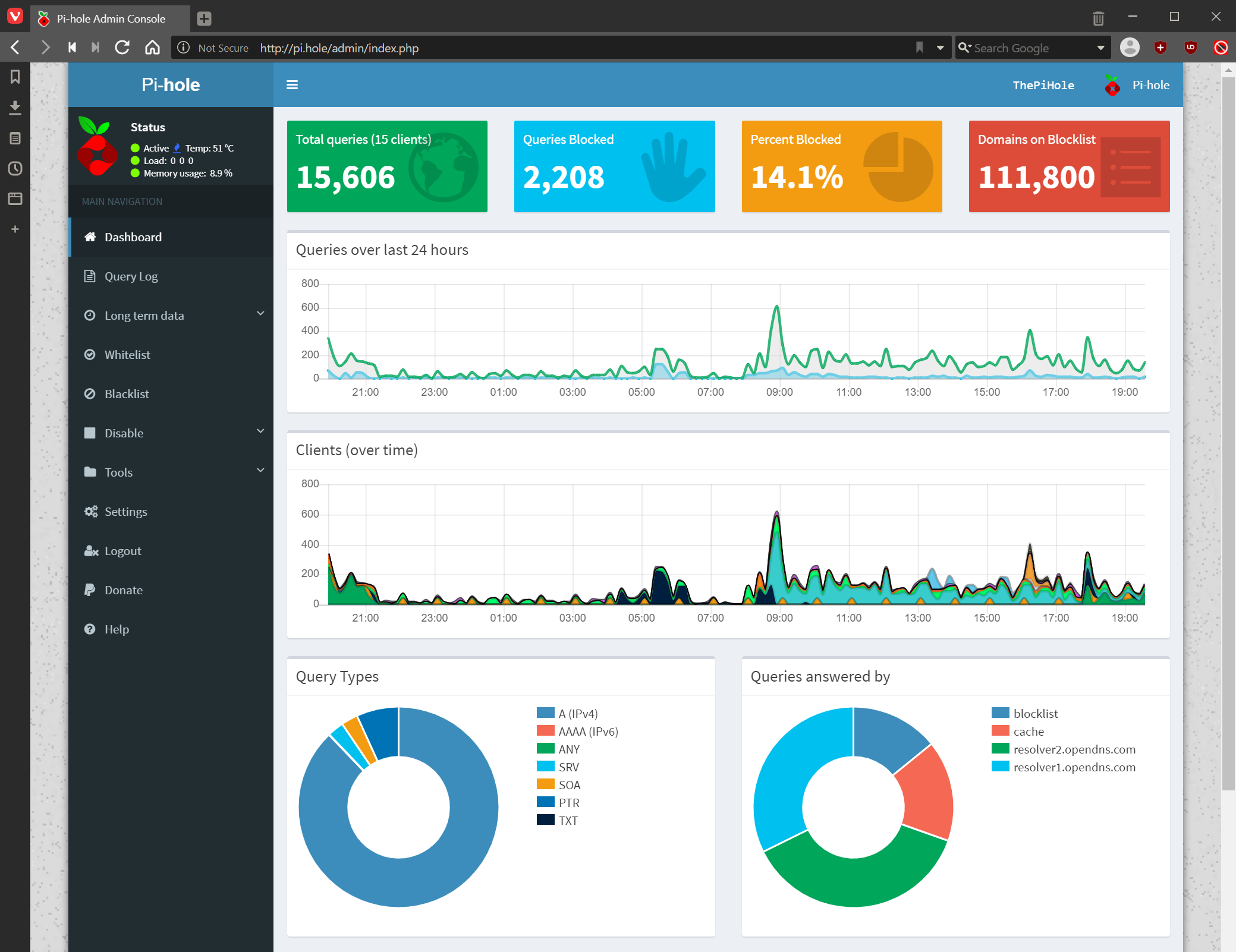This post is part of the series on installing Pi-hole on a Raspberry Pi; this series is a sub-series of the Adventures with a Raspberry Pi.
This post is part of the series on installing Pi-hole on a Raspberry Pi; this series is a sub-series of the Adventures with a Raspberry Pi.
Before launching into the installation of Pi-hole, I thought it might be useful to explain what a Pi-hole is and why you might want to use one.
From Wikipedia
Pi-hole is a Linux network-level advertisement and Internet tracker blocking application which acts as a DNS sinkhole (and optionally a DHCP server), intended for use on a private network. It is designed for use on embedded devices with network capability, such as the Raspberry Pi, but it can be used on other machines running Linux and cloud implementations.
Pi-hole has the ability to block traditional website adverts as well as adverts in unconventional places, such as smart TVs and mobile operating system adverts.
I run quote a few PCs, laptops, tablets and so on in the house, as well as mobile phones or tablets when people visit; I have uBlock Origin installed in Vivaldi, but I wanted something a bit broader in terms of ad blocking. The actual impetus to sorting out a Pi-hole was when Google announced they’d be making changes to Extensions ion Chrome which would have crippled ad blockers.
Internet adverts have become far too intrusive and I just want them gone (I have a small set of whitelisted sites where they have ads which are not intrusive (no video, sound, flashing or otherwise moving images).
Pi-hole can be installed and configured in three simple steps:
- Install a supported operating system – you can run Pi-hole in a container, or deploy it directly to a supported operating system via our automated installer.
- Install Pi-hole – our intelligent, automated installer asks you a few questions and then sets everything up for you. Once complete, move onto step 3.
- Use Pi-hole as your DNS server – configure your router’s DHCP options to force clients to use Pi-hole as their DNS server, or manually configure each device​ to use the Pi-hole as their DNS server.
I’ll be covering steps two and three in this series of posts; step one was covered in my
You can also use your Pi-hole when you’re out and about if you combine it with a VPN. I intend to do this, but haven’t done so yet; when I do I will do a post on the process.
Adventures With A Raspberry Pi
What should we write about next?
If there is a topic which fits the typical ones of this site, which you would like to see me write about, please use the form, below, to submit your idea.